Changing the Template for a Document in a Wizard
Once you have created a custom template in HotDocs, you can change the wizard to use the custom template instead of the standard one using the instructions below.
To Change the Template for Documents in the Wizards Module:
- Run the Global Appoint/Promote/Retire Positions Wizard and the Corporate Meeting Wizard.
- On the Select document(s) and specify dates/times screen of the wizard, click on a template for a document category or click on the No template is associated with this document category link.
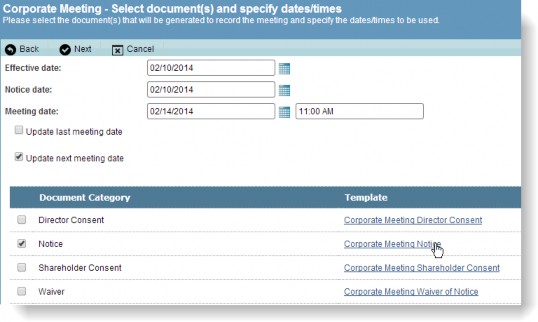
- On the Select Template dialog box, click on a radio option button to select from all templates in the document category.
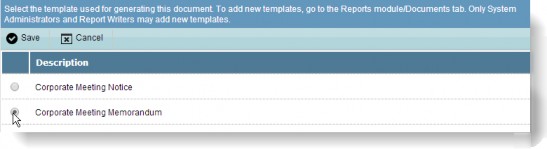
- Click the
Save button.

