Editing a Wizard
Only users who have been designated as Reports Administrator can work with wizard templates.
To Edit Wizard Properties:
-
On the Wizards List page, select a wizard.
-
Click the
Edit button.
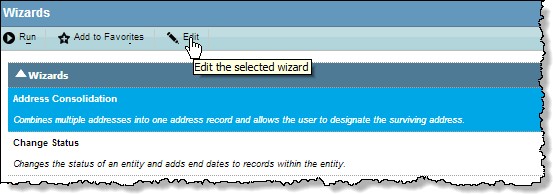
-
On the Wizards dialog box, make changes to the name, description, and category.
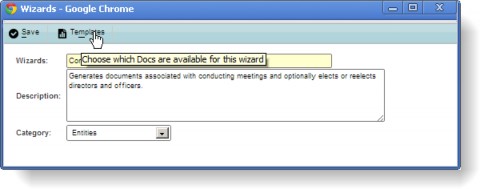
-
If applicable, click
Templates.
-
On the Template List dialog box, you can perform the following:
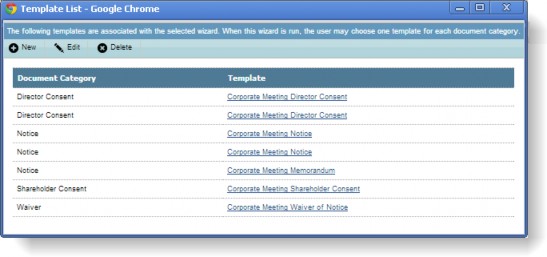
-
Add a template by clicking the
New button. On the Wizards dialog box, enter a description, select a document type, and select a narrative subtype. Click
Save.
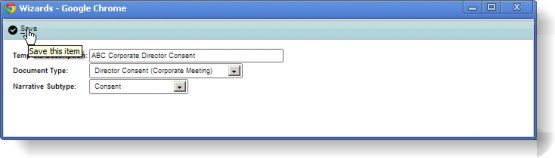
On the Select Template dialog box, click the Browse in each field and navigate to the holding directory. Select the appropriate files. Click Continue when you are done. Click OK, then click Close. -
Make changes to an existing template by clicking on a template, then clicking the Edit button.
-
Remove a template by clicking on a template, then clicking the Delete button. Click OK to confirm deletion.
-
- Click
Save.

