Setting CorpCharts Preferences
CorpCharts includes user-level settings to configure how charts will be drawn. If you change the settings for CorpCharts, existing charts will not use the new settings but will continue to use the old settings. Create a new chart if you want the new settings to be in effect.
To Set Display Preferences for CorpCharts:
- Click Tools, click the Preferences tab, then click CorpCharts.
- On the Display tab of the CorpCharts Preference Settings, complete the following:
- In the Subsidiaries with multiple owners area, click on a radio option to configure how multiple owners of a subsidiary are listed.
- In the Appearance area, click on a checkbox to configure whether the chart will use the short name of an entity, not configure an ownership percentage if 100%, and/or display the percentage of ownership. If you select the Vertical Display Option checkbox (Suite 8.11 SP6 or later), sections remain inline vertically when the parent level is moved on the CorpChart. If you select the Display percentage ownership checkbox, you can set the placement of the text, decimal places used for the percentage of ownership, and font appearance of the text.

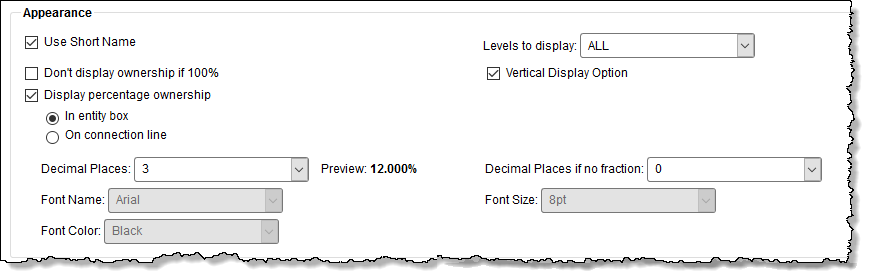
- In the Appearance area, select the number of levels to display for subsidiaries.
- In the Default Chart Zoom area, click on a radio option button for the default display of the chart to be 100% or to zoom to the page width.
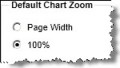
- Click
Save.
To Set the Display of Additional Fields:
 If you configure additional fields to be displayed on a chart, then run a chart with subsidiaries or owners to which you do not have access (due to limited WorldView security), you will see the name of the entity and percent ownership only. No additional fields will be displayed for any entities to which your access is limited.
If you configure additional fields to be displayed on a chart, then run a chart with subsidiaries or owners to which you do not have access (due to limited WorldView security), you will see the name of the entity and percent ownership only. No additional fields will be displayed for any entities to which your access is limited.
- Click Tools, click the Preferences tab, then click CorpCharts.
- On the CorpCharts tab, click the Additional Fields tab.
- Complete the following:
- Select the entity type from the dropdown list.
- Click on the Show Field Names on Chart checkbox to display the field names on the chart in addition to the value contained in the field.
- Click on a field in the Available Fields list box and click the >> button to move the field to the Selected Fields list box. Click the All >> button to move all the fields in the list to the Selected Fields list box.
- In the Selected Fields list box, click on a field and click Up or Down to change the order of fields to be displayed on the chart.
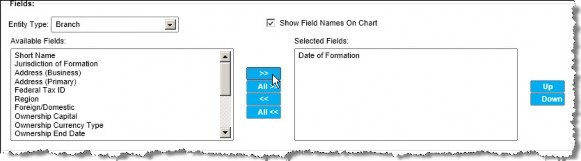
- Click Save.
To Set the Display of Chart Boxes:
- Click Tools, click the Preferences tab, then click CorpCharts.
- On the CorpCharts tab, click on the Chart Boxes tab.
- Complete the following:
- Type the width and height of the shapes in inches. Click the Resize box to fit text checkbox if the shape should resize if the text is too large or too small for the size of the shape.

- In the Shapes area, select whether you want the shapes to vary depending on the entity type, region, or the foreign/domestic field. For each item, select the type of shape.
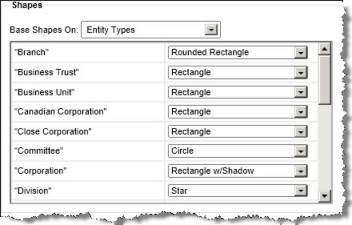
- In the Fonts area, select whether you want the font style to vary depending on the entity type, region, or the foreign/domestic field. For each item, click on the
 button to set the font name, size, color, and style.
button to set the font name, size, color, and style.
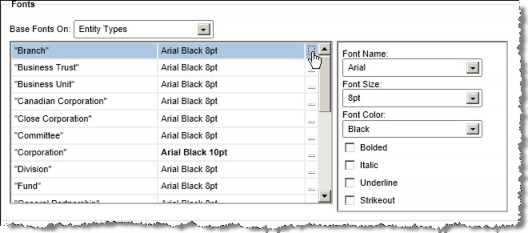
- In the Shape Background Colors area, select whether you want the background of the shape to vary depending on the entity type, region, or the foreign/domestic field. For each item, select the background color of the shape.
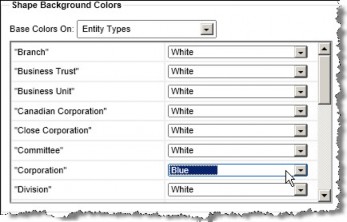
- Type the width and height of the shapes in inches. Click the Resize box to fit text checkbox if the shape should resize if the text is too large or too small for the size of the shape.
- Click Save.

