Adding Transaction Ledger Records
Prior to adding records to the Transaction Ledger tab, make sure you have entered any authorized shares on the History tab. Secretariat will verify that the issued shares are equal to or less than the authorized shares. Once records are entered on the Transaction Ledger tab, by default Secretariat automatically updates the History tab and maintains the current number of issued, treasury, outstanding, and cancelled shares based on the transaction type and cancellation date for the transaction. If you have existing records on the History tab, Secretariat will modify these records appropriately.
The automatic calculation of history is the default behavior. However, starting in Suite 8.11 SP6. users can disable this functionality for a security record on the Base Info tab of the Securities page, meaning that all entries on the History tab must be created manually and all calculations must be performed manually.
To Record Issued Shares of an Equity Class:
- On the Securities (Equity) page, click the Transaction Ledger tab.
- On the Transaction Ledger tab, click the New button.
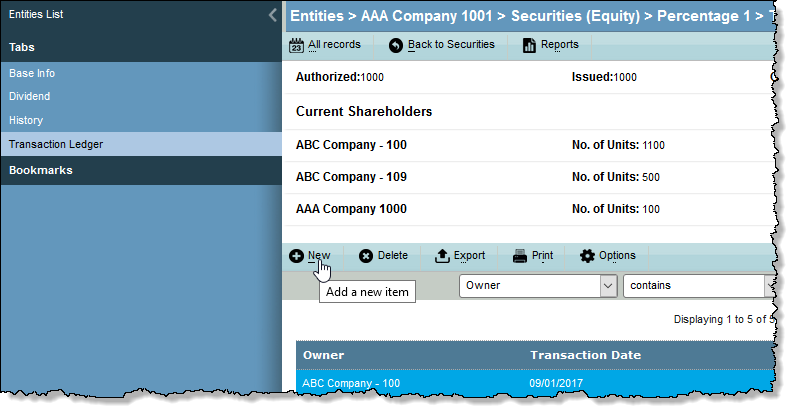
Click the button next to the Owner text box and select the entity or person to whom the equity is being issued. - Enter the number of units of equity being issued and the date of the transaction.
- Select a transaction type (either Issue or Redeem), then select a transaction subtype if the transaction type is Issue. Secretariat uses these values to update the History tab with the total number of shares outstanding and in treasury.
- The Acquired From text box will default to the selected entity. Change this information as needed.
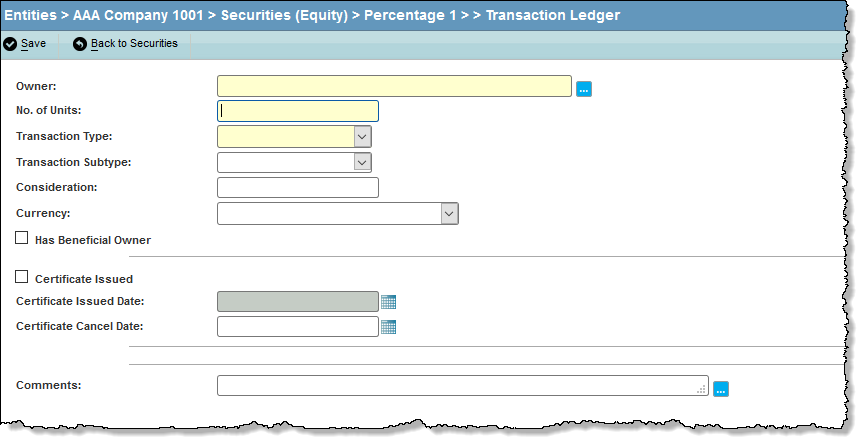
- If a certificate was issued with this transaction, click on the Certificate Issued checkbox, then enter the date the certificate was issued, a number to indicate where this transaction should appear on reports, and the identifier for the certificate.
- Click Save. The newly added record now appears on the Transaction Ledger tab and the summary fields at the top of the ledger reflect the current totals:
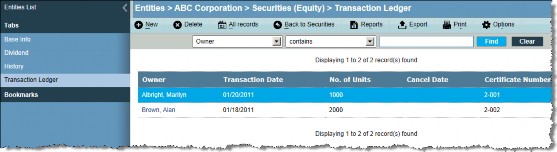
Clicking on the History tab shows that the tab has been updated with the new transaction and the Issued and Outstanding fields reflect the current totals. For records created by Secretariat, the Date, Issued, Treasury, and Outstanding fields will be read-only.
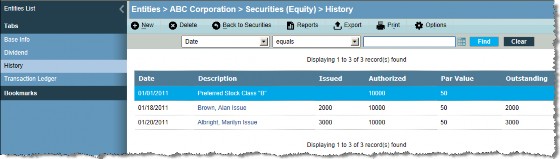
If you enter multiple transactions on the Transaction Ledger tab with the same date (including entering authorized shares on the History tab), these transactions will appear as a single record on the History tab with the owner and transaction type listed for each transaction in the Description field.
Also, if you enter a transaction with a date prior to the last transaction on the Transaction Ledger tab, Secretariat will update the History tab and modify the records to place the transactions chronologically on the History tab.

