Rejecting Invoices
Invoices can be rejected in Mitratech Office Link simply by clicking a button on the Invoice Summary window. When an invoice is rejected in Mitratech Office Link, the invoice status will be changed in eCounsel to “Rejected”, and the date and reason for the rejection will be populated in eCounsel. If the invoice was imported from an electronic invoicing website (such as Collaborati), the site will be updated with the invoice status and reason for rejection.
In order to reject invoices, you must have the appropriate permissions in eCounsel. Contact your administrator if you need to have your permissions changed.
To reject an invoice:
- Open an invoice summary.
- Click the Reject or Reject and View Next button.
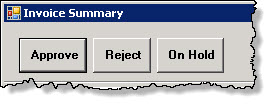
- In the Comments to send to Vendor field, type any comments that you want to emailed to the vendor. These comments are stored in the Rejection Comments to Vendor field in eCounsel.
- In the Invoice Comments field, type any comments to be used internally. These comments will not be sent to the vendor. These comments will be stored in the Comments field on the Base Info tab in eCounsel.
- Click Save. The invoice is rejected and the next invoice in the list is displayed in the Invoice Summary window.
- If an invoice includes more than one matter and the user rejects or places the invoice for the first matter on hold, refresh the list of invoices prior to proceeding to the next invoice.
If you mistakenly reject an invoice, contact your Invoice Administrator to have the vendor resubmit the invoice.

