Placing Invoices on Hold
Invoices can be placed on hold from within Mitratech Office Link simply by clicking a button on the Invoice Summary window. Note that you must access the invoice from within eCounsel to change the status of the invoice after it has been placed on hold.
When an invoice is placed on hold in Mitratech Office Link, the invoice status is changed in eCounsel to “On Hold”, and the date the invoice was placed on hold is populated in eCounsel.
In order to place invoices on hold, you must have the appropriate permissions in eCounsel. Contact your administrator if you need to have your permissions changed.
To place an invoice on hold:
- Open an invoice summary.
- Click the On Hold button.
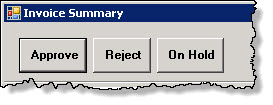
If an invoice includes more than one matter and the user rejects or places the invoice for the first matter on hold, refresh the list of invoices prior to proceeding to the next invoice.

