Opening an eCounsel Matter from Microsoft Outlook
With the Mitratech Office Link Outlook Add-in installed and enabled, you can open a matter in eCounsel directly from Microsoft Outlook. Although the eCounsel credentials are specified in Mitratech Office Link, you will need to login to eCounsel in order to view the matter record if you do not already have an open eCounsel session.
To open an eCounsel matter from Mitratech Office Link:
- In the Mitratech Office Link pane in Microsoft Outlook, expand the Matters node and the Most Recently Accessed folder.
- Right-click the matter in the list and select View in Suite from the context menu.
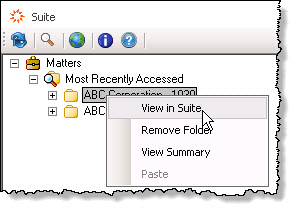
- The default browser opens to the eCounsel Login page. Enter your user name and password, and click Sign In. eCounsel opens the Base Info tab for the selected matter.

