Working with Matter Summaries
With the Mitratech Office Link Outlook Add-in installed locally and the Matter Summaries option enabled, eCounsel users can search, view, and email matter summaries from Microsoft Outlook. Matter summaries are only available through the Outlook Add-in and are not accessible through the Office Add-in.
Opening a Matter Summary
To view a summary for a matter:
- Open Microsoft Outlook.
- On the Mitratech Office Link pane, expand the Matters node and the Most Recently Accessed folder.
- Right-click a matter folder and select View Summary from the context menu. The matter summary appears and shows the same information that is available on the eCounsel Matter Summary page.
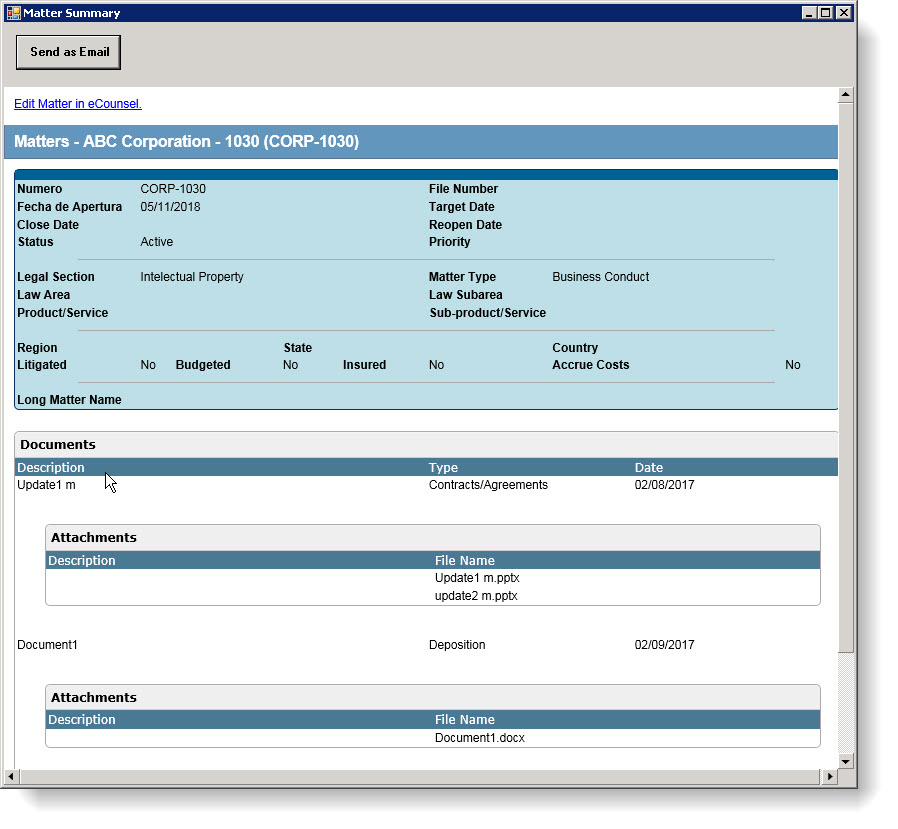
Opening eCounsel from a Matter Summary
When viewing a matter summary message, you can open eCounsel to the Matters Summary page for that matter. Although the eCounsel credentials are specified for Mitratech Office Link, you will need to login to eCounsel in order to view the matter record.
To open eCounsel from a matter summary:
- Open the matter summary.
- On the matter summary, click the Edit Matter in eCounsel link.
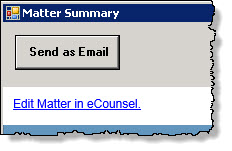
- If you are not logged in to eCounsel, the default browser opens to the eCounsel Login page. Enter your user name and password, and click Sign In.
eCounsel opens to the Matter Summary page for the selected matter.
Emailing a Matter Summary
When viewing a matter summary message, you can email a copy of the Matters Summary page.
Note: If you email the summary to users who do not have security rights to the view the matter, they will be able to view the information about the matter. Before emailing the information, verify that you are not sending confidential information to someone who should not have access to it.
To email a matter summary:
- Open the matter summary.
- Click the Send as Email button.
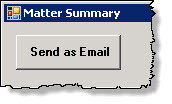
An email containing the matter summary information opens.

