Opening Documents
You can open a document in eCounsel or Secretariat directly from Mitratech Office Link. Although the eCounsel or Secretariat credentials are specified in Mitratech Office Link, if you do not already have an open eCounsel or Secretariat session, you will need to login in order to view the document.
When using the Mitratech Office Link Office Add-in in a Microsoft Office application, you can only find and open file types specific to that application. For example, if you are using Microsoft Word, you can only see and open .DOC and .DOCX files. When using the Mitratech Office Link Outlook Add-in, you can find and open all applicable documents from Microsoft Outlook.
To open a document from Mitratech Office Link:
- In the Mitratech Office Link pane, expand the Matters or Entities node and then expand the Most Recently Accessed folder.
- Expand the particular matter or entity and browse for the folder. Files that are in the folders appear at the bottom of the Mitratech Office Link pane.
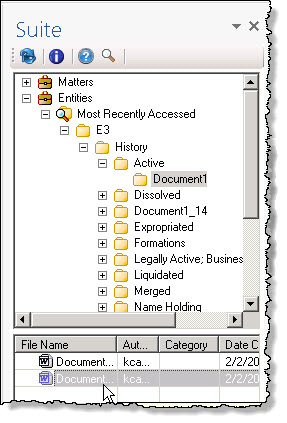
- If using Outlook, right-click the document and select Open. For any other Office product, double-click the file.

