Working with the Most Recently Accessed Folder
By default, Mitratech Office Link restricts the list of displayed matters to only those matters and entities that appear in your Most Recently Accessed filter in eCounsel or Secretariat. If you search and view a matter or entity in Mitratech Office Link, that matter or entity is added to the top of the Most Recently Accessed filter in eCounsel or Secretariat.
To remove a matter or entity from the Most Recently Accessed folder, right-click its folder and select Remove Folder from the context menu. The matter or entity is removed from the list and from the Most Recently Accessed filter in eCounsel or Secretariat.
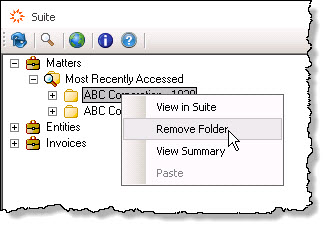
If you have more items in your Most Recently Accessed filter than can be displayed in the Mitratech Office Link pane, scroll to the bottom of the list and click the Next folder to view the next set of folders.

