Missing Category
Morning Report
The Missing Category hyperlink in the Morning Report sidebar allows users to view which matter records are missing information for Type, Keyword, Issues, Product, or Division/Department.
The page defaults to list all matter records missing Type. Use the buttons at the top of the list to switch between lists for Type, Keyword, Issues, Product, or Division/Department.

To assign a Type, Keyword, Issue, Product, or Division/Department to a matter record and remove it from the Missing Category list, click on the matter number. You are redirected to the matter record's primary information screen.
In the Matter Navigation Bar, select any of the hyperlink under Categories to add the corresponding category.
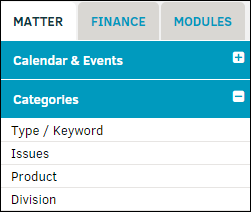
Type/Keyword or Issues
Select a type from the drop-down menu. The area to the right refreshes to display the available keyword or issues available. Click on a  icon to include it; the icon changes to green
icon to include it; the icon changes to green  . Clicking the green icon removes the category from the record.
. Clicking the green icon removes the category from the record.
Click Set Issues or Update Keyword to confirm changes and save.
Product
Select a product category from the drop-down list. If subcategories are available, additional drop-boxes appear for selection. The first product to be added to a matter record defaults to primary. The percentage field defaults to 100%, but can be changed by typing directly into the text box. Click Save when finished.
Division/Department
Select a division/department from the drop-down list. If subcategories are available, additional drop-boxes appear for selection. The first department to be added to a matter record defaults to primary. The percentage field defaults to 100%, but can be changed by typing directly into the text box. Click Save when finished.
For additional information about these categories, please refer to Categories section in the Matters module.
Corporate Dashboard
The Missing Category in the Corporate Dashboard sidebar, located at the bottom under Data Management, allows you to view matters with missing categories in a pie chart.
Filter between missing Type, Keyword, Issues, Status, Court, Product, and Department by using the buttons above the chart.
In the chart (shown below), the orange color represents the amount of matter records that include the categories, and the blue color represents the amount of matter records with the category setting missing.
Navigate to the matter record in review by clicking the matter number hyperlink.
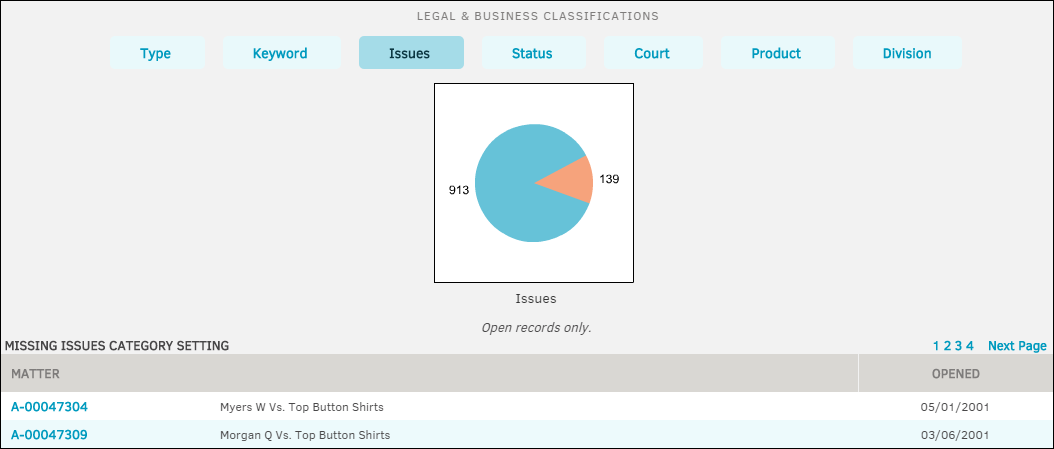
For information on including missing Type, Keyword, Issues, Product, or Division/Department, please see Missing Category page in the Morning Report section of the Reporting tab.

