Adding a Timekeeper Rate Card
- Select the Staff tab within a firm or vendor page to view a list of the firm or vendor's employees.
- Select an employee's name to view or add a rate card. If no rate card has been added for the current fiscal year, you are prompted to create one if you have the appropriate permissions to do so.
- Click the highlighted fiscal year hyperlink (or select a different fiscal year at the top right corner):

Note: This is an Administrative Function restricted to those with rate card approval authority. Any adjustments to this page are considered "Approved." - Select a radio button
 to the left of the page to restrict to fee items only, restrict to disbursement/other items only, or authorize all LEDES categories.
to the left of the page to restrict to fee items only, restrict to disbursement/other items only, or authorize all LEDES categories. - Enter a basic rate in the text box and select a fiscal year from the drop-down list.
- If the rate card is to be applied to a specific matter, select the matter number from the drop-down list, select "All" to apply the rate card to all associated matters, or choose "New" to make a selection from a pop-up window and click Apply.
- Click Save to confirm.
Rate card information is displayed by code, description, type, rate and approval.
Edit a Timekeeper Rate Card
- Click Edit This Rate Card at the top or bottom of the rate card information.
- If you would like to edit a rate card for a specific matter, select an associated matter from the For Matter drop-down list, then click List. If the matter you need does not appear, leave the option at "Select" and click List—a pop-up will display with a list of matters with which the firm/vendor is associated or assigned. If no rate card exists for that matter, you are prompted to create a new one.

The rate for each LEDES code is editable.
- If you would like to edit a rate card for a specific matter, select an associated matter from the For Matter drop-down list, then click List. If the matter you need does not appear, leave the option at "Select" and click List—a pop-up will display with a list of matters with which the firm/vendor is associated or assigned. If no rate card exists for that matter, you are prompted to create a new one.
- Type a new number into the text box in the Rate column and click Save.
The rate amount for specific codes can be managed at the bottom under Specific Code. - Select a code from the drop-down list, enter the amount in the text box and click Save.
- Restrictions and rate approval can be managed under Quick Adjustments. Click one or more radio boxes
 and click Save Quick Adjustment.
and click Save Quick Adjustment.
- Restrictions and rate approval can be managed under Quick Adjustments. Click one or more radio boxes
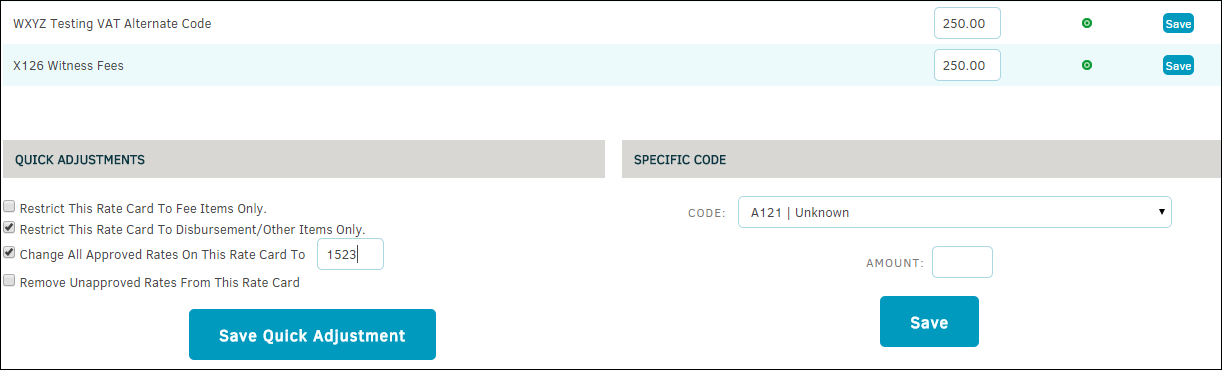
Important Note: Settings for a rate card applied at the matter level take precedence over the settings of an individual timekeeper's or firm's rate card. Matter-level rate cards are set at the firm's currency of preference.
Rate cards can also be assigned to the firm rather than to the individual timekeeper. Do so from the Financial tab. Timekeeper rate cards take precedence over firm rate cards.

