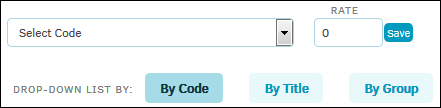Financial
Click the Financial tab to view all financial information associated with a firm or vendor.
Click the Invoice number to view invoice details.
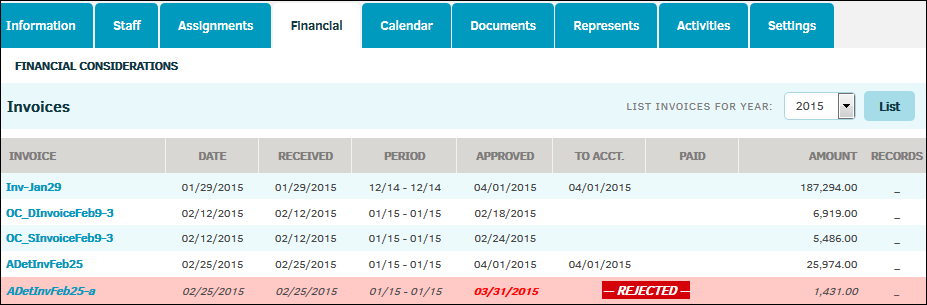
The Financial tab has a separate sidebar to navigate to specific options when managing finances:
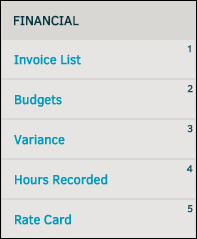
Invoice List
The Invoice List page includes a list of invoices associated with the company.
Budgets
Click the Budgets hyperlink to view the budget details for a company. If a budget displays a zero amount, the firm or vendor is required to submit a budget, but no line items have yet been entered.
Use the Open and Closed buttons above the Budget List to switch between open budgets and closed budgets.

Variance
Click the Variance hyperlink to display Invoice/Budget Activities for open matters assigned to the firm or vendor. The Invoiced column shows the percentage of total budgeted items that have been invoiced at that time.

Variance; Financial Considerations
Hours Recorded
The Hours Recorded hyperlink displays the time recorded against the firm’s assigned matters.
Use the "Select Date" drop-down lists above the "Total Hours Invoiced List" to view hours submitted for a specific month and year, and click Submit.

Rate Card
Click the Rate Card hyperlink to review the rates for the company. Click a rate code to view details of the rate.
Note: Your company may not require a firm or vendor to use rate cards.
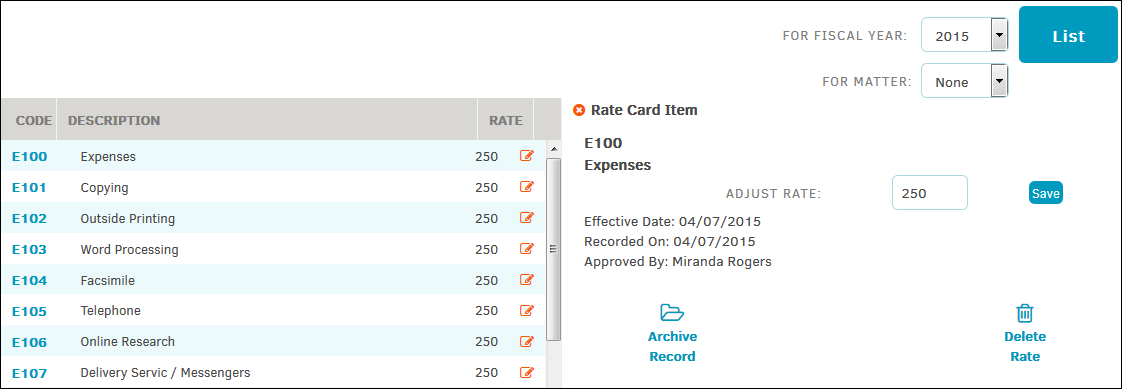
The fiscal year view on this page always defaults to the current fiscal year as set by your site administrator. Lawtrac can only support one rate card per fiscal year for law firms and their employees. Outside counsel cannot change their rates without the approval of the in-house Legal department. Select a year from the "For Fiscal Year" drop-down list and click the List button to search for rate cards from a different year.
Members of the firm or vendor can log into the Lawtrac or Collaborati application and create or update their rate card. In addition, you can add to and edit these rate cards.
Add a Specific Rate for the Chosen Fiscal Year
- Under Add a Specific Rate for, select the type of drop-down list for which you will be choosing a rate by clicking the appropriate button at the bottom.
- Select a code, title, or group from the drop-down list.
- Enter a rate into the "Rate" text field.
- Click Save.