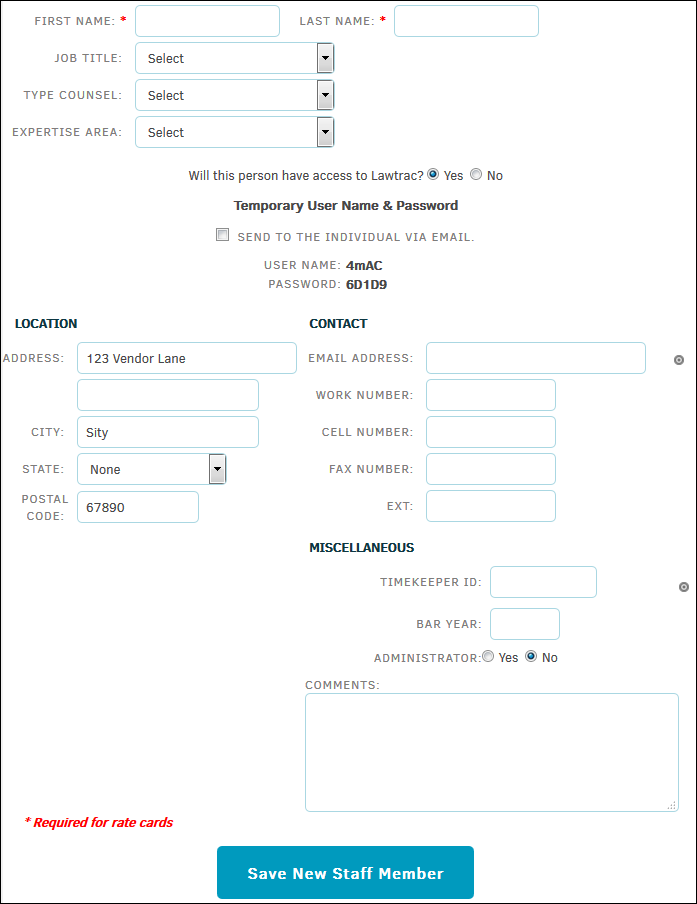Adding a New Staff Member
Here's what to do for adding a new staff member.
A list of staff members can be viewed from a vendor's or firm's profile.
To add another staff member to the list:
- Open the vendor or firm record.
- Select the Staff tab.
- Click the New Staff Member button.
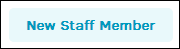
- Enter information about the staff member in fields on the Add New Staff Member page. Certain fields may be required depending on system administrator's settings (marked by a red asterisk). If the staff member is to log into Lawtrac's outside counsel system, complete the following fields:
- Select Yes for Will this person have access to Lawtrac? A temporary username and password generate automatically.
- To send the username and password to the staff member, click the checkbox in the Send to the individual via email field. Be sure there is an email on file in the Contact section.
- Select whether the staff member will have administrative privileges by clicking the Administrator buttons at the bottom of the screen.
- Click the Save New Staff Member button to save the staff member's information.