Staff
Select the Staff tab within a firm or vendor page to display a list of the firm or vendor's employees.
Select the Include Inactive button above the staff list to see both active and inactive staff members.
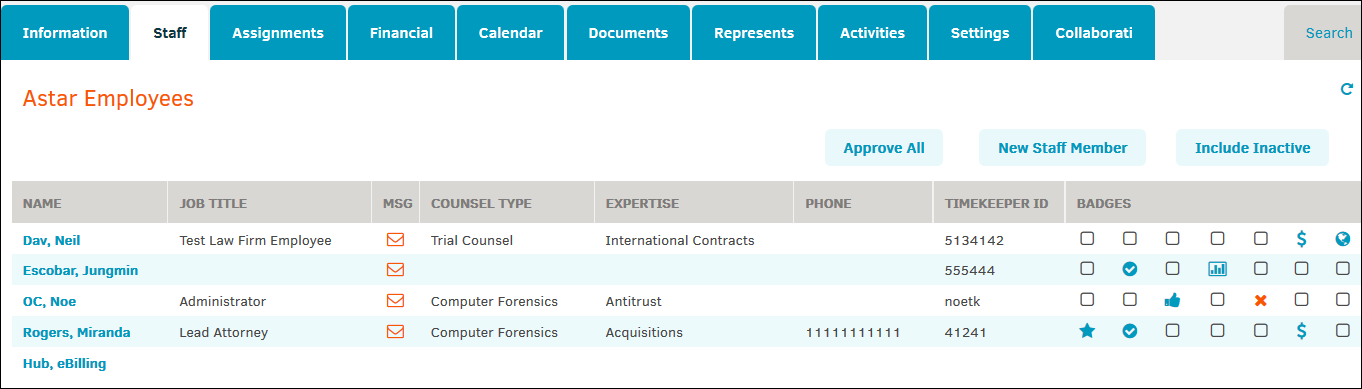
If you identified the firm or vendor as using eBillingHub when first adding the firm or vendor, "Hub, eBilling" appears at the bottom of the staff list. Click the name to edit first/last name, location, and contact info.
Assign badges from this page by clicking the checkbox that corresponds to the appropriate badge; click the badge icon to remove it.
Click on an employee's name to edit contact, badges, and classifications, and also view matter assignments, rate cards, invoicing/hours, and performance comments.
 —Email the staff member
—Email the staff member —Add any information that was not included when initially adding the staff member; you can also do this by selecting options from the drop-down lists and clicking the refresh
—Add any information that was not included when initially adding the staff member; you can also do this by selecting options from the drop-down lists and clicking the refresh  icon
icon —Return to the Staff tab
—Return to the Staff tab
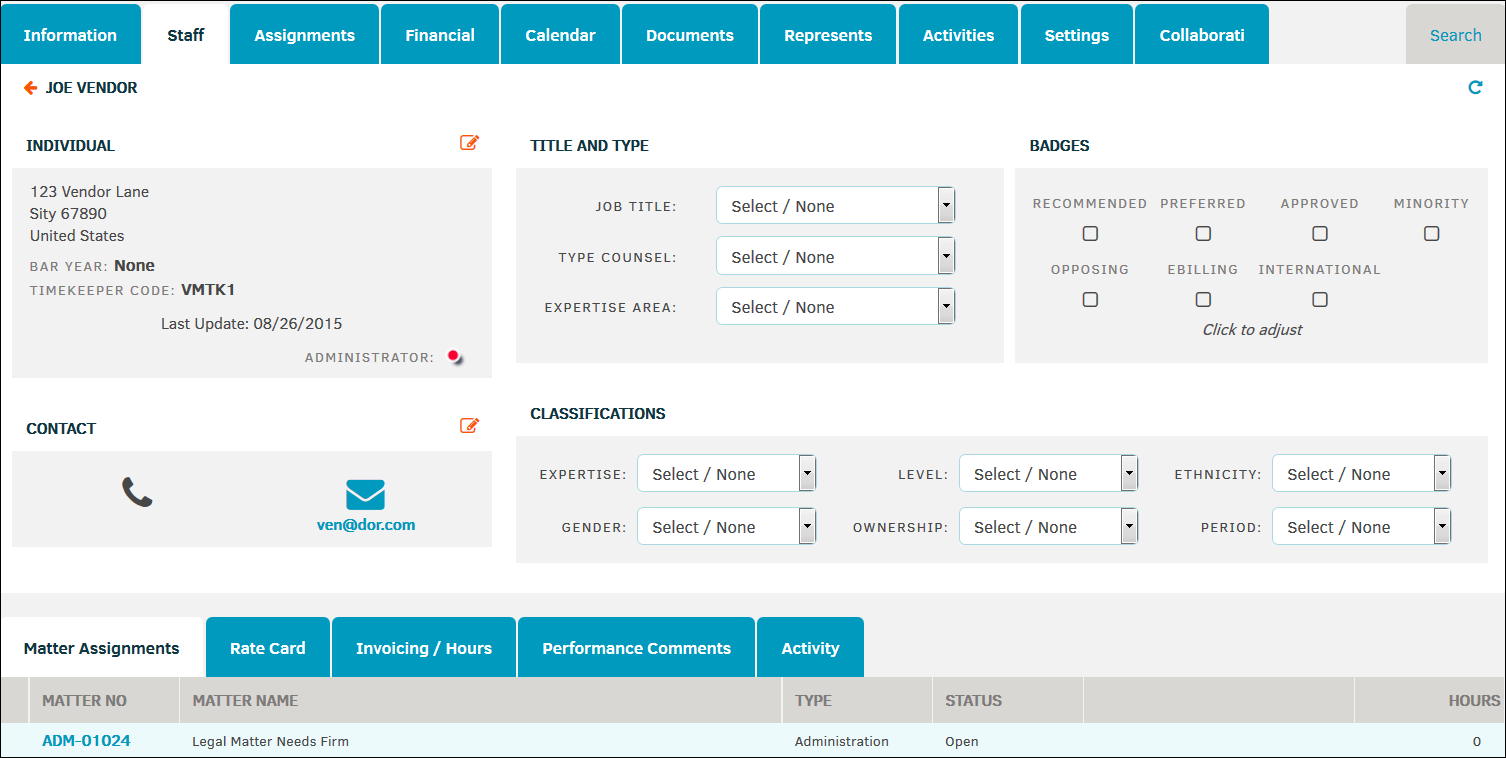
Options:
|
Tab |
Function |
|---|---|
|
Matter Assignments |
View staff member's assigned matters. |
|
View or create staff-level rate card information by fiscal year. |
|
|
Invoicing/Hours |
View hours invoiced for a selected month. |
|
Performance Comments |
View or create comments for the staff member. Make changes by typing directly into the text box, then click Save. |
|
Activity |
View activity made by the staff member by date, action, remarks if applicable, and matter number information. |

