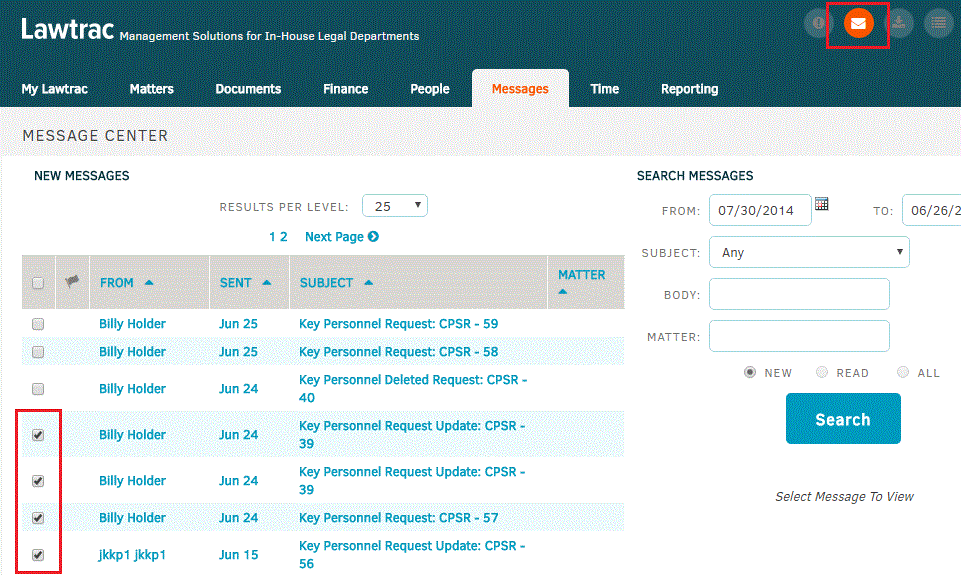Create an Invoice Approver
Invoices approvers can be created in Lawtrac as of LT 4.1.0 Patch 6 and LT 4.1.1 Patch 1.
An invoice approver is a user who can exclusively view and work on invoices in their invoice approval chain. Likewise, they will not be able to view any invoices that are not assigned to them.
This page details the process for creating an invoice approver and transitioning pre-existing users to an Invoice Approver.
Steps for Creating an Invoice Approver
Log in as an Admin and proceed from the Lawtrac home page:
- Navigate to People > In-House Legal Department.
- Click the user you would like to designate as an invoice approver.
- Click Application Permissions from the side bar menu.
- Ensure that the Main Finance Menu Items button is turned on (radio button displays green).
- Within the Financial column, turn the Invoice Results Restricted to Assigned permission on (radio button displays green).
- This field cannot be turned on until after the Add Summary Invoice and Add Detailed Invoice are turned off.
Note: This field is turned off by default.
Moving forward, this user will only be allowed to view invoices that are assigned to them on their invoice approval chain.
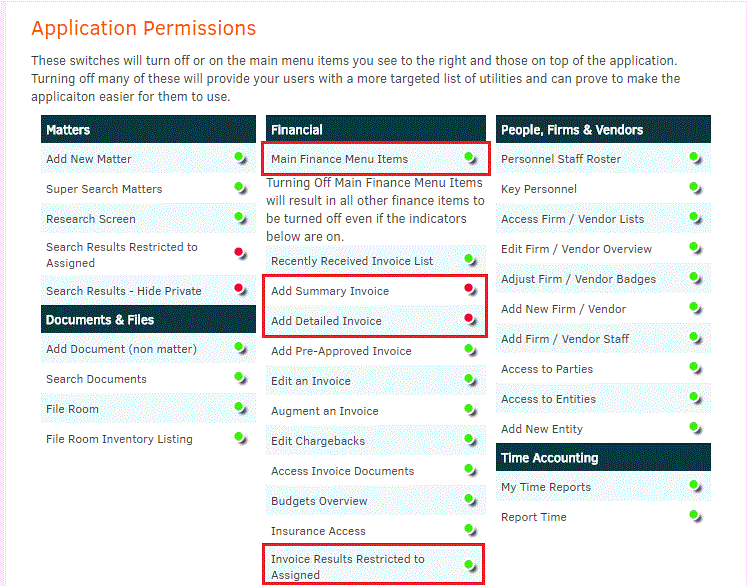
Transitioning Pre-Existing Users to be an Invoice Approver
Once a pre-existing user has been transitioned to an Invoice Approver, they will still receive notifications for invoices in which they were previously involved. This procedure details how to remove a user from receiving notifications from previously assigned invoices no longer in their approval chain.
Note: This information does not pertain to New Users, only to a newly appointed invoice approver.
Follow the steps above in Steps for Creating an Invoice Approver to transition a user's permissions to Invoice Approver status.
Users will still receive notifications from invoices in which they were previously involved. To remove and stop all notifications for previous invoices:
Remove Pre-existing Invoices Messages and Notifications
Log in as an Admin and proceed from the Lawtrac home page:
- Navigate to People > In-House Legal Department.
- Click on the user you would like to remove invoice notifications from.
- Click the Messages icon at the top right corner of the screen.
- Notifications for invoices previously assigned to this user will appear.
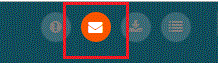
- Notifications for invoices previously assigned to this user will appear.
- Click the check boxes to the left of the invoices you wish to deleted from this user.
- Users may also click the select all check box to remove all invoice notifications.
- Click the Delete Selected button at the bottom of the screen.
Note: Deleting these messages prevents users from receiving further updates regarding the unassigned invoices.