Approval Chain & Invoice Handlers
Click Adjust Approver Chain (located in the center of an invoice page) to update the current approval chain. The approval chain controls who needs to review and approve an invoice, and any approval substitutes. Depending on configuration settings in Application Administration, you may already have a designated default handler/approval chain. Handler/approval chains can be adjusted by individual invoice, if necessary, by following the steps below.
You can add up to five approvers; this is the "chain of command" that designates the order of approval if the site administrator turns on the Sequential Invoice Approval Chain setting. When this setting is enabled, a user may not take action on an assigned invoice until all previous users on the invoice approval chain have already taken action. For example, once the individual in the first position approves the invoice, it is passed along to the second individual for approval or rejection. Individuals in positions three, four, and/or five are not able to approve/reject the invoice until the previous position approves or skips the invoice. Any removed or retired user should have all their pending approvals transferred to another, active user.
An invoice handler can also be assigned to the invoice approval chain. The invoice handler is not able to approve or reject the invoice, but can control the order of approval and pass on the invoice as needed.
Note: Current invoice handlers can be switched even after they have already passed the invoice.
Important Note: Both handler positions can be filled by the same person, but do not assign the same person as handler and approver. If this happens, the individual is "skipped" as an approver and only has invoice handler permissions.
Assign an Invoice Handler and/or Approver
- Select an individual from the "IH" drop-down list. The invoice handler can be assigned at the beginning of the invoice approval chain, at the end, or both.
- From the "1." drop-down list, select an approver. Selections are saved automatically.
- Continue to select approvers until all desired approvers are added.
Note: Only individuals with handler or approver permissions appear in the drop-down lists. If the desired individual's name is not displayed, check the Site Access switches in their user profile.
- Click the
 icon to remove an individual from the approval list, or select "None" from the drop-down list.
icon to remove an individual from the approval list, or select "None" from the drop-down list.
Note: Since at least one approver is required, this option is unavailable for the first position.
- Click Save when you have added all approvers/handlers.
- Click the
 icon to send a reminder via email to review the invoice.
icon to send a reminder via email to review the invoice.
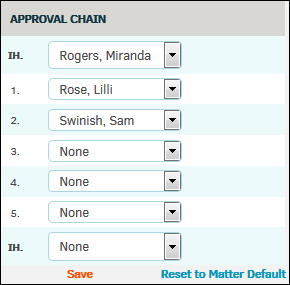
- Click the
Reset to Matter Default
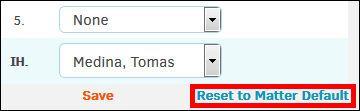
Click this hyperlink to reset the approval chain for this invoice to the matter default. Invoice amounts are not affected.
(To adjust matter default, please refer to the Matter Default Invoice Approval section.)
After clicking Reset to Matter Default, confirm your decision in the pop-up window—click OK.
The approval chain window refreshes (to the non-adjustment view) to show that the chain only contains the default approvers for the associated matter. The invoice is set back to pending, all reviewers on the chain show they have not yet reviewed the invoice, and any comments on the invoice remain present.

