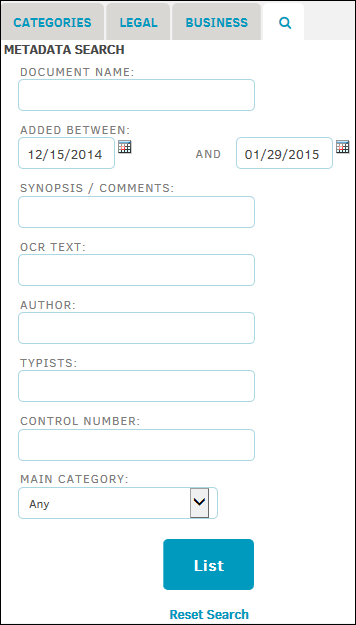Document Search
Type a word or collection of words most likely to be in the document.
- Select "And" or "Not" from the drop-down list to filter with or against the word in the second text box. Type a word into the search collection to bring up documents with the word in the title or in the text body.
-
Additionally, an asterisk (*) can be used as a "wild card" to represent any number of unknown characters, including 0 (numeric zero). For example, a search for "Secur*" would find "secured" and "securities" among others. Searches are not case-sensitive.
-
- Click Search Collection to display the search results.
Important: All matter documents take on the security settings of the matter to which they are attached. You are only able to view documents in your work group(s) and any documents for matters to which you are assigned. Non-matter-related documents have no security settings and are available for all to view.

Searching the Document Bank
From the Search Collection results, click the matter number to open a matter record's primary information page, or return to the previous page by clicking the  icon above the list.
icon above the list.
Note: If a document contains more than one occurrence of your search criteria, it may appear on the list more than once.
Search Categories
The following tabs on the left side of the Document Bank provide another way of searching for documents:
- Categories—Find documents by document categories.
- Legal—Find documents associated with matters, categorized by matter type.
- Business—Find documents associated with matter, categorized by specified Business Unit and Product on the matters.
Click a category link to open a list of documents with that category or documents associated with matters with that category.
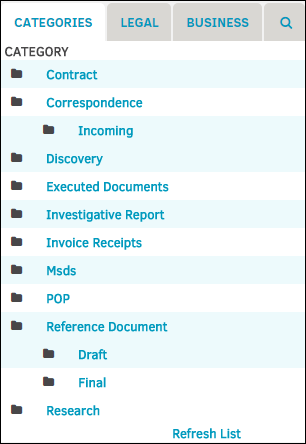
Metadata Search
From the Documents tab, click the  tab to open the Meta Data Search. Enter information about the document(s) in the following fields:
tab to open the Meta Data Search. Enter information about the document(s) in the following fields:
- Document Name—The title of the document.
- Added Between—The time period during which the document was uploaded.
- Synopsis/Comments—A summary of or any comments regarding the document.
- OCR Text—Any text that has been included for outside counsel report.
- Author—The main author of the document.
- Typists—Any additional authors who worked on the document.
- Control Number—The unique number of the document.
- Main Category—The category of the document.
Click the List button.
Note: The Metadata Search does not display documents that are associated with private matters.