Add Documents to the Document Bank
Add a document directly to the document bank.
To add a document directly to the document bank, rather than associating it with a matter record or invoice, select Documents List from the Documents tab, and click Add New.

- Click the Browse... button. This opens your File Explorer.
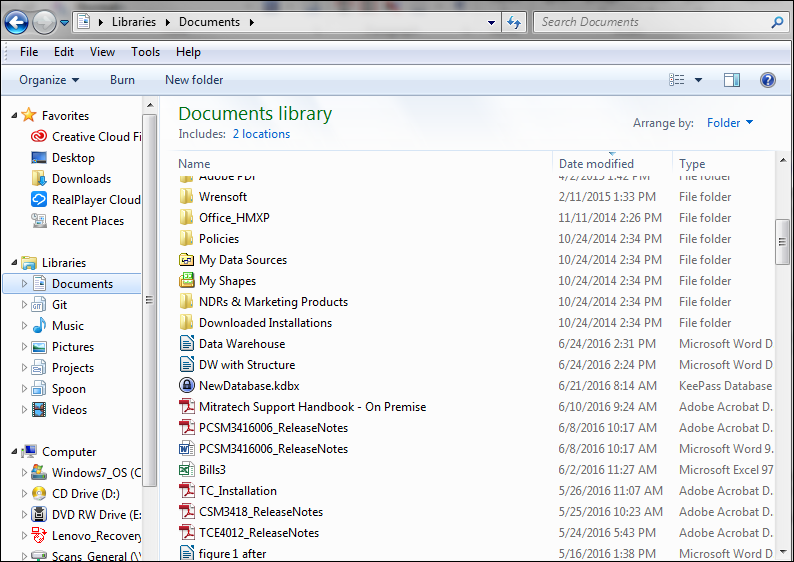
- Select a file.
- Click Open.
- Select an option in the Version Controller section to have the uploaded file overwrite an old file, skip if a file of the same name already exists, or save the file as a new version.
- Optionally, fill in the "Author" and "Typists" fields. The "Author" field defaults to your name. A "Synopsis" (or general comments) of the document may also be entered, but is not required. Text entered here can be searched via the Search Metadata hypertext in the Document Bank (located on the left).
- Click Continue.
Note: When attempting to upload documents with 4-character suffixes, an error may be generated. If that is the case, copy the document to your desktop and rename it so that it has a 3-character suffix. Then perform the upload process.

