Reminders
To set or review a reminder, click either Short-Term Reminders or Long-Term Reminders from the Calendar & Events section of the Matter Navigation Bar.
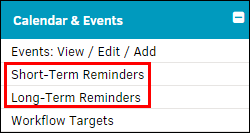
Short-Term Reminders
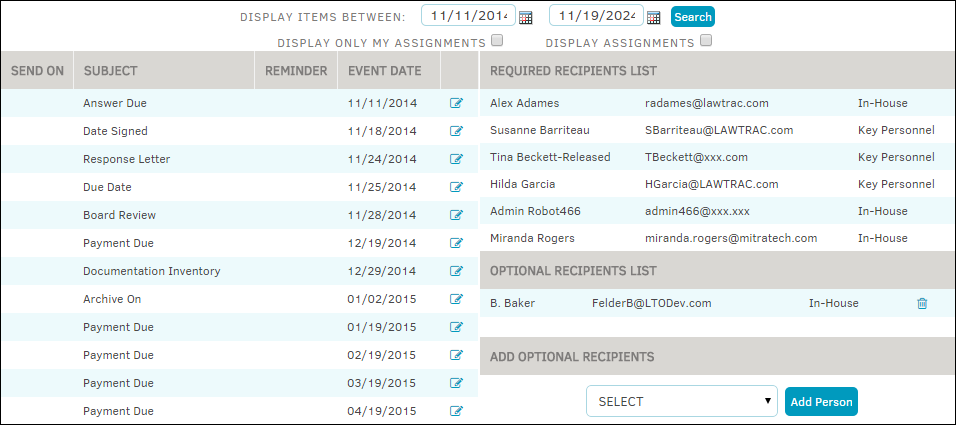
By clicking either the Short-Term Reminders button in the Primary Information tab, or selecting Short-Term Reminders from the Calendar & Events tab in the Matter Navigation Bar, you can view active reminders by event date, and add optional recipients to an event list
- Use the
 icons at the top to search for events between specific dates and click Search.
icons at the top to search for events between specific dates and click Search. - Use the radio boxes
 to choose what information is displayed.
to choose what information is displayed. - Click the
 icon to view event details.
icon to view event details.
Required recipients are members of the matter record's Legal team, and cannot be removed from the recipient list without being removed from the matter.
Add optional recipients to the event list by selecting an individual from the drop-down list on the right side and click Add Person. Click the  icon to remove an individual from the event list.
icon to remove an individual from the event list.
Long-Term Reminders
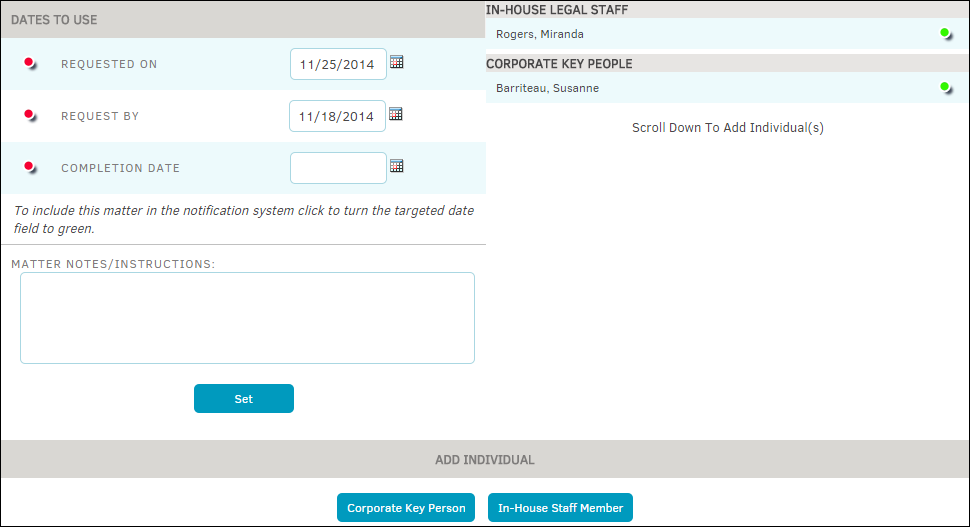
By clicking either the Long-Term Reminders button in the Primary Information tab, or selecting Long-Term Reminders from the Calendar & Events tab in the Matter Navigation Bar, you can manage dates to use, and add a corporate key person or in-house staff member to an event. Added staff are able to see all events added on this page.
Under Dates to Use, use the  icons to select specific dates for an event. Use the icons to include the date in the notification system (
icons to select specific dates for an event. Use the icons to include the date in the notification system ( ), or remove it (
), or remove it ( ).
).
Remove an individual from the In-House Legal Staff or Corporate Key People sections by clicking the green icon  .
.
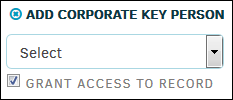
To add an individual:
- Click the button for either Corporate Key Person or In-House Staff Member and select an option from the drop-down list.
- Click the radio box
 to grant the individual access to the record and select Add Individual, or click the
to grant the individual access to the record and select Add Individual, or click the  to cancel the process.
to cancel the process.
- Click the radio box
- Add comments or instructions to a matter reminder by using the large text box under Dates to Use.
- Click Set to save the information.

