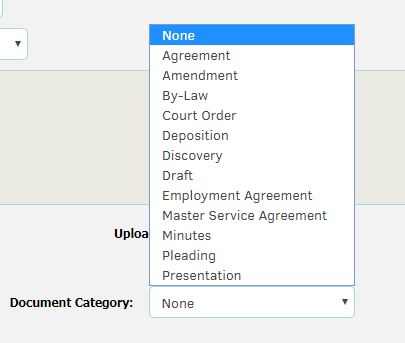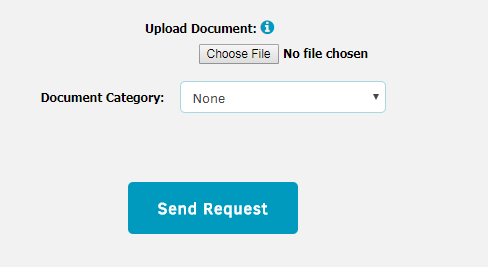Submit a New Request
Key Personnel users can submit new requests to the in-house legal team working on their, respective, associated matters directly from the home screen. They are able to see which assigned Outside Counsel users on their assigned matters, as well as have access to Matter Documents they have permission to view.
Click the Submit New Request button on the homepage.
Fill in the fields seen in the New Request screen and click Continue when finished. Be as descriptive as possible when naming the request and filling in any additional details.
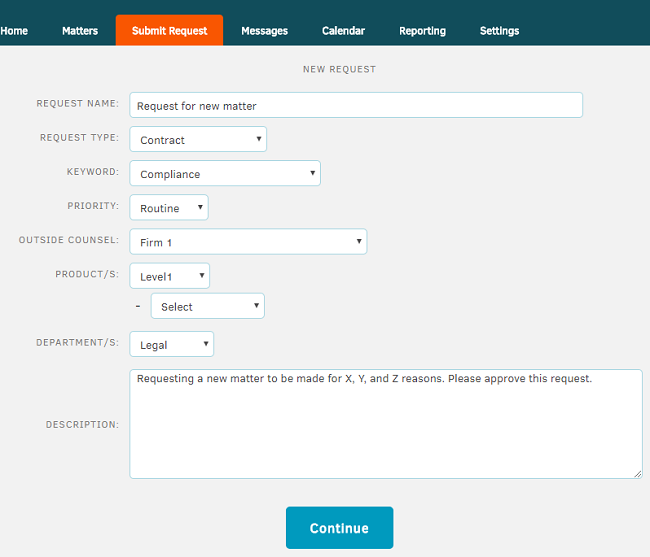
The screen will expand for users to add documents and assign categories to uploaded documents.
Note: Categories are created by administrator users. Contact your site administrator if you do not see the category you're looking for.
|
Select a Document Category
|
Submit the request once documents are uploaded
|
Key Personnel users can only submit 1 file initially, but they can update pending requests and add additional documents after the initial request has been submitted. The following file types are accepted in Lawtrac: doc, docx, xls, xlsx, txt, ppt, pptx, pdf, gif, htm, html, csv, msg, wav, jpg, tif, pic.
Note: Key Personnel users will only be able to use the supersearch feature to see their uploaded documents after the request has been accepted and created into in-house matters. However, they will be able to access to view documents they uploaded to modify the fields while in a "pending" status. This is all possible without needing to be granted permission from a legal department user.
Click the Send Request button when finished.