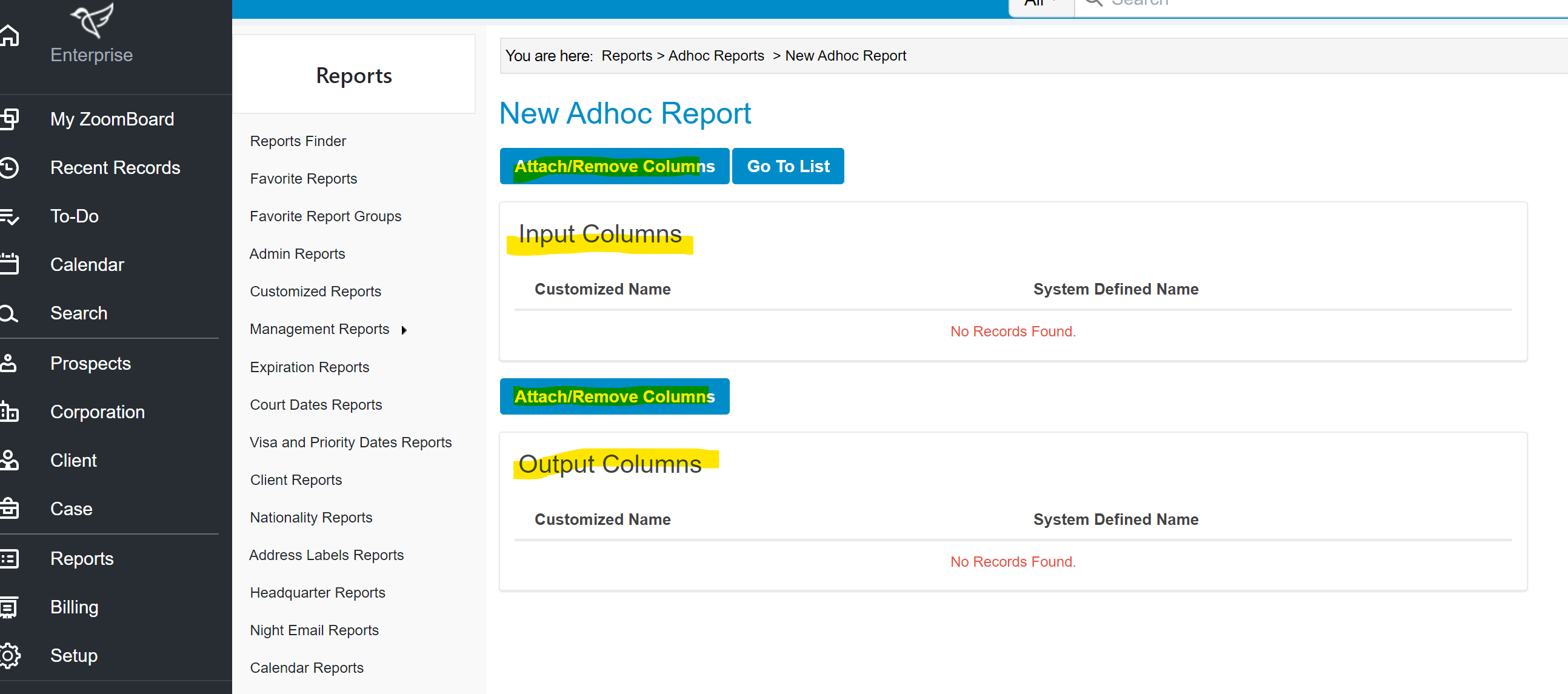INSZoom:-Create an Adhoc Report
Create an Adhoc Report
The Adhoc Reports feature of the INSZoom application allows you to create your report template based on the fields you want to input and the fields you would like to generate as outputs. There are two columns available while creating Ad-hoc reports. These columns are Input and Output columns.
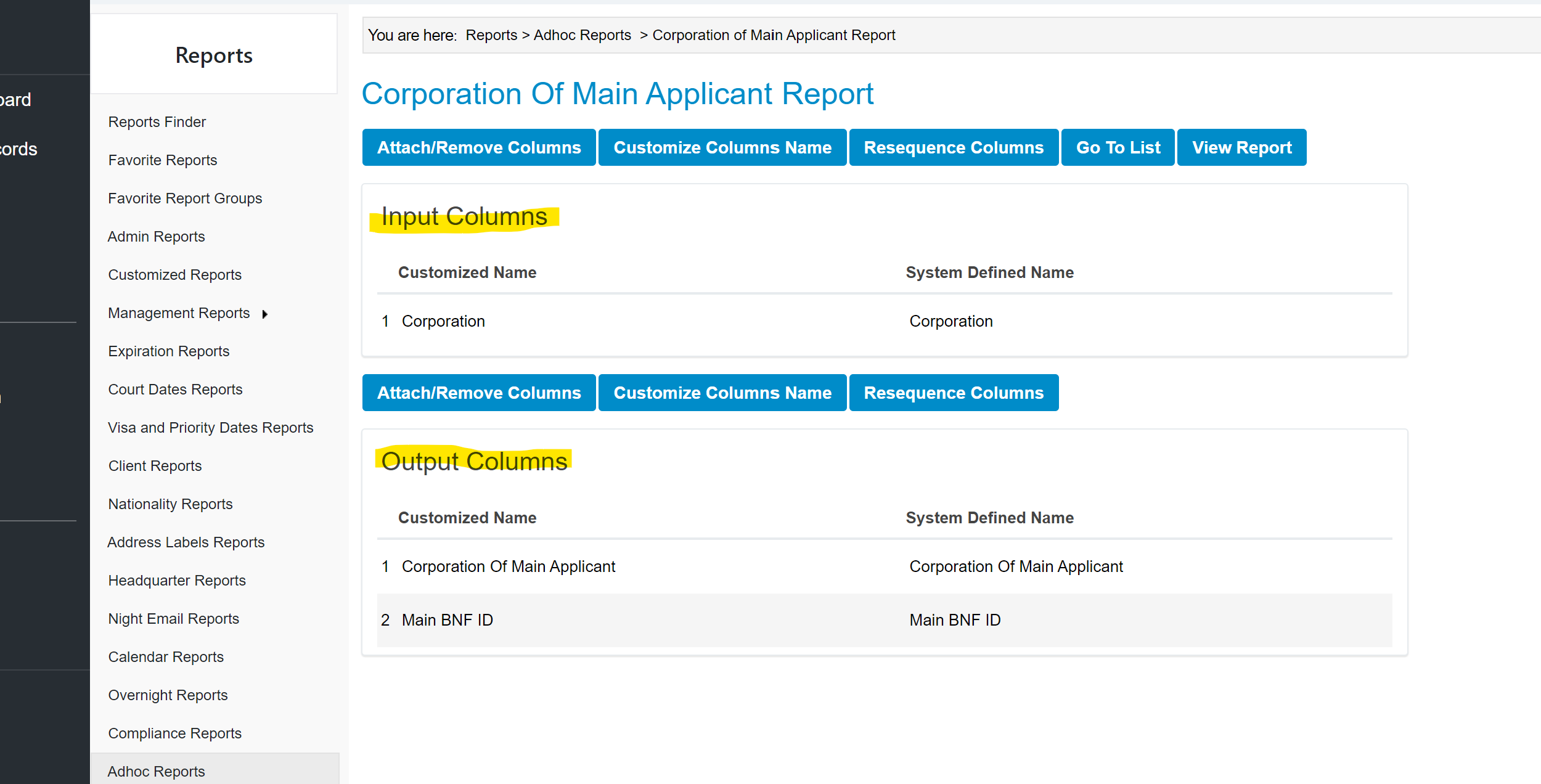
• Input columns: Input columns allow you to enter the data, in the specified field, of a client/corporation/case for which the report is to be retrieved.
• Output columns: Output columns retrieve the information, for the client/corporation/case for which the data is entered in the input column. The data will be retrieved only for the fields that are specified by
Example - Consider a client, and you would like to retrieve the contact information of this client. Then, in the input column, you can select “Client’s first name and Client’s last name” and in the output column, you can select the fields “Clients’ Address, Clients Phone Numbers” etc. When you run this report, you can enter the client’s name in the input column and the output column will provide you the client’s address and client’s phone number.
Navigate to the Reports >> Reports 3.0
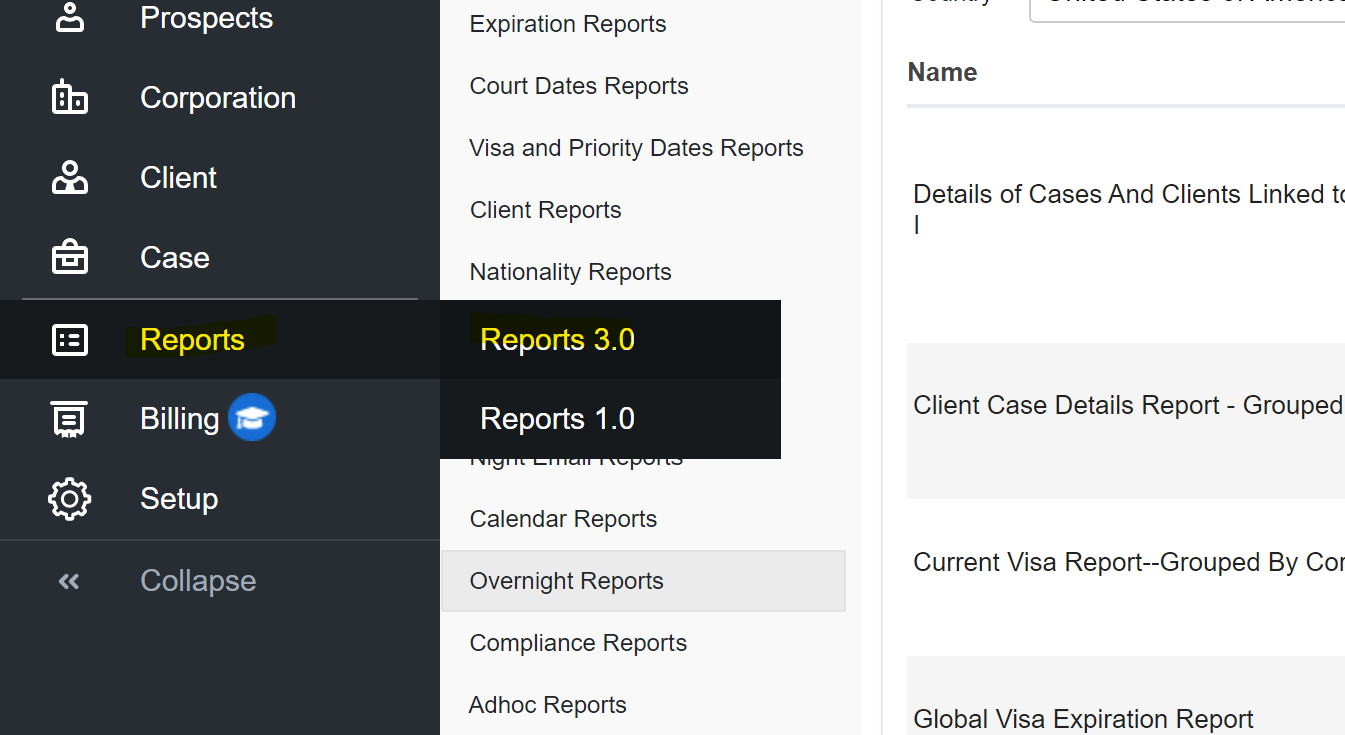
Click 'Adhoc Reports'.
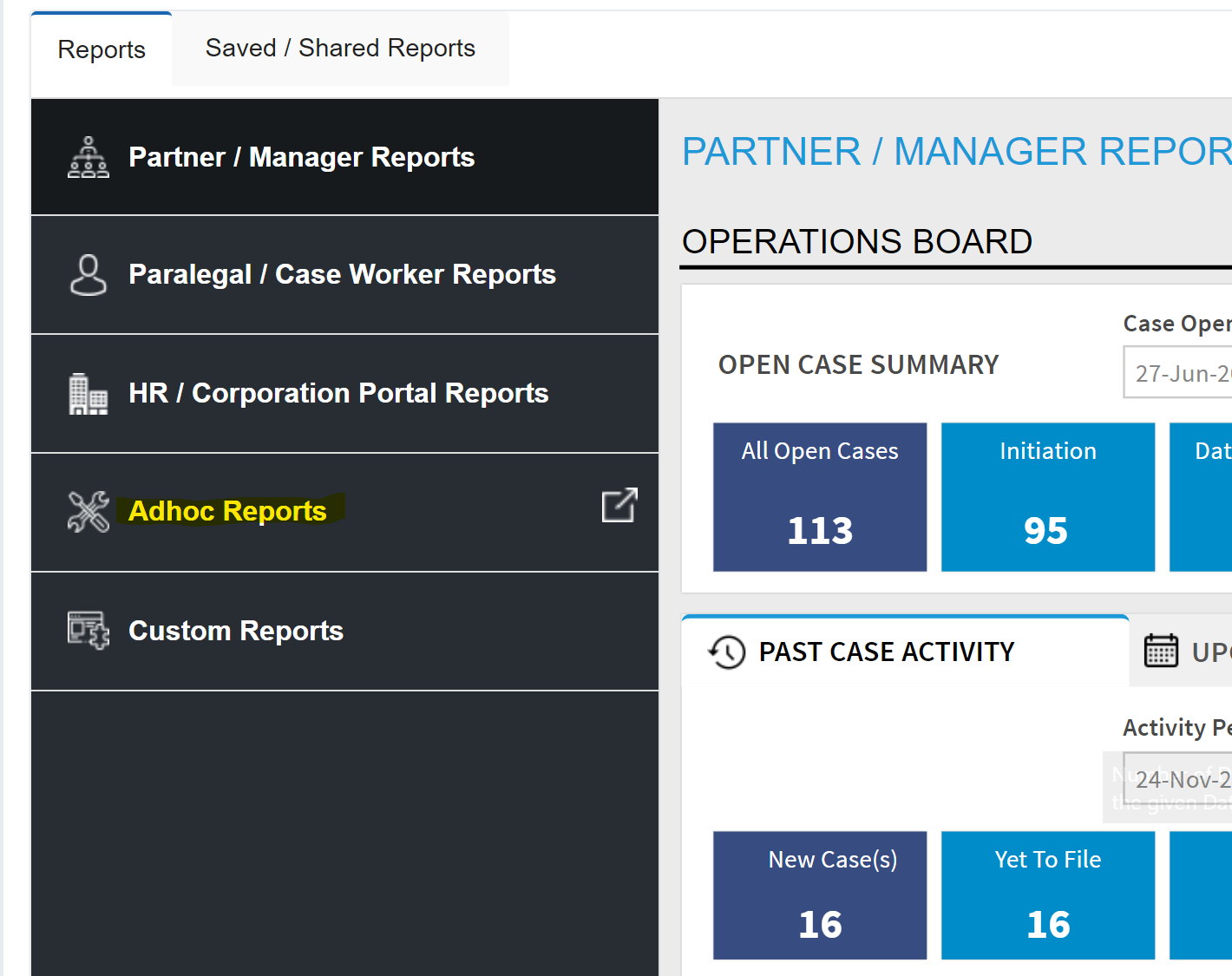
This will bring you to the Adhoc reports page. Next, click on the 'Add Template' button to create a new report. A pop-up window will appear for you to add the relevant template information.
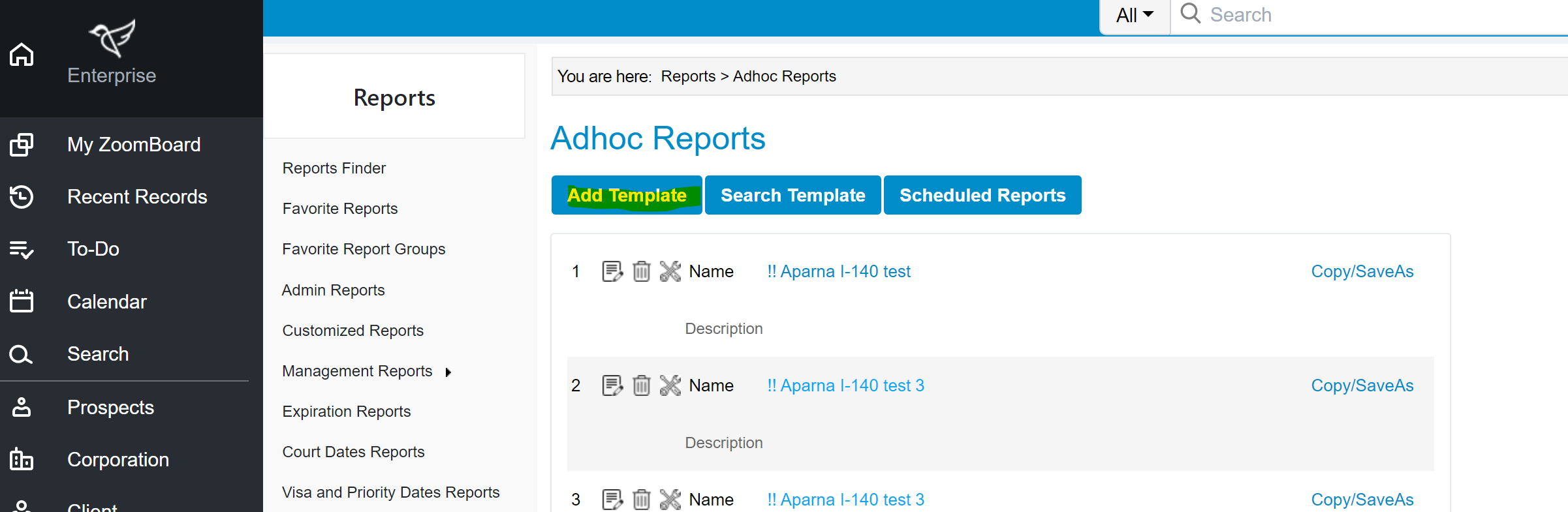
Provide a Template Name for your Adhoc Report and click 'Save'.
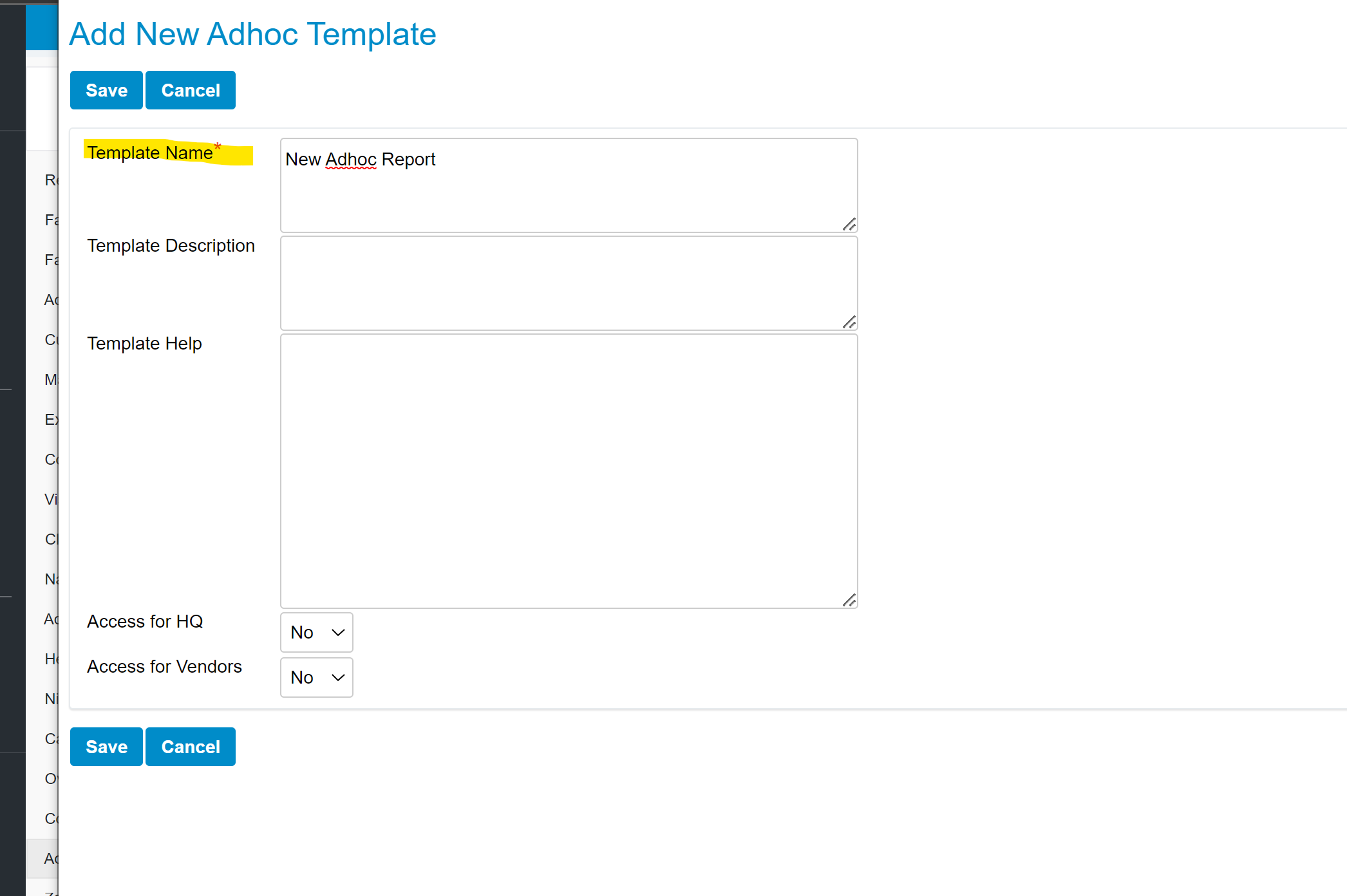
You will then be brought to the Template View page, where you can link input and output columns for your report. The input columns will be the fields that will set the parameters for your report. The output columns will be the data columns that will appear in the report. Select 'Attach/Remove Columns' to create your input and output columns.