INSZoom:-Reports 3.0
- INSZoom:-Identify Whether Reports Are Real Time or Over Night
- This article will guide you on how to Identify whether reports are real-time or overnight
Reports 3.0
What does it offer?
Reports 3.0 now addresses following aspects-
- Provide better dashboards and detailed reports for different roles such as Partner/Manager, HR/Corporation user, and Paralegal/ Case Worker
- Improve operational efficiency of firm and individual staff by providing key data points and status reports
- Improve staff and workload management with the ability to view key data points and status filtered by case manager and/or by corporation
- Improve the data visualization with tables, maps, charts, and graphs
- Better collaborate with different stakeholders such as case managers, HR/Corporation users, Paralegal/ Case Worker, etc. by the ability to customize, save and share the reports
Reports module is redesigned for-
- Ability to see reports as per role such as Partner/Manager, HR/Corporation user, and Paralegal/Case Worker
- Ability to view/access key operational data points such as case load, case status, case management activities, etc.
- Ability to view the status and expiration by case manager, by corporation (for employment-based case), by case-type, within a time-period, etc.
- Ability to view all reports in one place
- Ability to easily customize, save and share reports with other case managers, HR/Corporation users
Where can I find Reports 3.0 module?
From main navigation menu, click on Reports or you can also hover over Reports and then click Reports 3.0 to access “Reports 3.0” module.
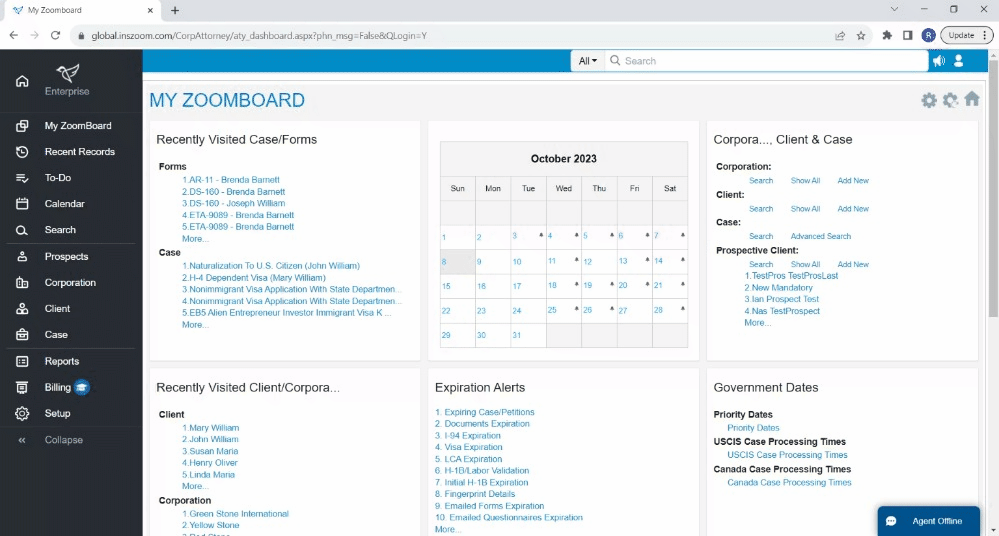
How it works?
Reports 3.0 has the following sections-
1. Partner/Manager Reports
It includes the list of reports useful for Partner or Manager of a firm. It provides an overview of the entire firm’s workload, case status, activities and several other data reports by case-types and stakeholders.
Partners or Attorneys can use this to get an overview of the firm’s operations and run the operations more effectively. It has been divided into the following sections-
Operations Board
1.a. Open Case Summary as of today
It provides a statistical number of cases in different phases. Users can filter them by “Case Manager Receiving Reminders” and/or “Headquarter/Corporations”.
Each box represents a case phase and the number in it indicates the number of cases in the given phase. Users can click on the box to get a detailed report of these cases.
“All Open Cases” is a sum of all open cases in different phases and provides a consolidated report of all open cases.
Similarly, the different case phases covered are-
-All Open Cases
-Initiation
-Data Collection
-Preparation
-Review
-Filing
-RFE/Audit
-Waiting for Decision
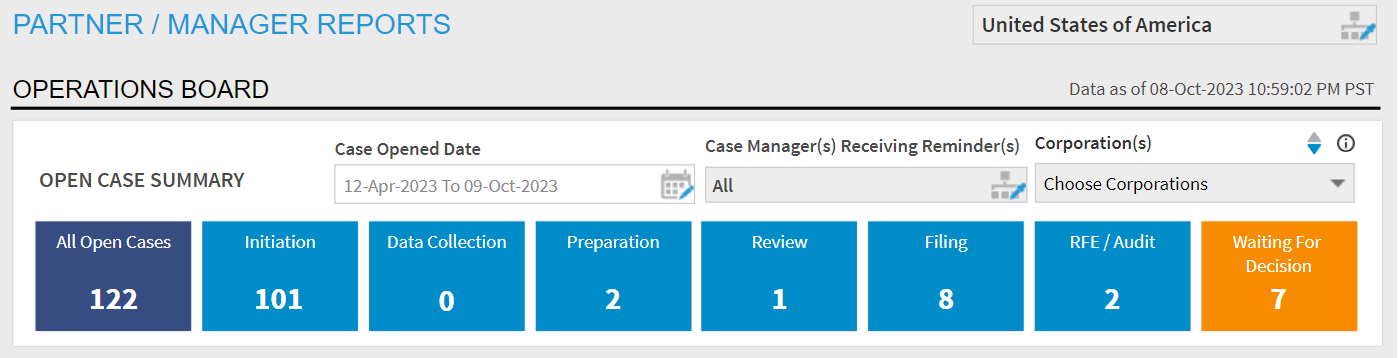
1.b. Case Activity
It provides a statistical number of case activities in a given date period. It has two views-
i. Past Case Activity – It provides a statistical number of case activities in a given date period in the past. Default is “Last 30 Days”. Users can filter them by “Case Manager Receiving Reminders” and/or “Corporations”. The case activities covered are-
-New Cases
-Yet To File
-Filed Cases
-RFE Received
-RFE Submitted
-Approved
-Denied
-Withdrawn
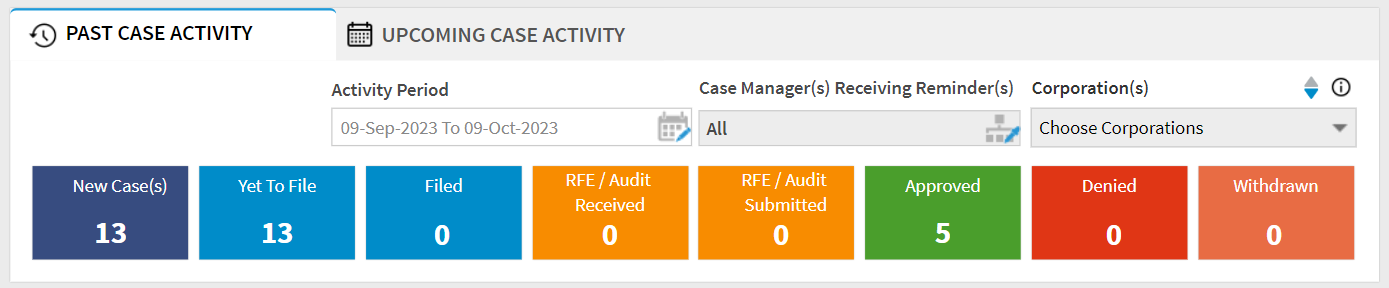
ii. Upcoming Case Activity – It provides a statistical number of case activities in a given date period in the future. Default is “Next 7 Days”.
-RFE Due
-Case Step Reminders
-Appointments
-Court Dates
-Interviews
-Task/ To-Do's
Users can click on the box to get a detailed report of the activity.
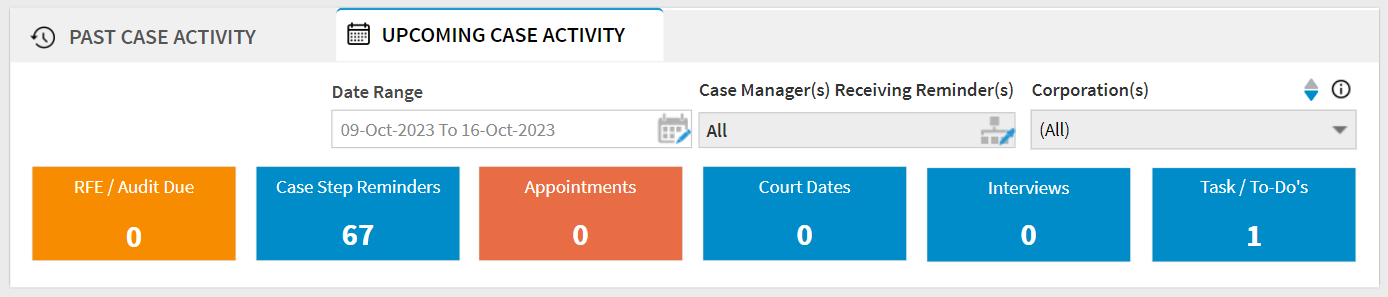
Revenue Opportunities
1.c. Cards
The following reports provide a statistical snapshot as a table or chart or graph. Each card is clickable or each data-section in the table or chart is clickable and it results in a detailed report. More cards (reports) will be added in the future.
- Open cases by case-type
- PERM
- Case status by case group
- Individual Prospects
- Expirations
- Eligibility from visa bulletin
- Employment-Based Revenue Opportunity Reports - Identify revenue opportunities from employment-based foreign nationals.
- Expiration Report - Track the various document expirations for foreign nationals.
- Priority Dates Report - Track the priority dates for each foreign national and their cases.
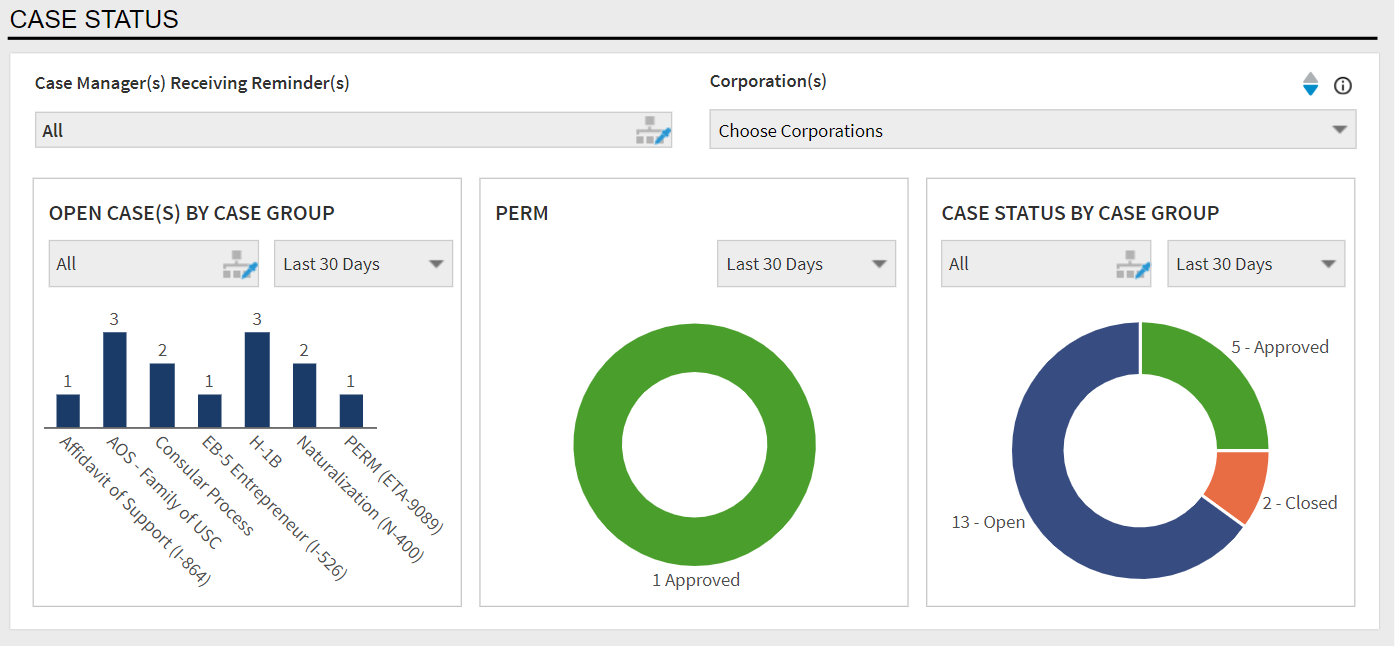
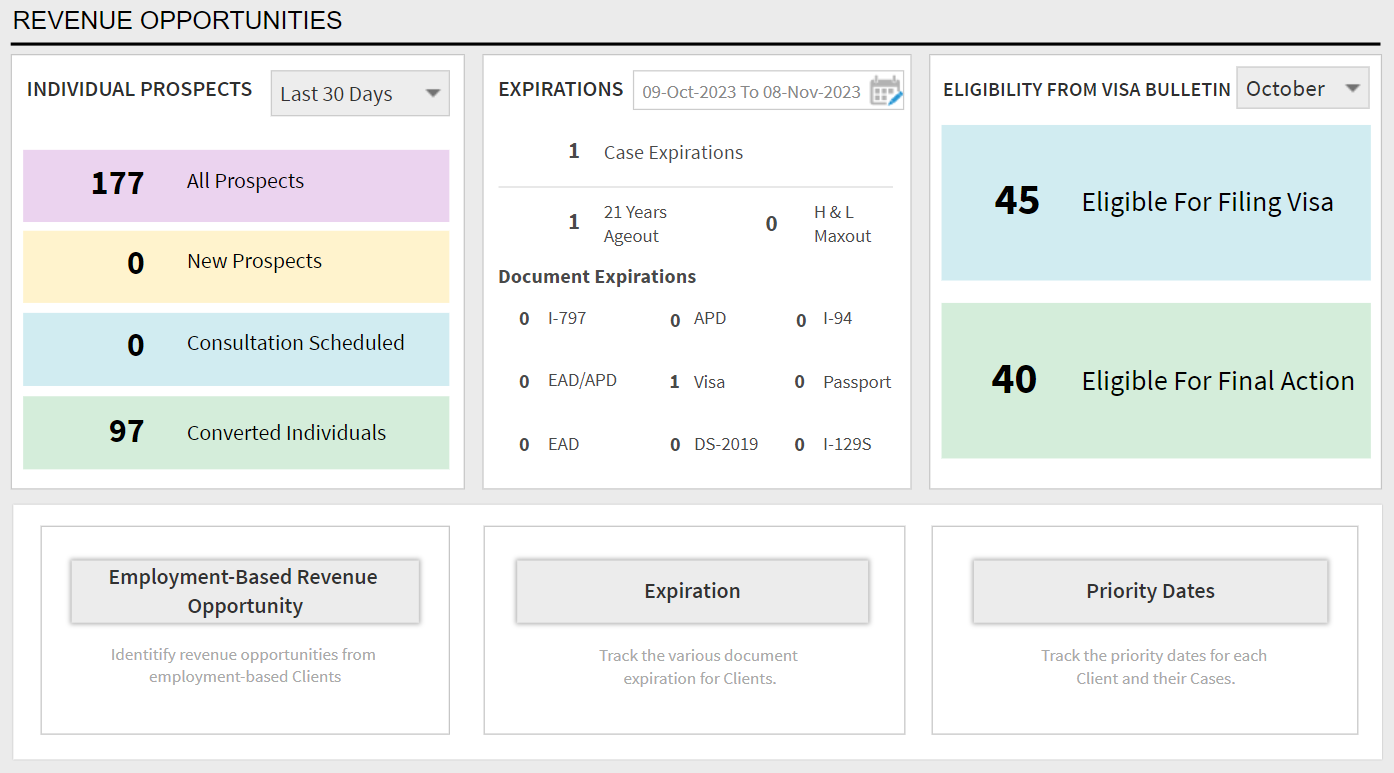
Detailed Reports
1.d. Detailed Reports
The following reports are detailed. They provide the ability to view reports in tabular format with an ability to export to excel.
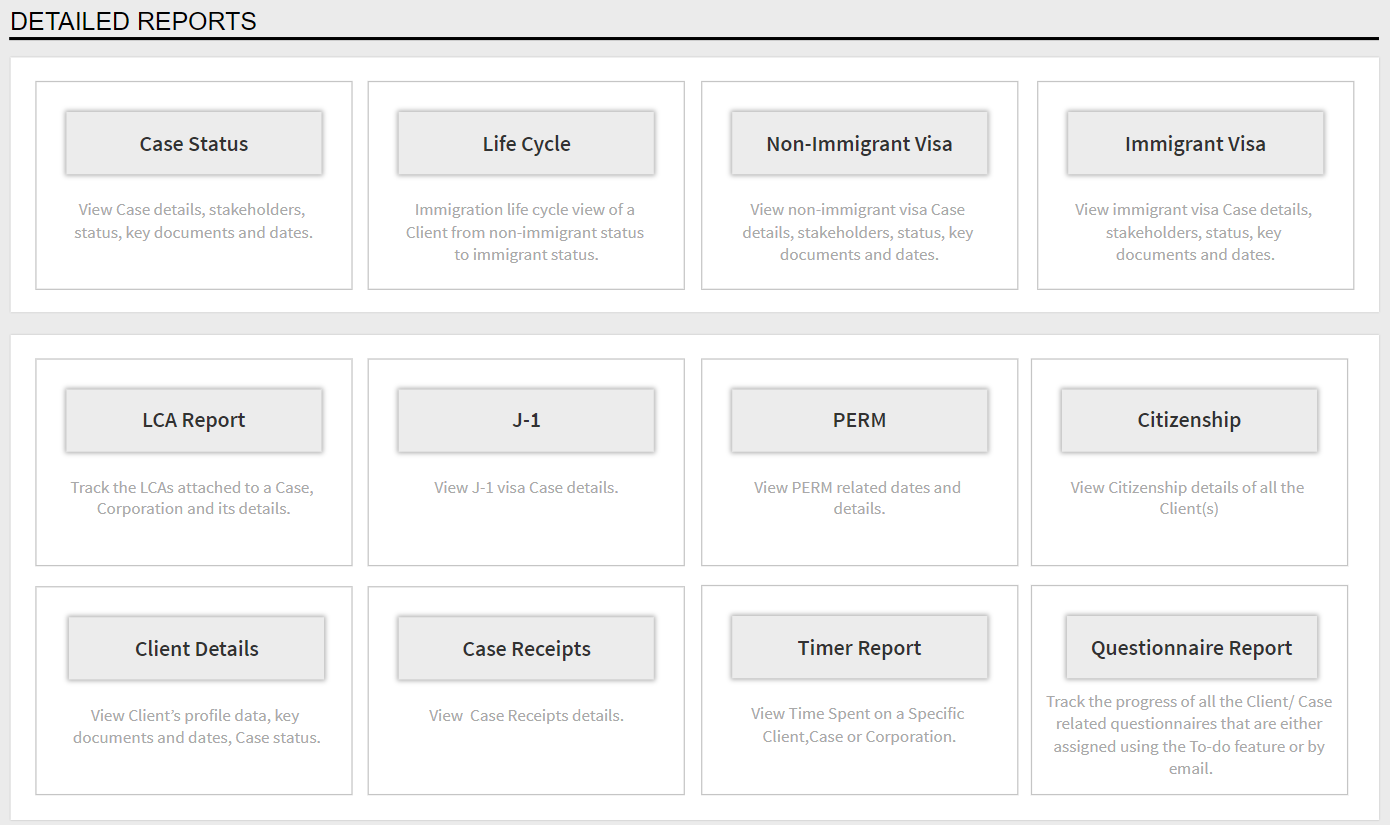
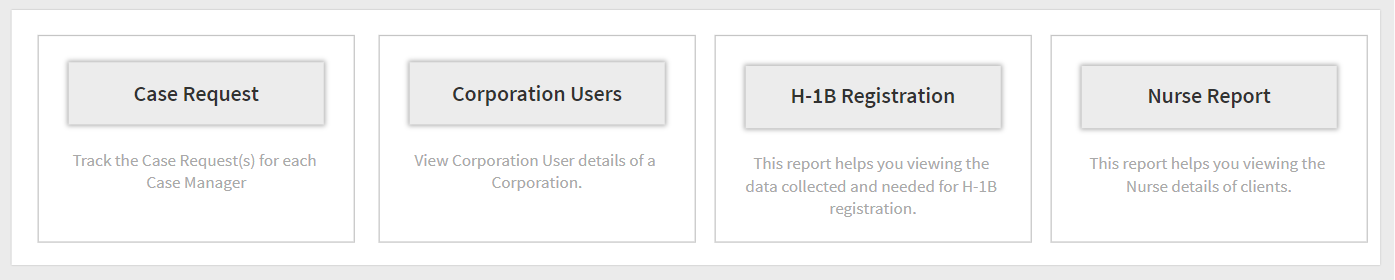
- Case Status Report - View case details, stakeholders, status, key documents and dates.
- Lifecycle Report - Immigration life cycle view of a foreign national from non-immigrant status to immigrant status.
- Non-Immigrant Visa Report - View non-immigrant visa case details, stakeholders, status, key documents and dates.
- Immigrant Visa Report - View immigrant visa case details, stakeholders, status, key documents and dates.
- Case LCA Report - Track the LCAs attached to a case and its details.
- J-1 Report - View J-1 visa Case details.
- PERM Report - View PERM related dates and details.
- Citizenship Report - View citizenship details of users.
- Foreign National details Report - View foreign national’s profile data, key documents, case status and dates.
- Case Receipts Report - View Case Receipts details
- Timer Report - View time spent on a specific client, case or corporation.
- Questionnaire Report - Track the progress of all the client/case related questionnaires that are either assigned using the To-do feature or by email.
- Case Request Report - Track all the case requests for each case manager.
- Corporation Users Report - View details of corp users of a corporation.
- H-1B Registration Report - View the data collected and needed for H-1B registration
- Nurse Report - This report helps to view the Nurse details of clients.
Audit Reports
These reports provide a statistical summary of records and work across the Firm. Partners/Attorneys can use this report to audit/review work by corporation or client or case.

- Work Summary Report - View aggregated work items for Foreign National(s), Cases and Corporation(s).
- Login Statistics Report - Login audit report of all users for last three months.
- e-Consent Report - View e-Consent details of Foreign National(s), Cases and Corporation(s).
- Progression Tracking Milestone Report - Track the milestone-based progression for each case and case manager.
Billing Reports
These reports provide data related to billing invoices, status, related fee items and payment summary across all corporations or for a given corporation. Billing managers can use this report to get billing overview of a corporation and can even export this report for use in any billing system.
Invoice Report - Export invoice details for review or importing to other billing systems.
2. Paralegal/Case Worker Reports
It includes list of reports useful for paralegal or individual case manager of a firm. It provides an overview of the individual case manager’s workload, case status, activities, and several other data reports.
2.a. Open Case Summary as of today
It provides a statistical number of cases in different phases for the logged-in case manager. Users can filter them by “Headquarters/Corporations”.
Each box represents a case phase and the number in it indicates the number of cases in the given phase. Users can click on the box to get a detailed report of these cases.
“All Open Cases” is the sum of all open cases in different phases and provides a consolidated report of all open cases.
Similarly, the different case phases covered are-
- All Open Cases
- Initiation
- Data Collection
- Preparation
- Review
- Filing
- RFE/Audit
- Waiting for Decision
2.b. Case Activity
It provides a statistical number of case activities in a given date period. It has two views-
i. Past Case Activity- Provides a statistical number of case activities in a given date period in the past for the logged-in case manager. Default is “Last 30 Days”. Users can filter them by “Corporations”.
- New Cases
- Yet To File
- Filed Cases
- RFE Received
- RFE Submitted
- Approved
- Denied
- Withdrawn
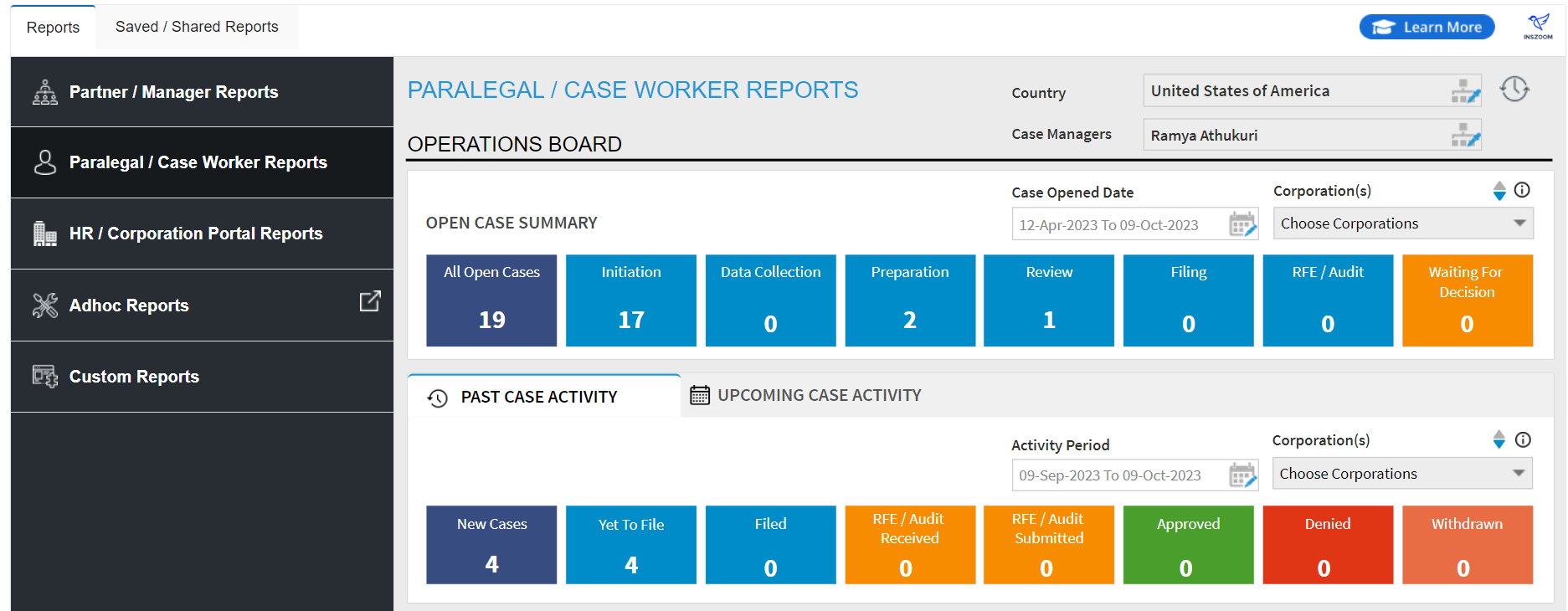
ii. Upcoming Case Activity- Provides a statistical number of case activities in a given date period in the future for the logged-in case manager. Default is “Next 7 Days”.
- RFE Due
- Case Step Reminders
- Appointments
- Court Dates
- Interviews
Users can click on the box to get a detailed report of the activity.
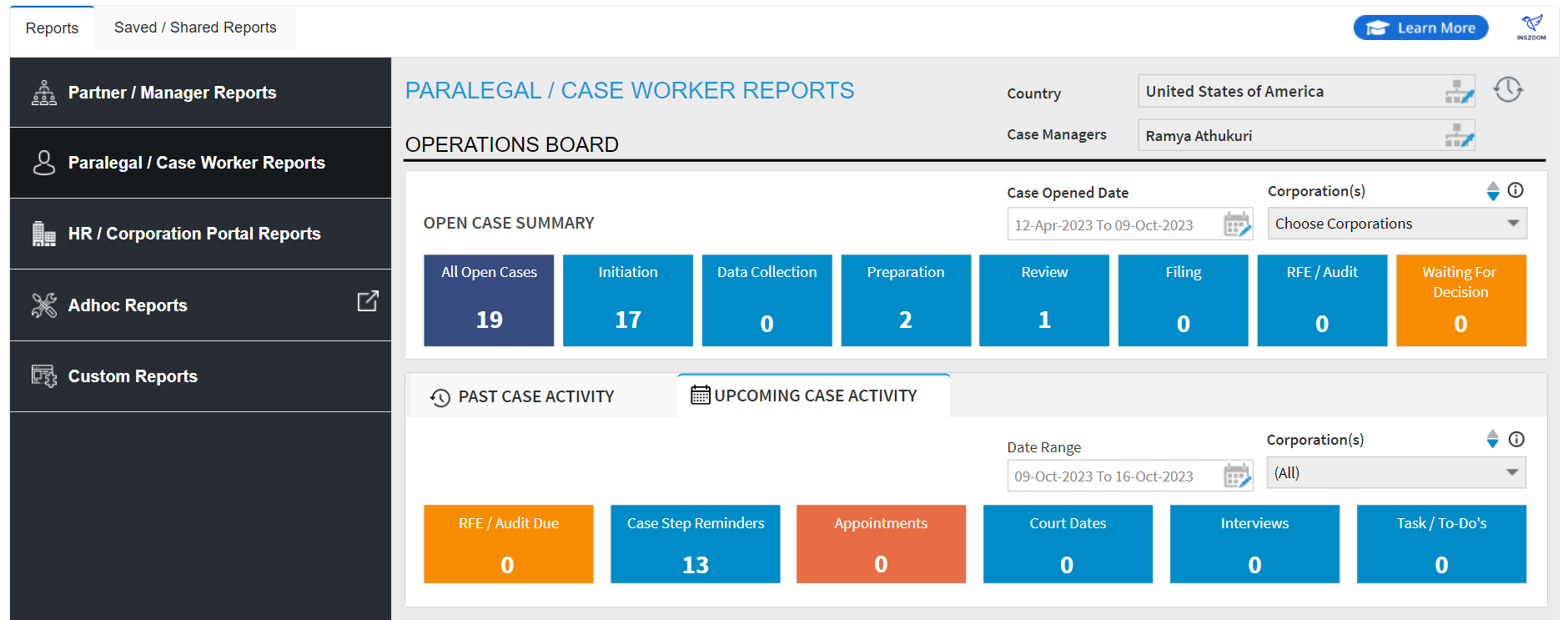
2.c. Cards
The following reports provide a statistical snapshot as a table or chart or graph for the logged-in case manager. Each card is clickable or each data-section in the table or chart is clickable and it results in a detailed report. More cards (reports) will be added in the future.
i. Open cases by case-type
ii. PERM
iii. Case status by case-type
iv. Individual Prospect
v. Expirations
vi. Eligibility for visa bulletin
vii. Expiration Report
viii. Priority Dates
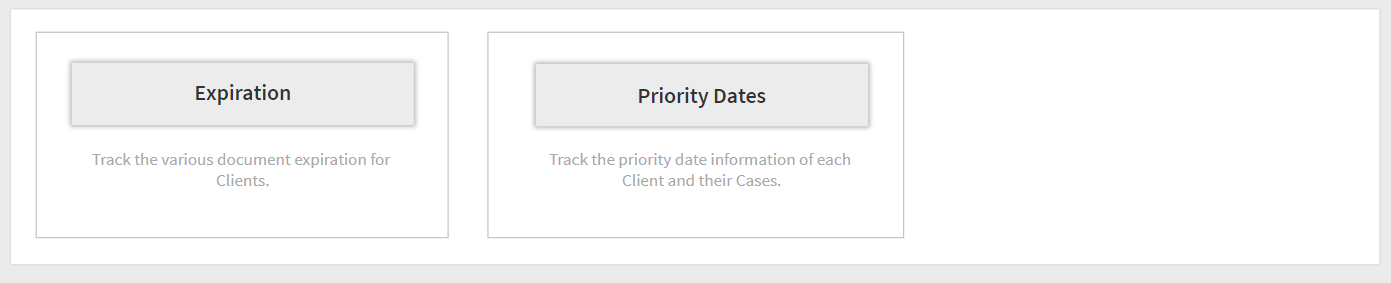
2.d. Detail Reports
The following are detailed reports. They provide the ability to view reports in tabular format with an ability to export to excel for the logged-in case manager.
i. Client/Foreign National details Report - View foreign national’s profile data, key documents and dates, case status.
ii. Life Cycle Report - Immigration life cycle view of a foreign national from non-immigrant status to immigrant status.
iii. Non-Immigrant Visa Report - View non-immigrant visa case details, stakeholders, status, key documents and dates.
iv. Immigrant Visa Report - View immigrant visa case details, stakeholders, status, key documents and dates.
v. Case Status Report - View case details, stakeholders, status, key documents and dates.
vi. Expiration Report - Track the various document expirations for foreign nationals.
vii. Progression Tracking Milestone Report - Track the milestone-based progression for each case and case manager.
viii. Priority Dates Report - Track the priority date information of each FN and their cases.
ix. Case LCA Report - Track the LCAs attached to a case and its details.
x. J-1 Report - View J-1 Visa case details.
xi. PERM Report - View PERM related dates and details.
xii. H-1B Registration Report - View the data collected and needed for H-1B registration.
xiii. Case Request Report - Track all the case requests for each case manager.
xiv. Nurse Report - This report helps to view the data related to nurse information.
xv. Case Receipts Report - View Case's Receipts and details.
xvi. Timer Report - View time spent on a specific client, case or corporation.
xvii. Questionnaire Report - Track the progress of all the client/case related questionnaires that are either assigned using the To-do feature or by email.
3. HR / Corporation Portal Reports
List of reports useful for HR/ Users of a corporation. It provides an overview of the entire corporation’s workload, case status, activities, statistics and several other data reports by case-types. Use corporation filters on top to select the corporation to see the statistics related to a specific corporation.
A firm can use this dashboard and reports for providing status to Corp Users in HR Portal and for business review meetings with corporation contacts.
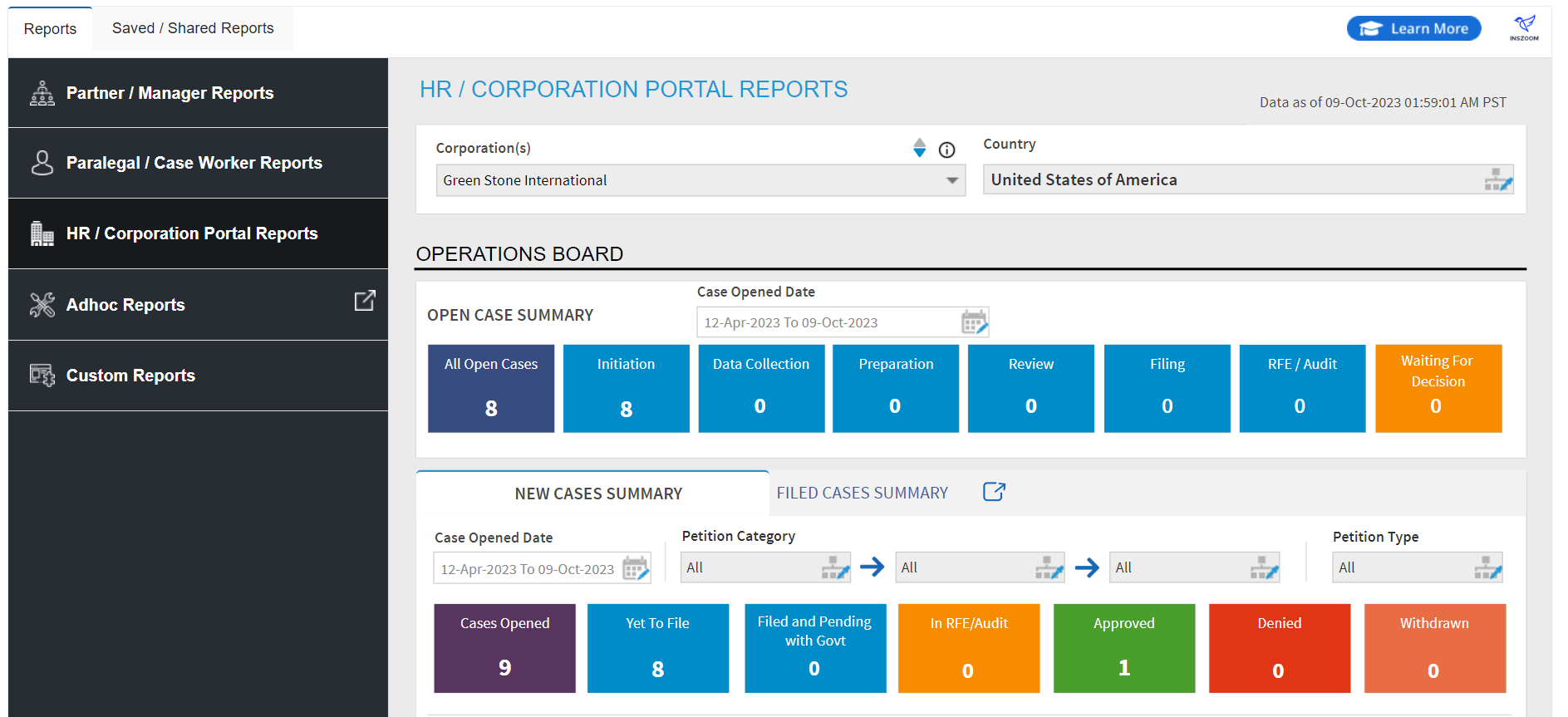
3.a. Open Case Summary as of today
It provides a statistical number of cases in different phases for a corporation.
Each box represents a case phase and the number in it indicates the number of cases in the given phase. Users can click on the box to get a detailed report of these cases. “All Open Cases” is the sum of all open cases in different phases and provides a consolidated report of all open cases of a corporation.
Similarly, the different case phases covered are-
- All Open Cases
- Initiation
- Data Collection
- Preparation
- Review
- Filing
- RFE/Audit
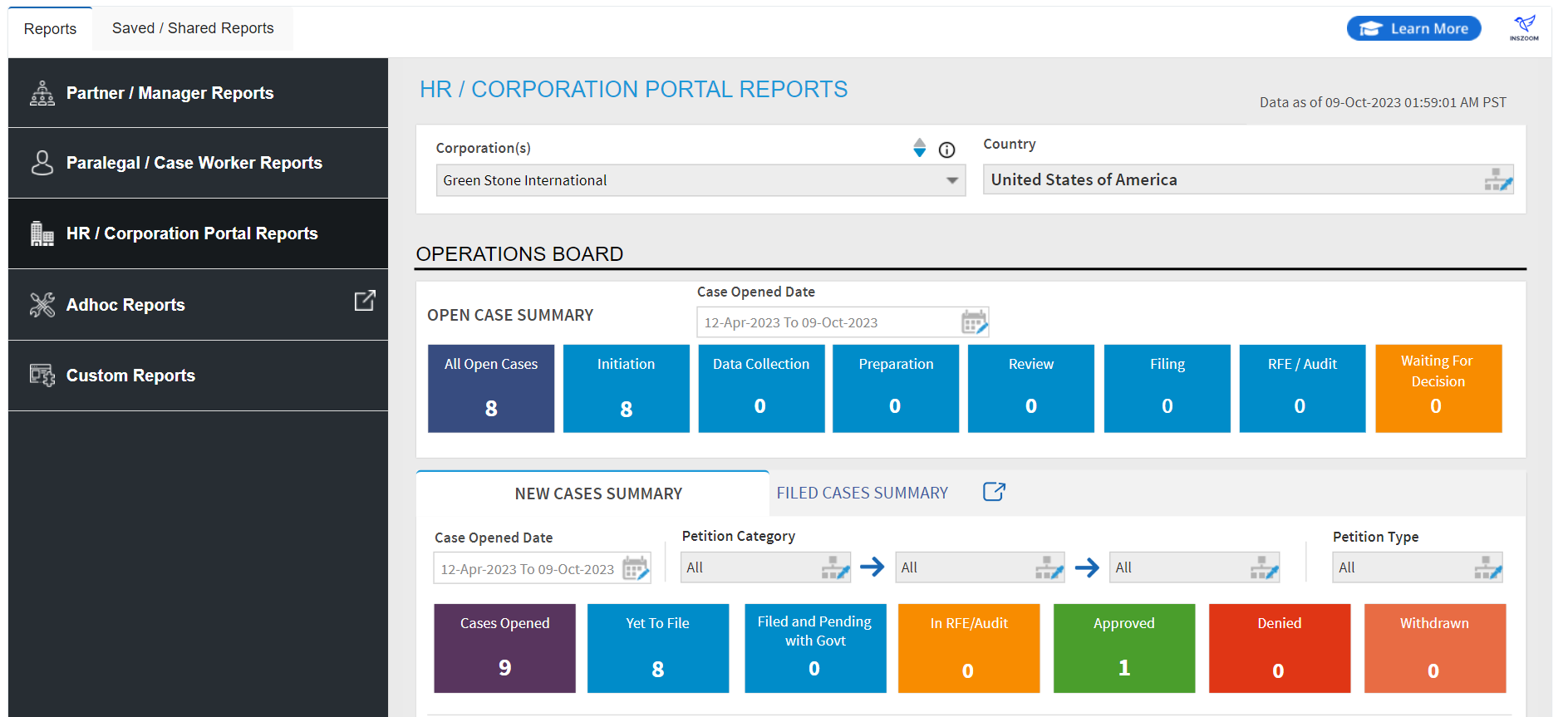
Note: Below given features '3.b. New case Summary' and '3.c. Filed Cases Summary' are available only to INSZoom Enterprise Customers. INSZoom Professional customers won't have access to features 3.b. and 3.c.
3.b. New Case Summary
It provides a statistical number of new case activities in a given date period for the selected corporation. Users can filter it by Quarter (date period) and Petition Category.
- New Cases
- Yet To File
- Filed/Pending with Govt
- In RFE/Audit
- Approved
- Denied
- Withdrawn
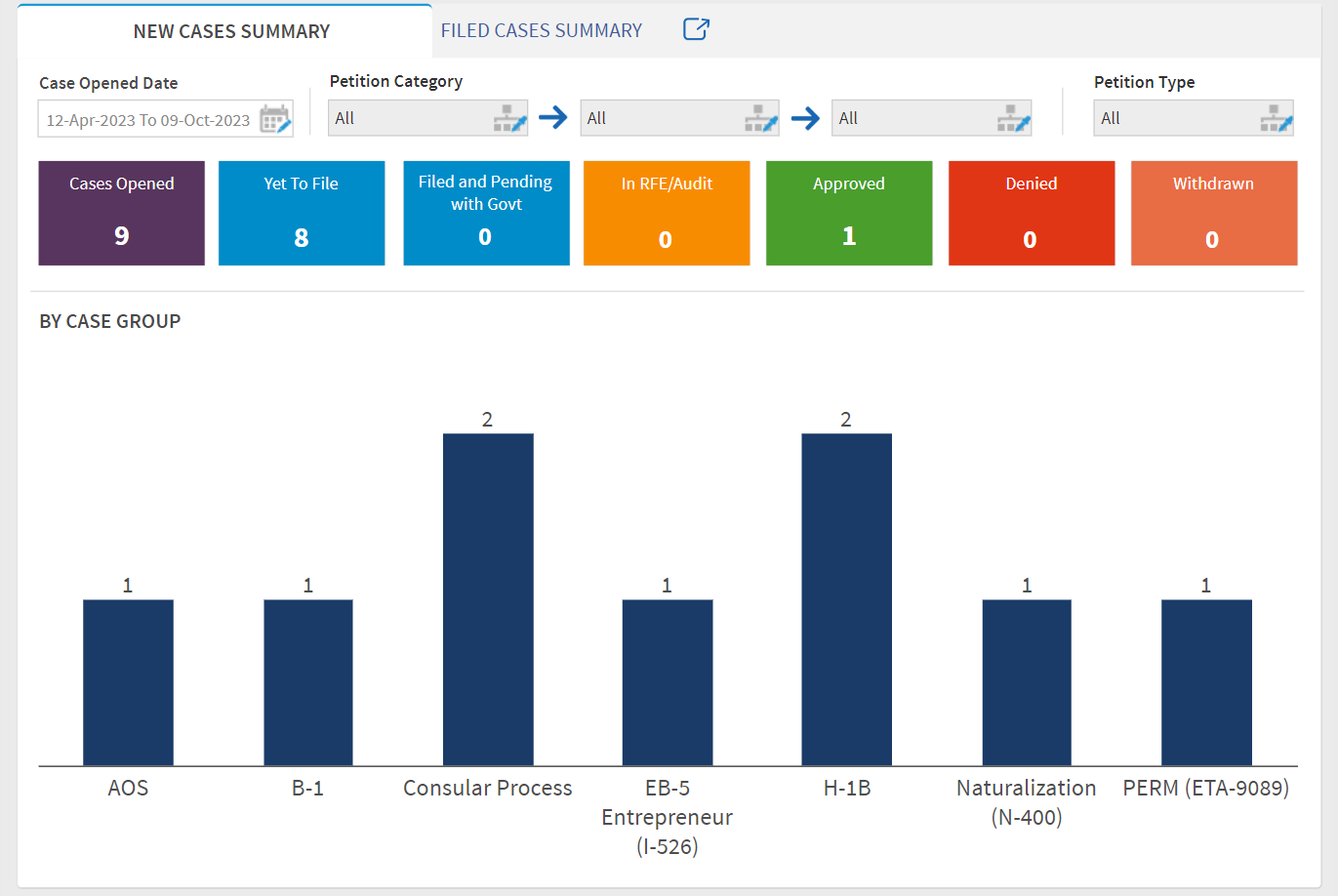
Users can click on the box to get a detailed report of the activity.
3.c. Filed Cases Summary
It provides a statistical number of filed case activities in a given date period for the selected corporation. Users can filter it by Quarter (date period) and Petition Category. The filed cases summary is available for the following details-
- Status of Filed Cases
- RFE Status of Filed Cases
- RFE Status of approved applications
- Case approval validity


3.d. Cards
The following reports provide a statistical snapshot as a table or chart or graph. Each card is clickable or each data-section in the table or chart is clickable and it results in a detailed report. More cards (reports) will be added in the future.
The following reports provide a statistical snapshot as a table or chart or graph. Each card is clickable or each data-section in the table or chart is clickable and it results in a detailed report. More cards (reports) will be added in the future.
i. Open cases by case-type
ii. Expirations
iii. Case status by case-type
iv. Green-card Process
v. PERM
vi. Eligibility by Visa Bulletin
vii. LCA Management
viii. Foreign National by Current Immigration Status
ix. Foreign National by Citizenship
3.e. Detail Reports
The following are detailed reports. They provide the ability to view reports in tabular format with an ability to export to excel.
i. Foreign National Details Report - View employee’s profile data, key documents and dates, case status.
ii. Case Status Report - View case details, stakeholders, status, key documents and dates.
iii. Immigrant Visa Report - View immigrant visa case details, stakeholders, status, key documents and dates.
iv. Non-Immigrant Visa Report - View non-immigrant visa case details, stakeholders, status, key documents and dates.
v. PERM Report - View PERM related dates and details
vi. H-1B Registration Report - View the data collected and needed for H-1B registration.
vii. Case Request Report - Track all the case requests for each case manager.
viii. LCA Report - Track the LCAs attached to a case, corporation and its details.
ix. Nurse Report - This report helps to view the nurse details of clients.
4. ADHOC Reports
This menu points to the existing ADHOC reports module. There is no change in the ADHOC module. ADHOC reports provide firms with an ability to define their own reports by selecting inputs/filter fields and output/report fields. These reports provide data in a tabular format with an ability to export output in a CSV (Excel) sheet.
5. Saved/Shared Reports
Reports3.0 module allows users to customize reports by selecting required report columns/fields and filters, save the view and share with other users in the system.
All reports that are saved and/or shared are listed here.
It provides the ability to view the report, who shared the report and when was the report shared. It also provides the ability to edit the saved/shared view’s name and delete the view if no longer required.
Click here to view the video tutorial of Reports 3.0.

