INSZoom:-Dependent/Derivative Reporting in Adhoc
This article will help you on how to manage the grouping of the main applicant and their dependents to display together in an AdHoc Report.
Dependent/Derivative Reporting in Adhoc
INSZoom has introduced a new way to manage the grouping of the main applicant and their dependents to display together in an AdHoc Report.
- Go to 'Reports' in the main left menu, then 'INSZoom Reports' > 'Reports 3.0'.
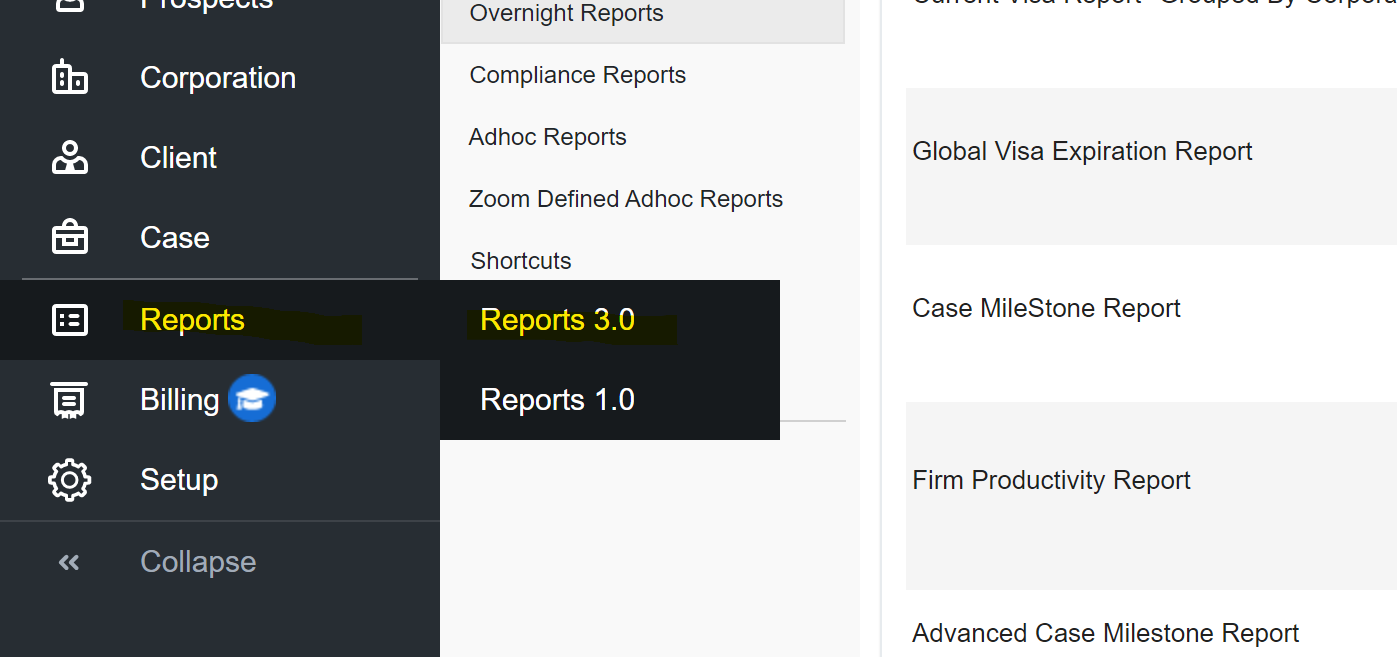
- Click on "Adhoc Reports'.
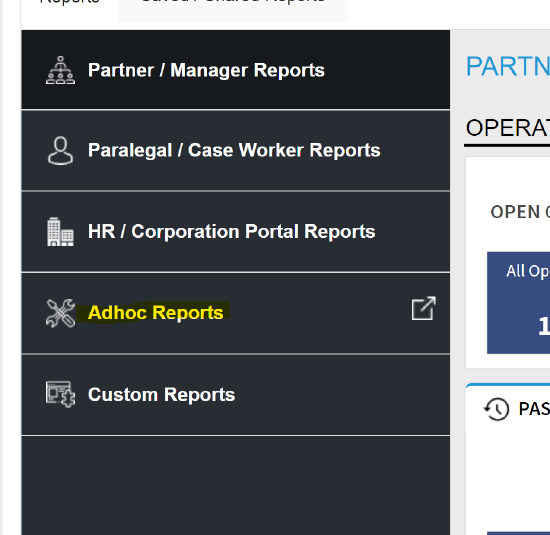
- Click 'Add Template' to create the new Adhoc report.
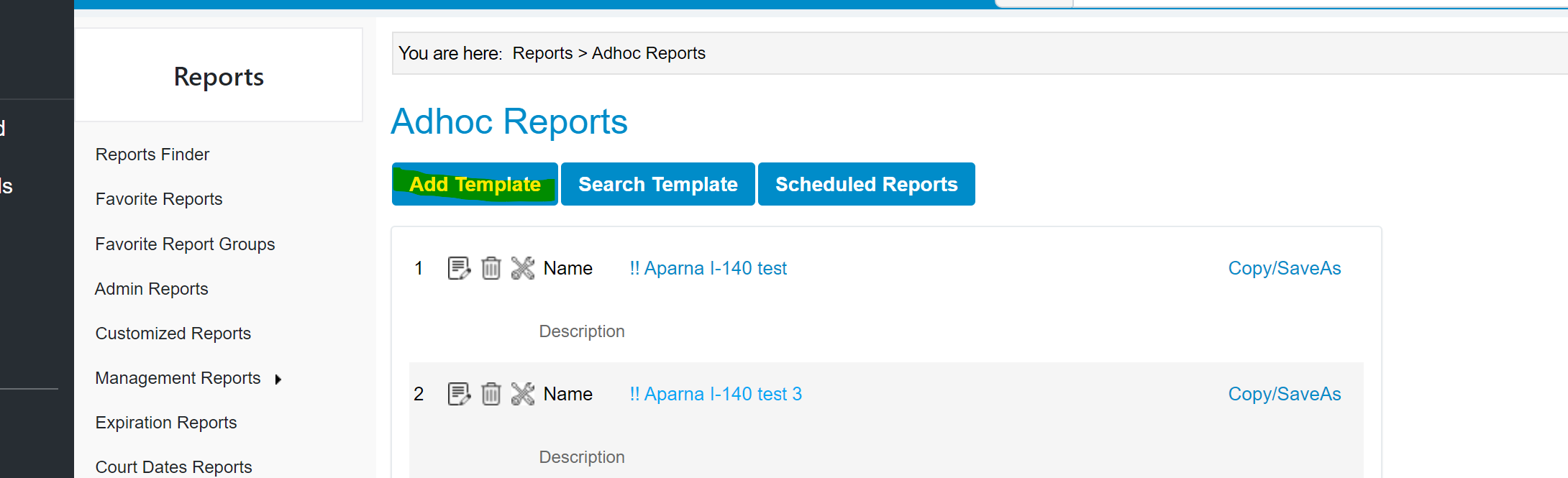
- In the Output column, find and select, 'Corporation of Main Applicant', select, and click "Add>".
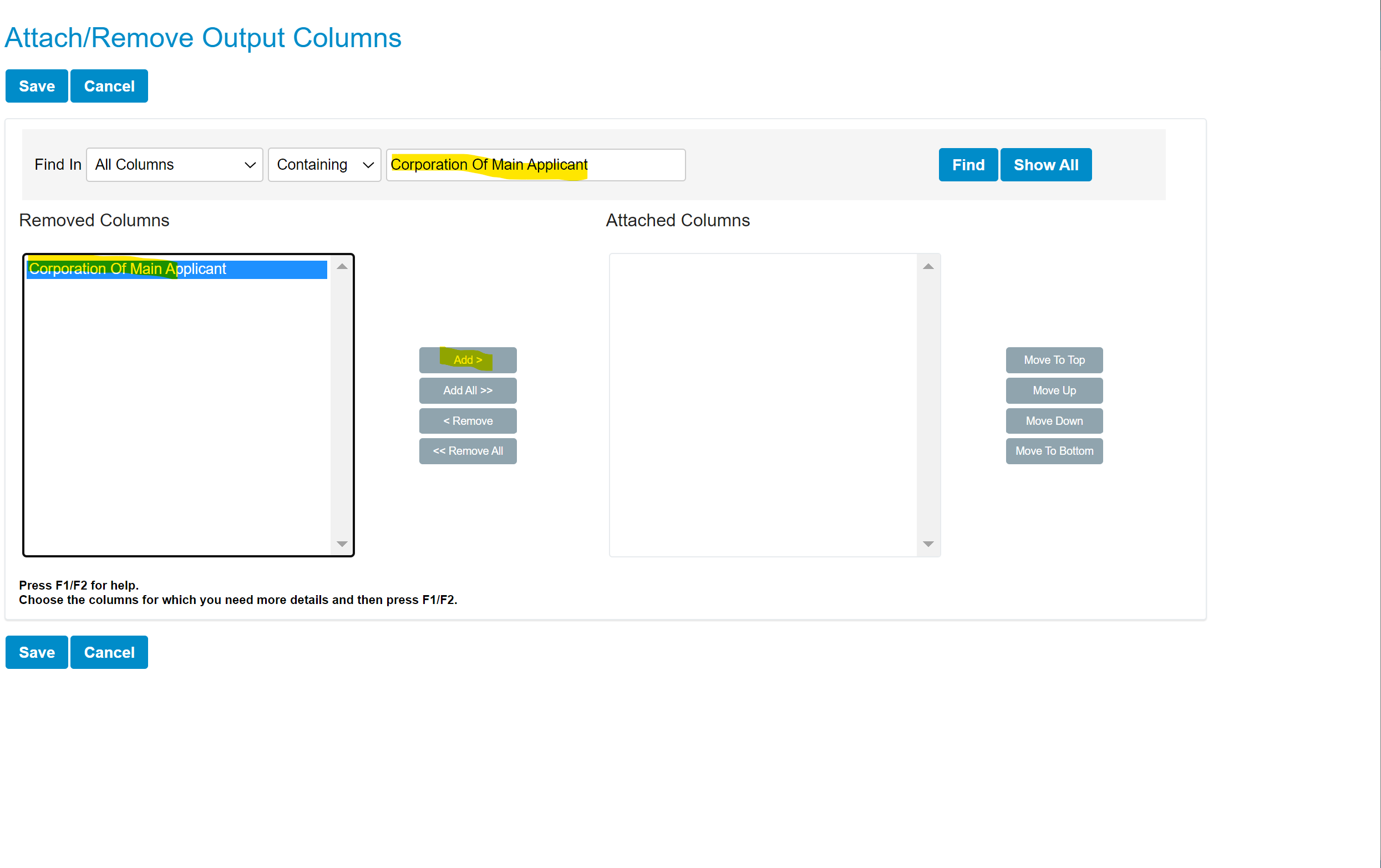
- Find and add 'Main BNF ID'.

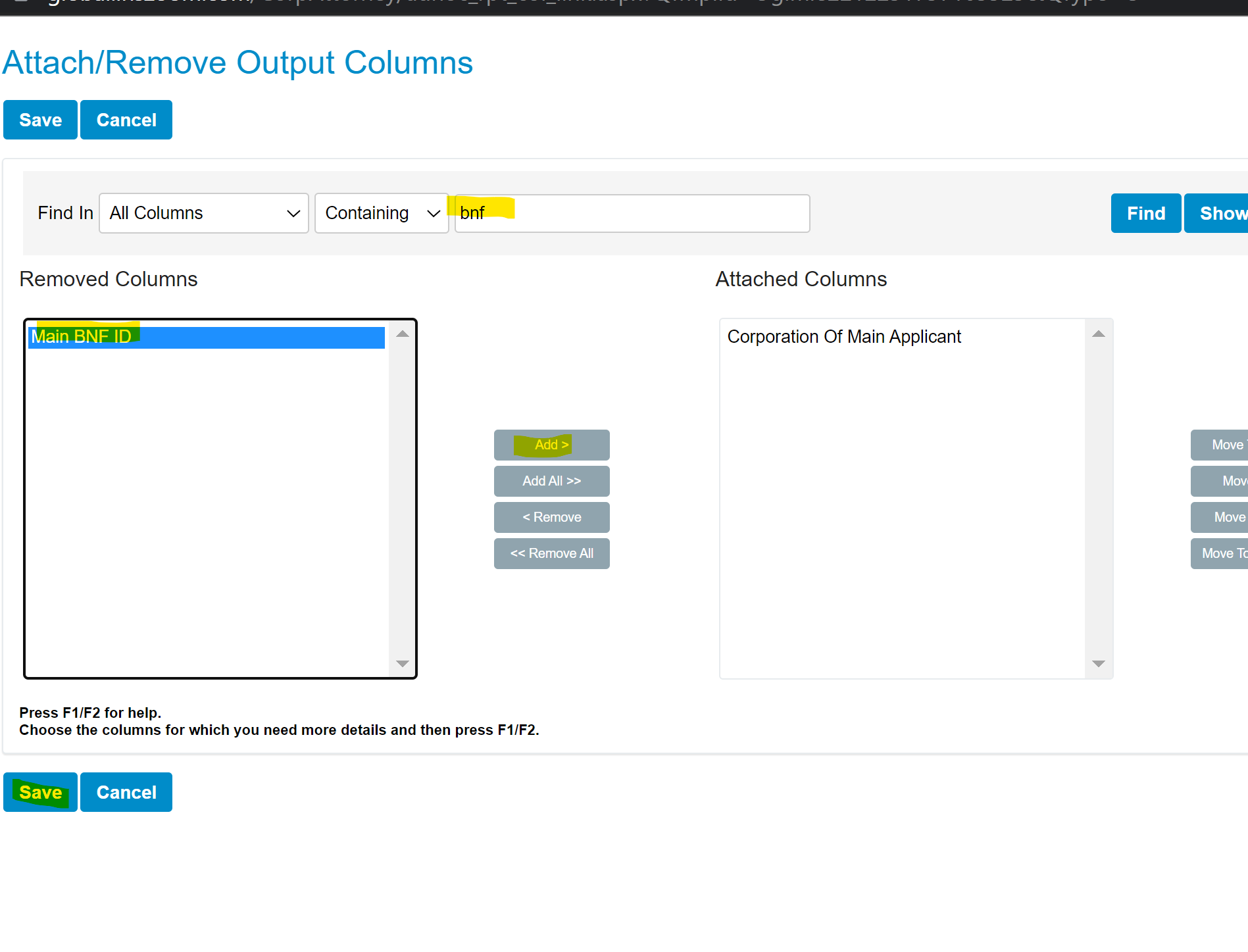
- Add any other input and output columns that you'd like. Once done editing the template, click 'View Report'.
- You can choose to select all corporations, including family data, or you can select a specific corporation and select 'Include Relative Data'.
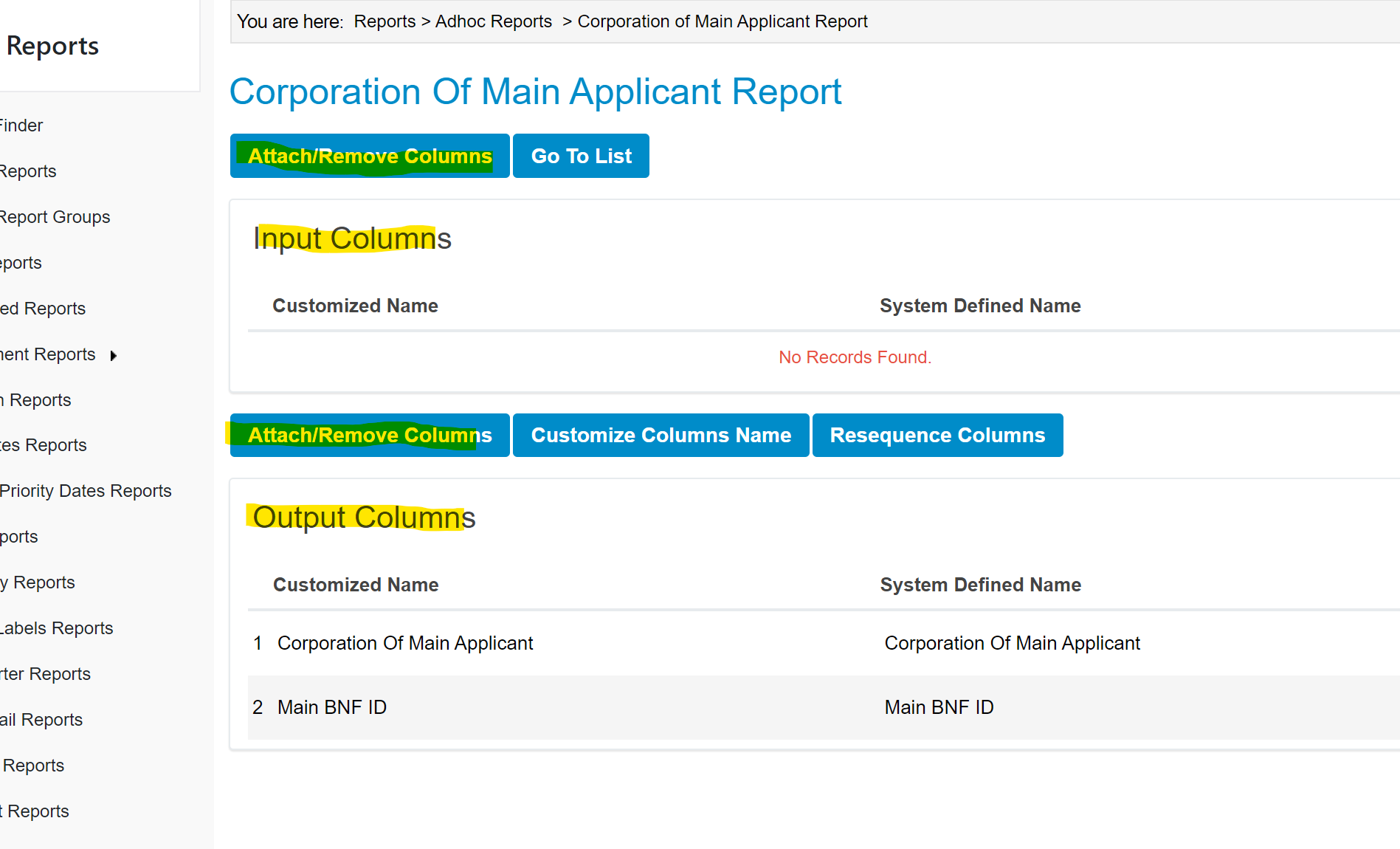

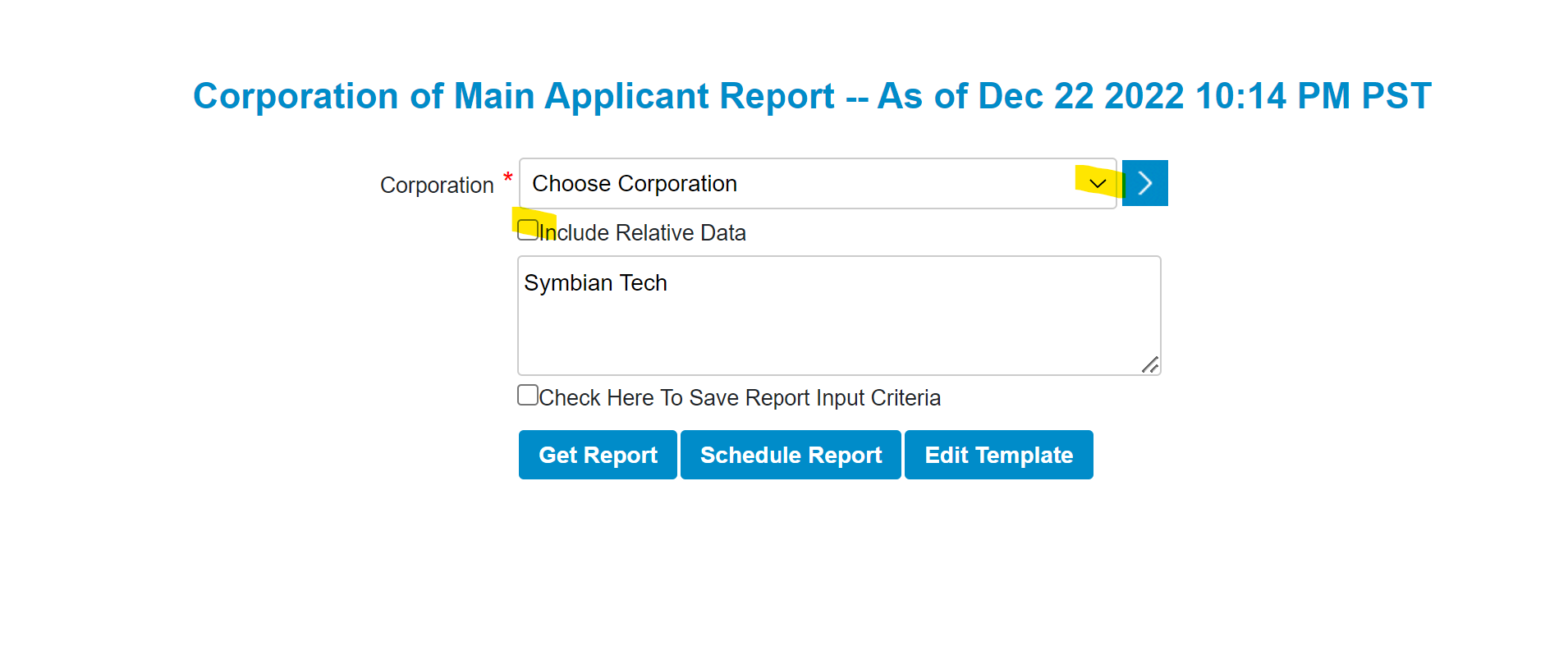
- Go ahead and download the report. You'll see any family members of the main applicant listed as 'Individual Client' and they will have a matching BNF ID as the main applicant.

