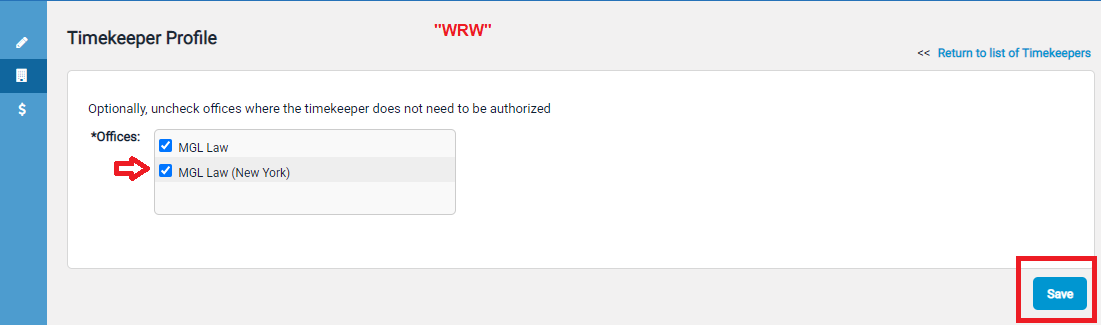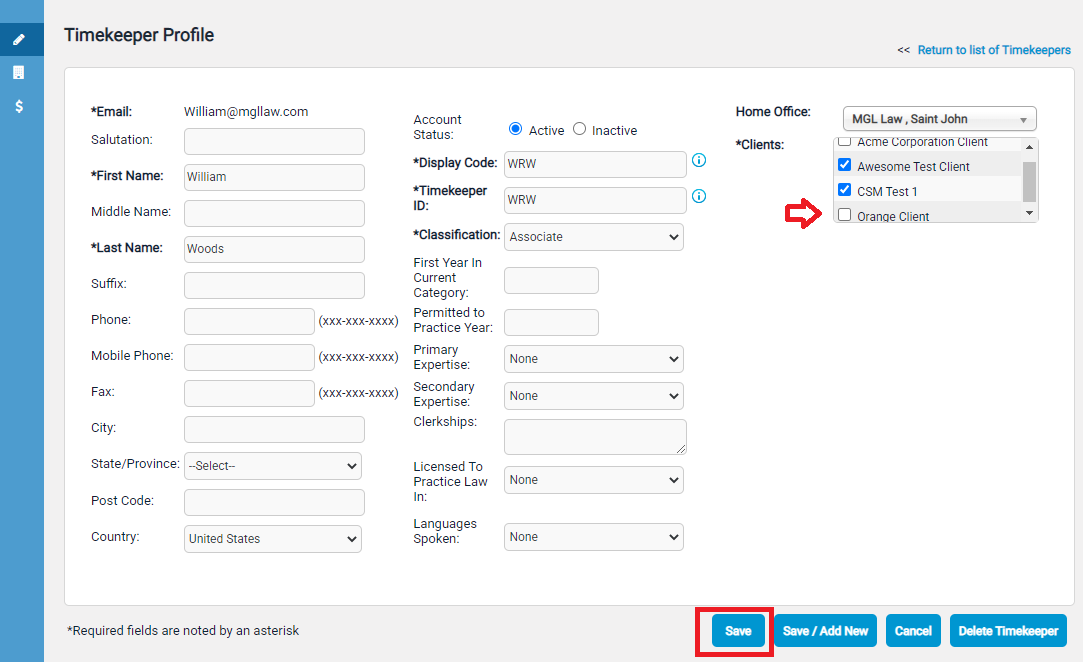Error: I can't add my timekeeper to the client/client not showing when adding timekeeper
Client has not been Setup
One common reason a timekeeper cannot be added to a client is that the setup for the client was not completed. The initial setup must be completed first before timekeepers can be added with the Add Timekeepers link. Please refer to our How to Complete Setup article for instructions on how to complete the setup.
Client has been Setup with Multi-Office Firm
Another reason a timekeeper cannot be added to a client is that the timekeeper is not assigned to the office(s) to which the client is assigned. Check the Timekeeper's Office(s) by following these steps:
- Click on "Timekeepers" at the top of Collaborati
- Search for the Timekeeper
- Click on the Timekeeper's name
- On the Timekeeper's profile click the second icon from the top on the left navigation menu (“Offices”).
Compare this with the Offices to which the client is assigned. (This can be checked by clicking on the Client's name and reviewing the "Associated Offices" list under the "Client Profile" information.)
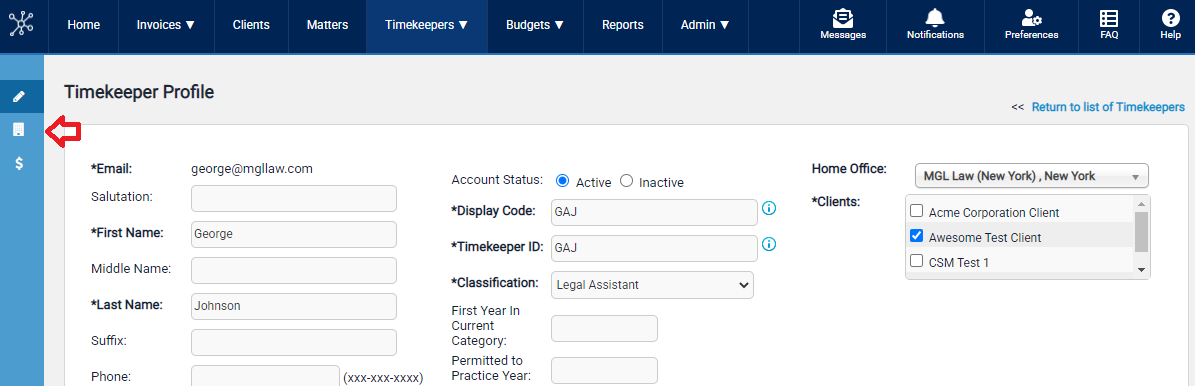
Example
For example, here Timekeeper "GAJ" and "WRW" are part of a firm with two offices.
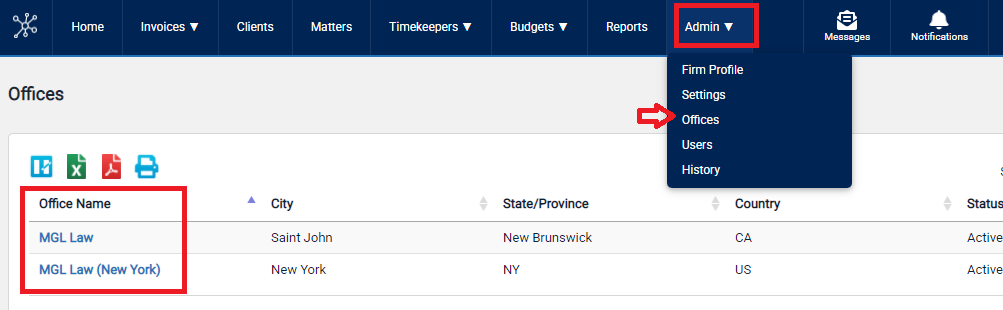
If I check the Timekeeper profile for "GAJ", I can see there are 4 clients and "GAJ" is assigned to two clients, "Awesome Test Client" and "Orange Client".
But if I check the Timekeeper profile for "WRW", I can see there are 3 only clients and "Orange Client" is missing.
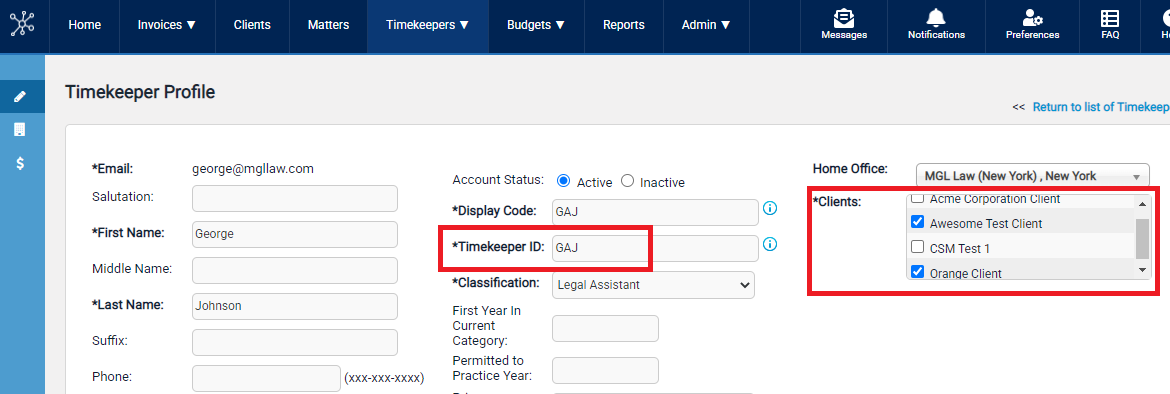
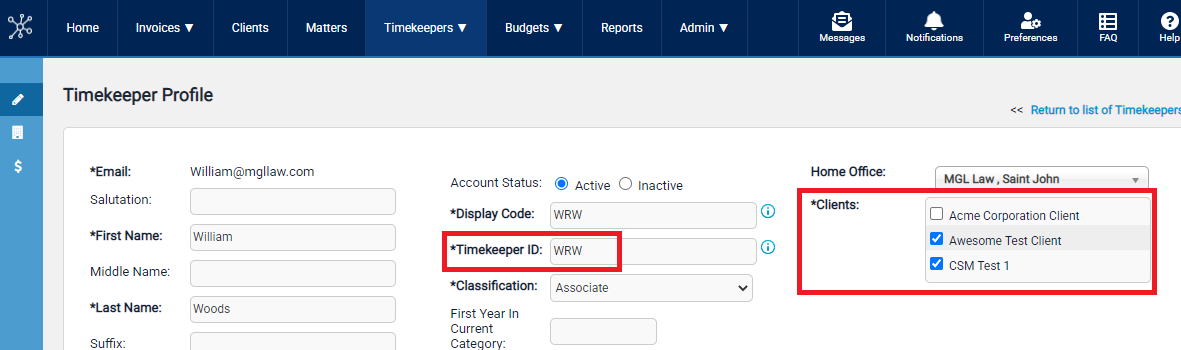
In this case, "GAJ" is assigned to two offices and "WRW" is assigned to one office.
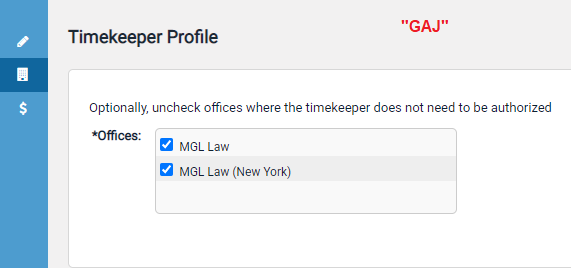
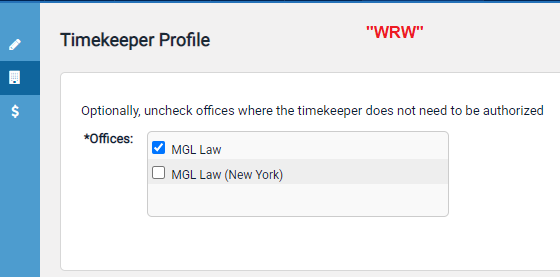
For comparison, "Orange Client" has only one Office listed on the Client Profile page.
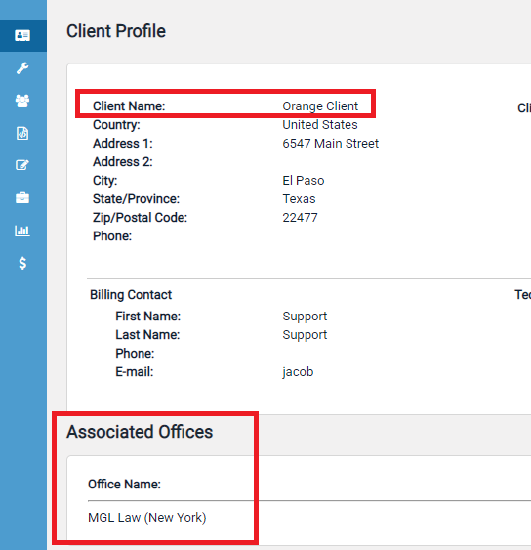
The solution here is to assign "WRW" to another office and click "Save" and then assign "WRW" to "Orange Client".