Bulk Upload Wizard - Update Timekeeper Data only without any Client/Office Associations
This article provides an overview of bulk upload of timekeepers data only without having to worry about creating client/office associations and step by step procedure to upload bulk timekeepers in Collaborati.
In a bulk update of Timekeeper Data only upload type users can update all the existing timekeeper data in the system and this option will not submit any timekeeper to clients.
Note: This type does not allow for bulk update of client specific timekeeper profiles. Only the general timekeeper record in Collaborati can be updated with this upload type.
TIP: If you need to edit the Timekeeper's email address and another field. First, make edits to the email address using "Upload Timekeepers" link. Then, make edits to additional fields separately using the "Upload Timekeepers" link again.
Note: If the field "JD / Bar Year" is Not Applicable for a Timekeeper, then the Timekeeper file should show as "N/A".
TIPS: Regarding the "JD/Bar Year" field:
- If the JD/Bar Year field displays as "-1", replace it with "N/A".
- If the field is blank, but should show as "Not Applicable for a Timekeeper" then enter "N/A".
How to Update Timekeepers Data via Bulk Upload Wizard?
| Instructions | Screenshot for Reference |
|---|---|
| 1. On Collaborati main menu, Select Timekeepers. | 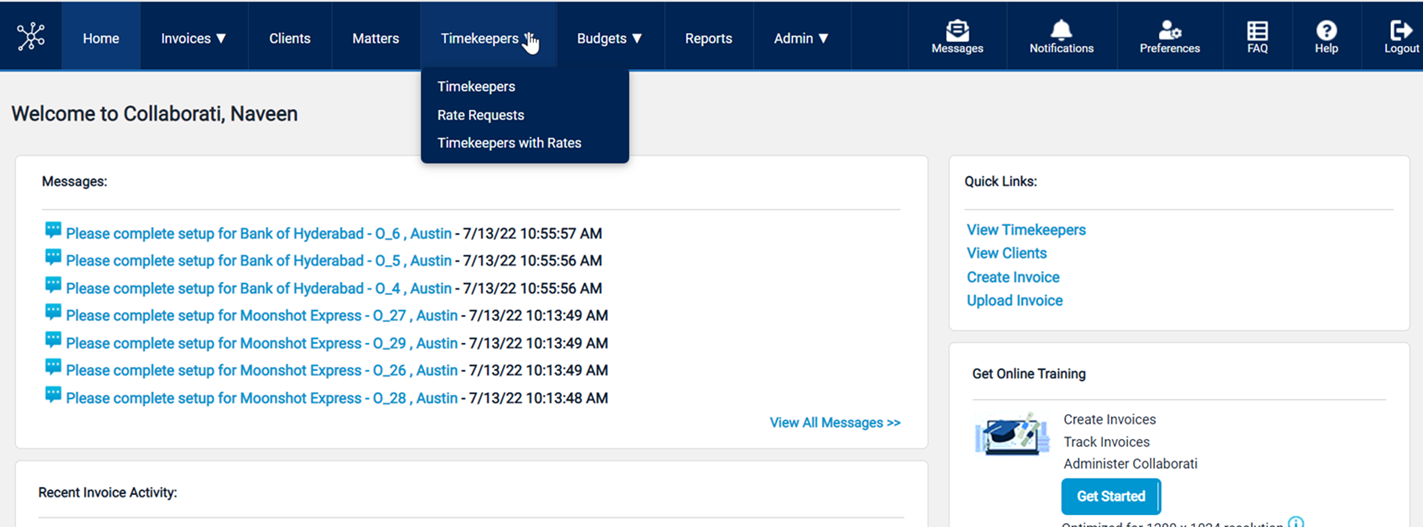 |
| 2. Select Export All Timekeepers Details, a file containing timekeepers data will be downloaded. Update the file with latest timekeeper data. | 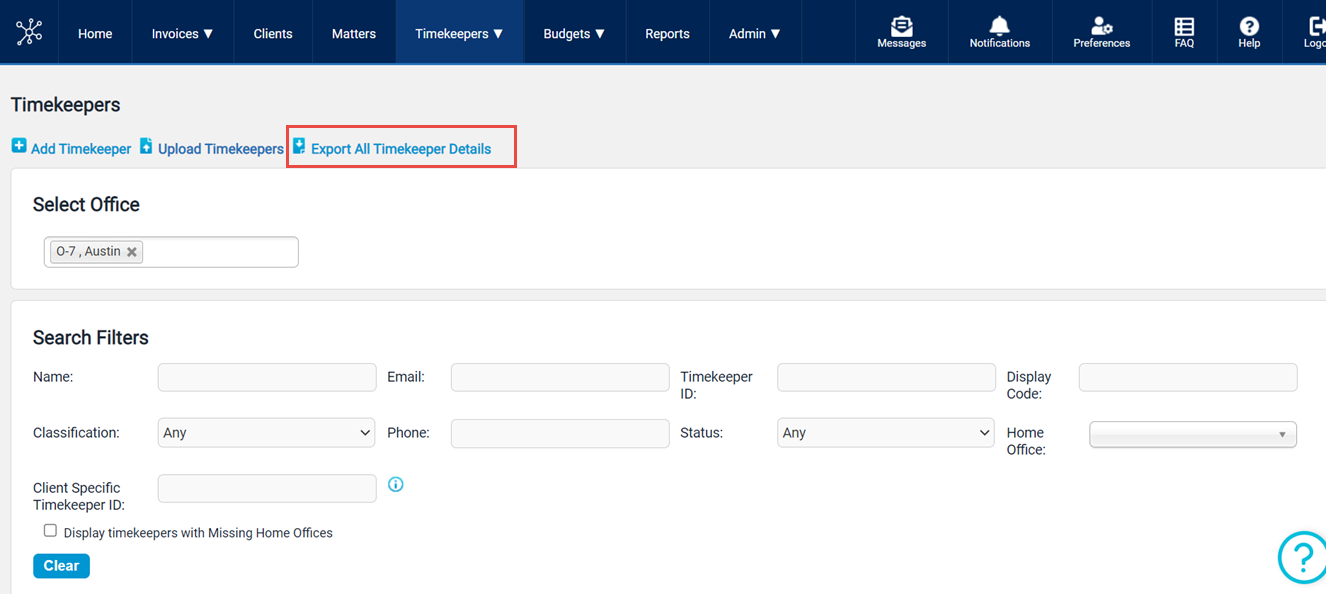 |
| 3. Select Upload Timekeepers, timekeepers upload page will display on the screen. | 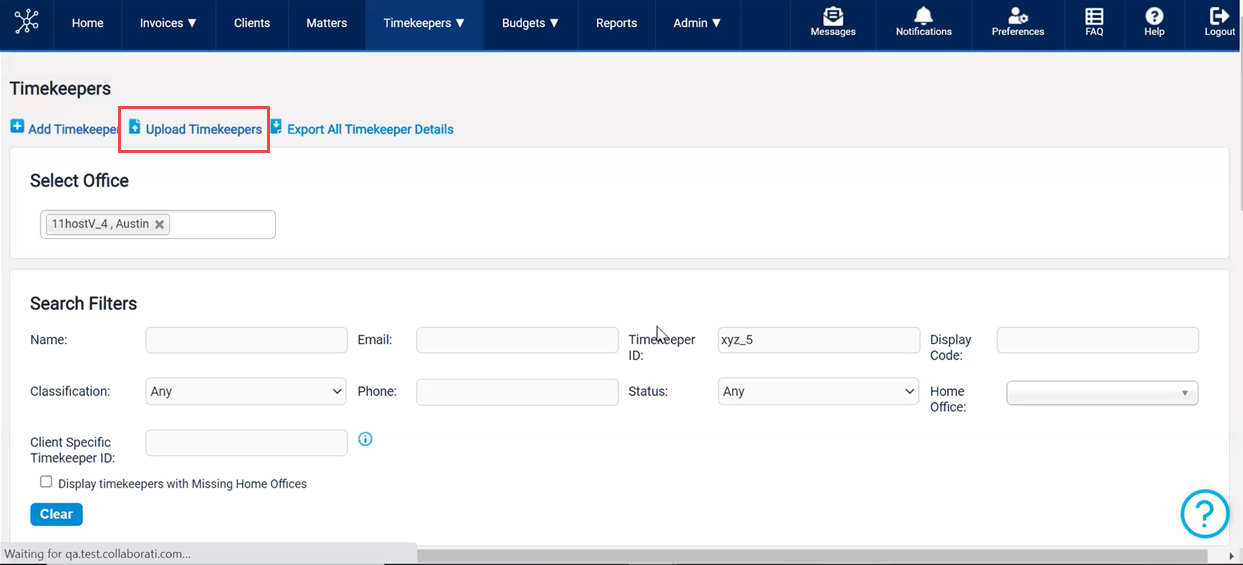 |
| 4. Select the Upload Type as Update Timekeeper data only, and then upload the file containing Timekeeper data. Click Next button. Note:For Update timekeeper data only upload type Client and Office selection will be disabled. |
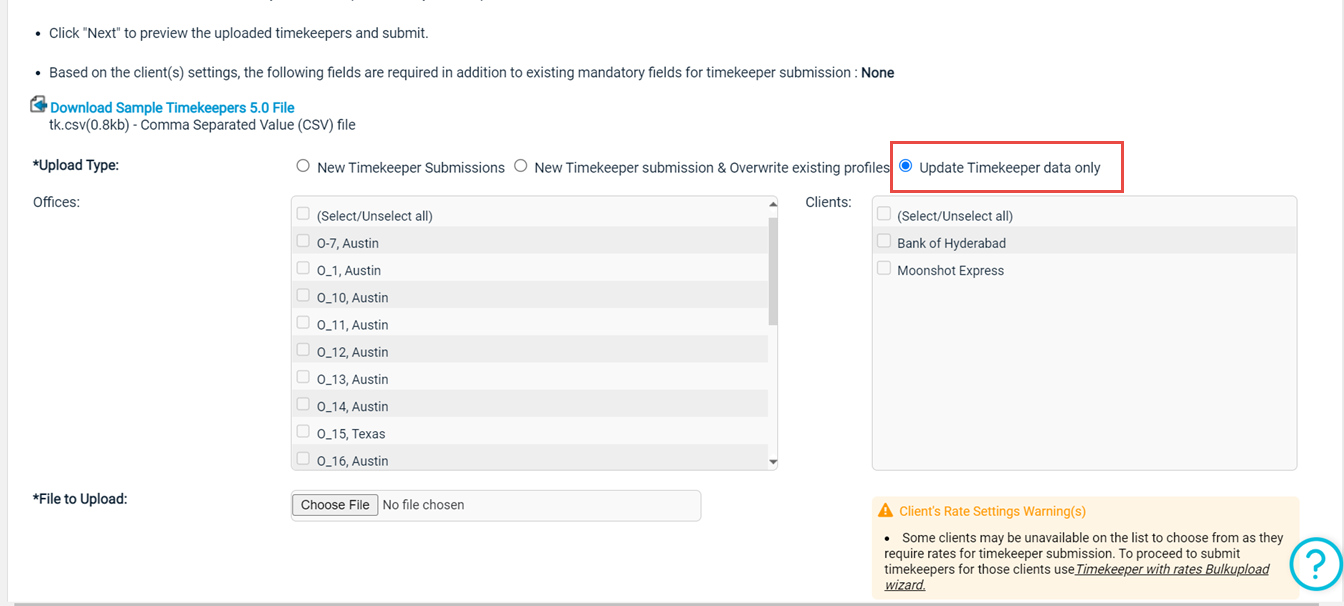 |
|
5. The Review & Submit page will be displayed on the screen. On this page, users can verify the status of the updated Timekeepers and any errors. Click Submit button, once the review of timekeepers is done. |
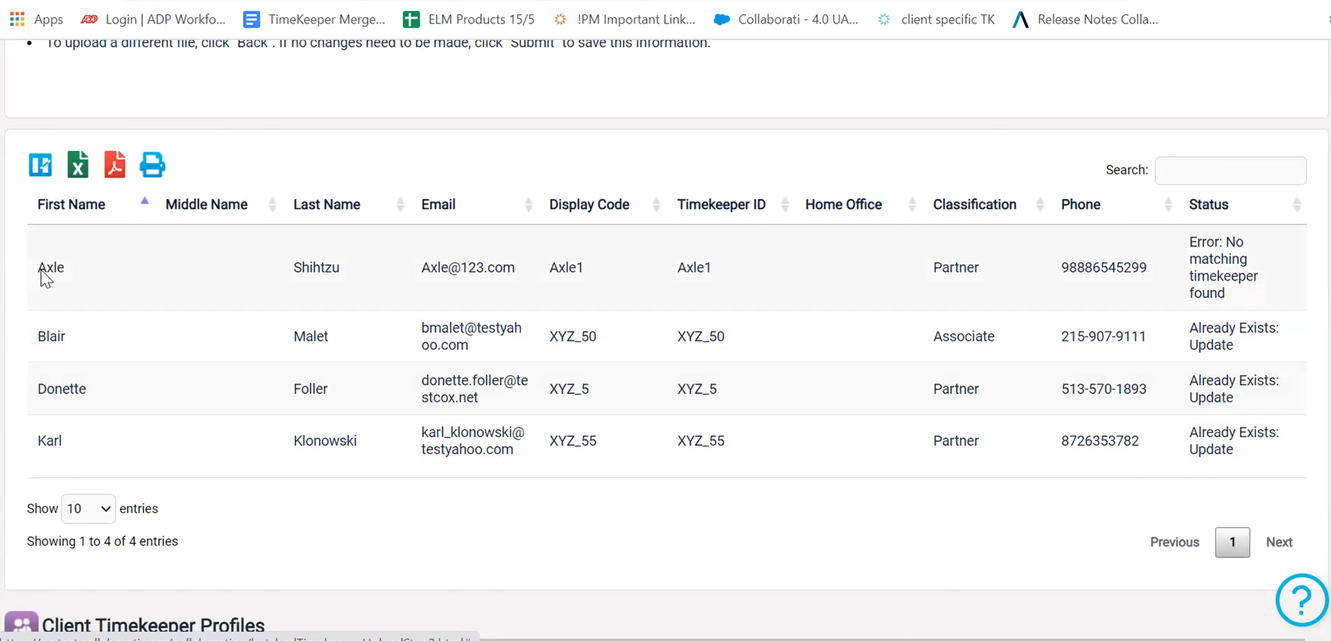 |
| 6. On successful upload, the updated timekeeper data will be displayed in the data table. | 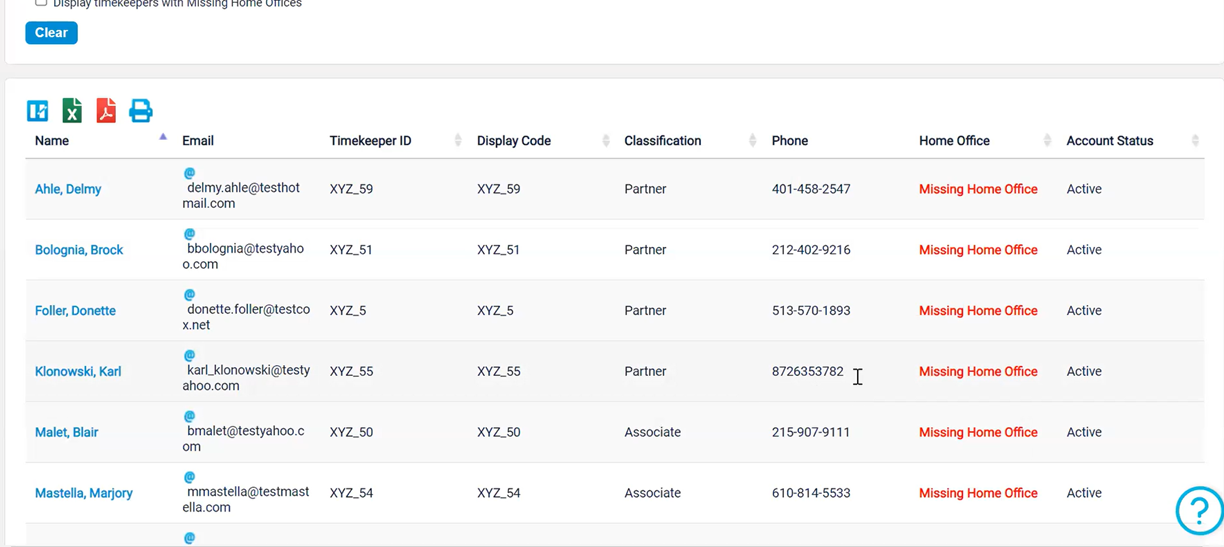 |


