Installation Guide
Installation Guide
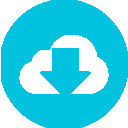
This section details how to properly install the CMO Compliance application on a mobile Android device. The CMO mobile app is not client-specific.
There is one way to install the mobile Android app for CMO: via the Play Store. Select the link below to download to view the instructions on how to download, install, and connect your device to the CMO server.
Download via the Play Store*
*article coming soon
Additional Mobile Resources
The articles listed below are related to mobile settings, business rules, and role permissions. Select a link for further detail.
Common Issues and Quick Fixes
This section covers common client issues that happen while installing and setting up the mobile CMO app on Android devices.
Issues with Installing the app:
- I don't see the Device Management or Profile and Device Management fields in the General Settings.
- Ensure that your mobile iOS device is updated to it's latest version before installing the CMO app.
Clients lose Events and Actions:
- (Best Practice - Web) Ensure that the Restore to Mobile role permission is enabled.
- (Best Practice - Mobile) Do not disconnect your mobile device from the internet/network connection during a sync. This may result in full or partial loss of data such as pictures, Actions, or other files during an attempt to sync while in an area with poor internet connectivity.
Saving information in the app:
- The app saves information automatically. Any time a user changes pages, selects another module, or exits an event the information will be saved.
- Exception: The only action that would potentially cause data loss is a total app crash.

