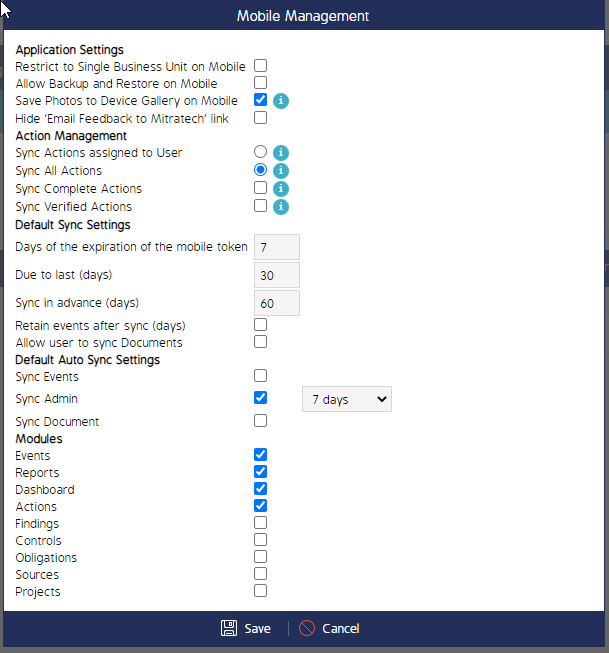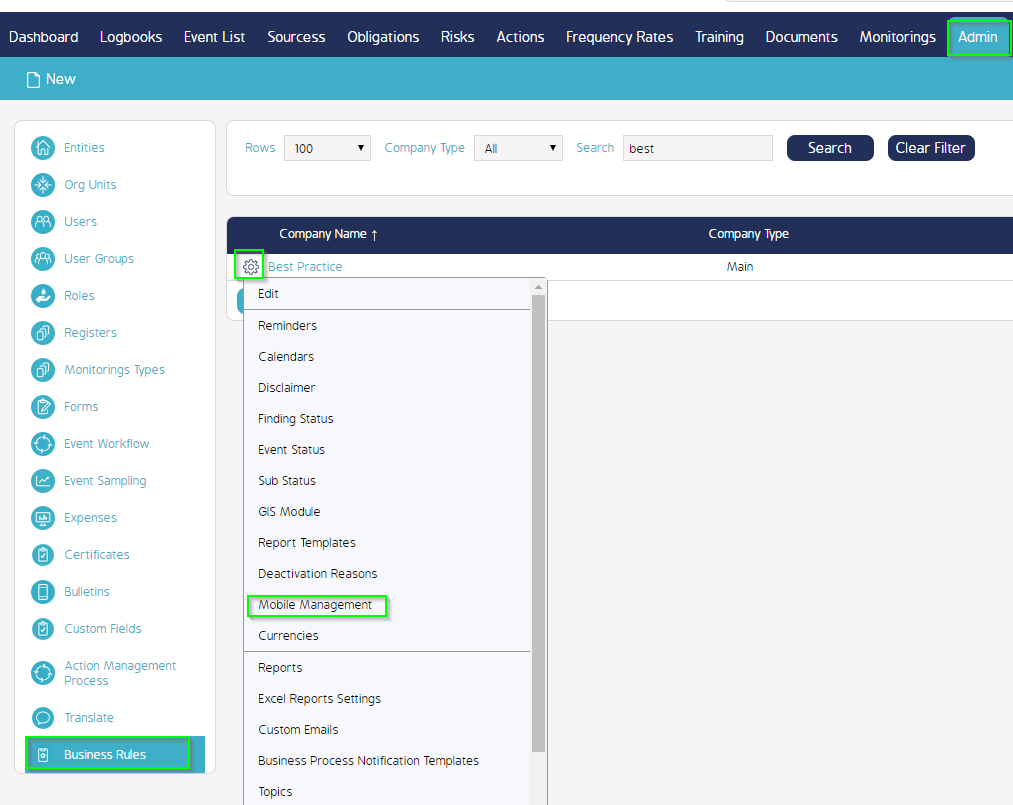Mobile Management Settings
[Admin Only] This section details how to configure mobile management settings on the web application. Mobile Management settings should be configured by a CMO administrator on the web application.
General information about Mobile Management Settings:
- Mobile Management Settings are applied to all mobile devices and all platforms.
- The mobile device will mirror the information, terminology, content of existing items, and settings that are set up in the web application.
- The less data pulled down to the offline mobile device will result in faster processing and data transmission between the device and the CMO server.
Configure Mobile Management Settings
Once you have clicked on the Mobile Management you will be shown the below pop-up where you are able to update all of your WebAPP / iOS / Android requirements. |