Android User Guide
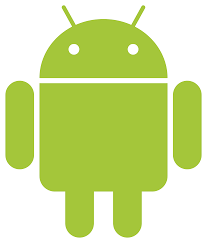
This guide contains information on installation of the CMO application on an Android device, use of the major modules, log file and data backup instructions, explanation of key features, and a brief FAQ.
Welcome to the CMO Compliance Android Application User Guide. The Android application functions as an offline version of CMO that can be used on Android mobile platforms. Similar to the web application, the users can create and perform events and audits, configure reports, manage Actions and Findings, and complete syncs between the web and mobile applications.
Video Table of Contents
| Element | Timestamp | Video Link |
| Introduction | 00:00 | |
| Downloading from Play Store | 00:22 | |
| Logging In | 02:07 | |
| Homepage | 03:44 | |
| Events | 04:37 | |
| Dashboard | 08:00 | |
| Actions | 09:38 | |
| Findings | 11:55 | |
| Synchronizing | 14:17 | |
| Settings | 20:22 | |
| Logging Out | 23:59 |
General Use Information
Swiping to navigate:
- Most of the navigation on the CMO Android app is controlled by using the buttons on the interface.
Saving information in the app:
- The app saves information automatically. Any time a user changes pages, selects another module, or exits an event the information will be saved.
- Exception: The only action that would potentially cause data loss is a total app crash or uninstalling the Application.
Multi-tenant users switching tenants:
- Users can toggle between tenants using the icons that appear in the top right corner of the sync screen.
- Admin sync will initiate automatically any time a user switches between tenants.
Generating Reports:
- There is a generic report built into the mobile CMO app which allows clients to generate on-site reports while in the field.

