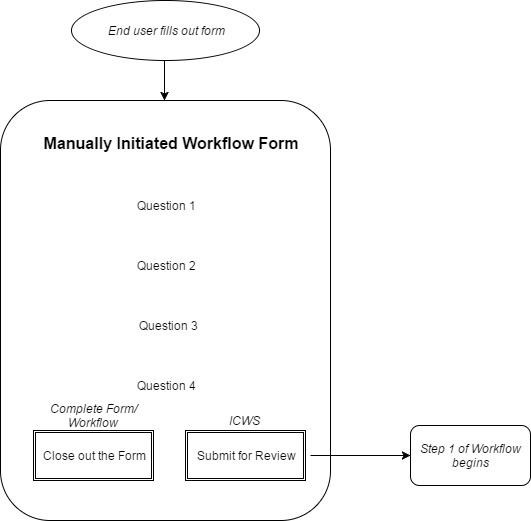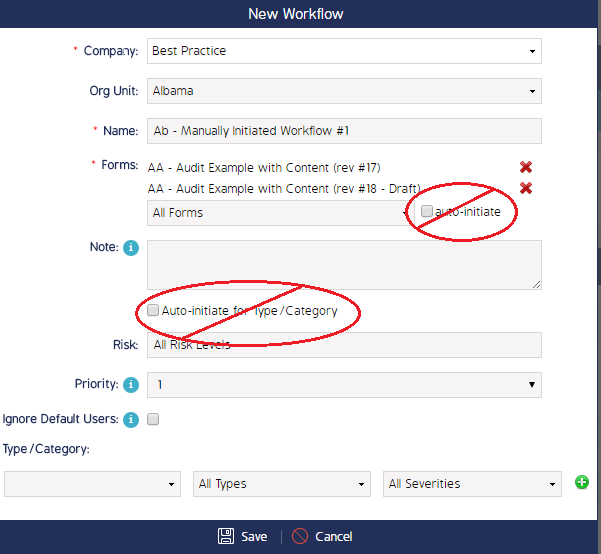Manually Initiate a Workflow
In this case, an end user would have a choice of either starting the Workflow, which would go to a reviewer, or they could close out the Form without initiating a Workflow. If a Workflow is set to manually initiate, the admin will have to configure the Form with two ICWS buttons: one of the two will Start the Workflow.
Considerations for Configuring the Workflow Form(s):
|
Two buttons need to be added to the Form:
Navigate to the ICWS Button Configuration page to view specifics on mapping ICWS buttons for Event Workflow. |
|
Creating a Manually Initiated Workflow:
|
|