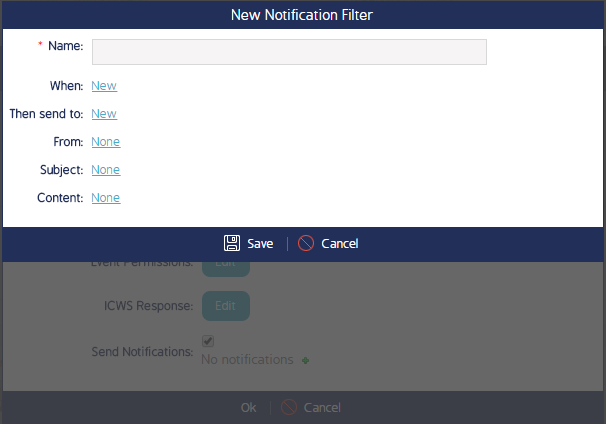Set Notifications for Transitions
- Last updated
-
-
Save as PDF
This page details how to set notifications for Event Workflow transitions.
Notifications are automatically sent out to the Responsible parties in the Workflow when their attention is needed. In addition to these notifications, customized notifications can also be created and sent out. This section details how to create customized notifications.
To create transition notifications:
- From the Event Workflow screen, click into a Workflow.
- If you are creating a new Workflow, ensure that all steps and transitions have been created before continuing.
- Click the transition you want to set a customized notification for.
- Click the check box located next to Send Notification.
- The CMO auto-generated Workflow responsible notification will still go out regardless of whether this box is checked.
- Click the small green +.
- The New Notification Filter screen will appear (image to the right).
- Type a notification name into the Name field.
- Fill out the other fields and click Save.
- When - define the Org Unit, Entity, and Form that the notification will go to. Set the Risk Level range that will trigger this notification to be sent out.
- Send to - Select if this notification should go to another user.
- From, Subject, Content - These three fields are configured simultaneously. Click any of the links, select either Create New or Select from Existing. If Select from Existing, clicking any option will automatically fill in the other fields. For example, if I select the From field the Subject and Content fields will auto-populate.
- Then click Ok to exit out of the Edit Stage screen.
|
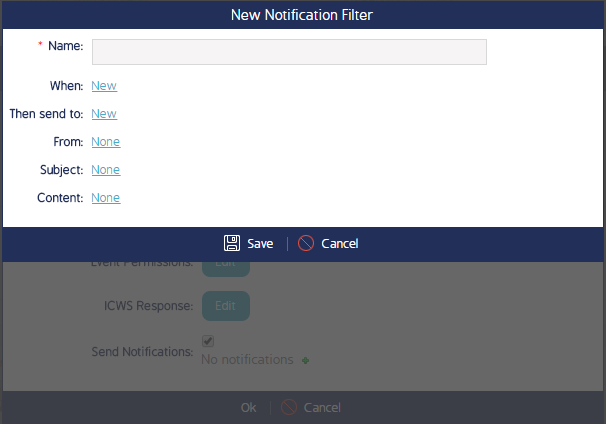
|