Temporarily or Permanently Deactivating a User
After completing the following steps, you will be able to deactivate users for either a period of time or indefinitely.
Temporarily Deactivate a User
- Begin with going to the User tab under Admin
- Click on the Cog Wheel next to the User you would like to deactivate
- Click on Edit
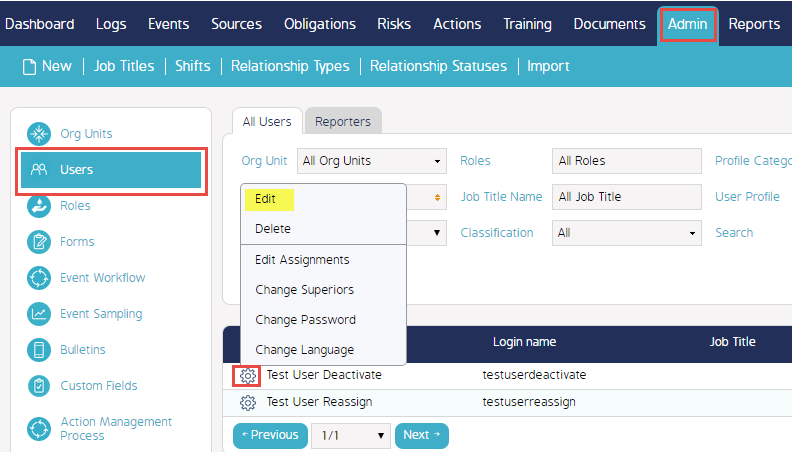
- Under the "Deactivate for Period" section, click on the first blank box
- Select the date to start a user's deactivation. Click on the Button "Today" if you would like it to start at the current date, as shown in the example below.
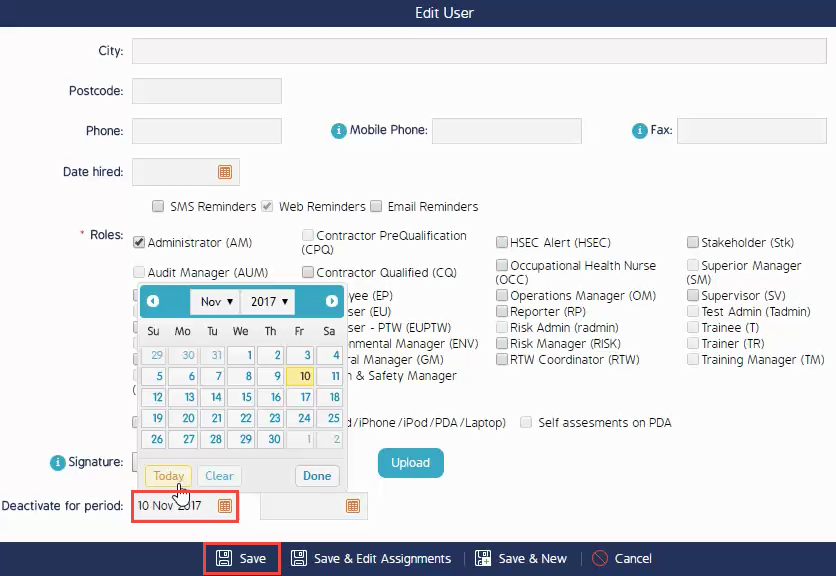
- Click on the second blank box, and enter in a date that the user will be reactivated after, as shown in the example below.
- Click Save
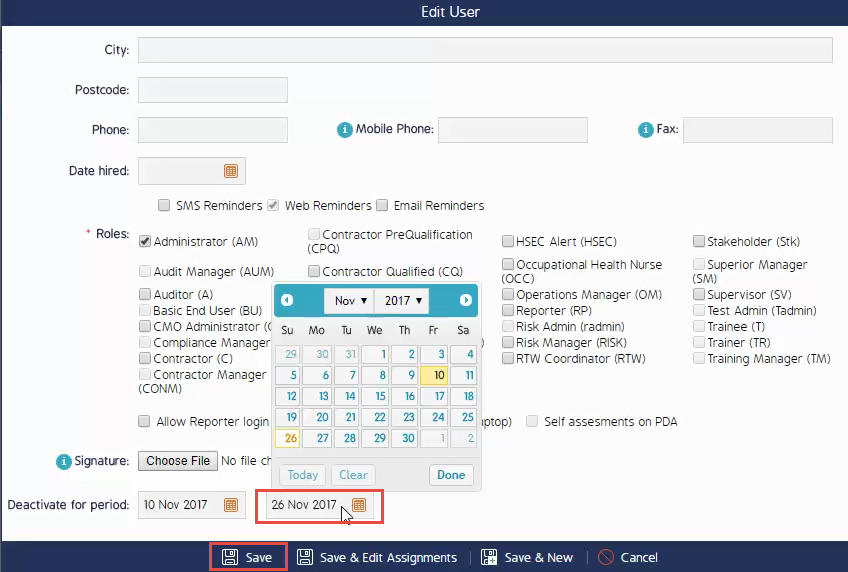
Permanently Deactivate a User
- Begin with going to the User tab under Admin
- Click on the Cog Wheel next to the User you would like to deactivate
- Click on Edit
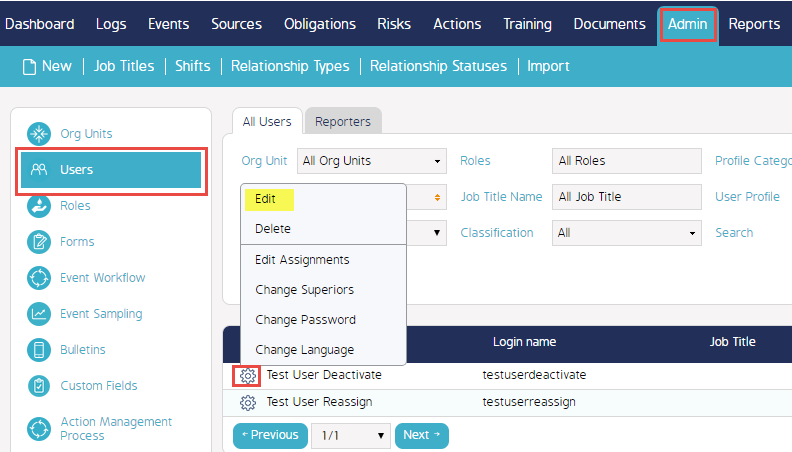
- Under the "Deactivate for Period" section, click on the first blank box
- Select the date to start a user's deactivation. Click on the Button "Today" if you would like it to start at the current date, as shown in the example below.
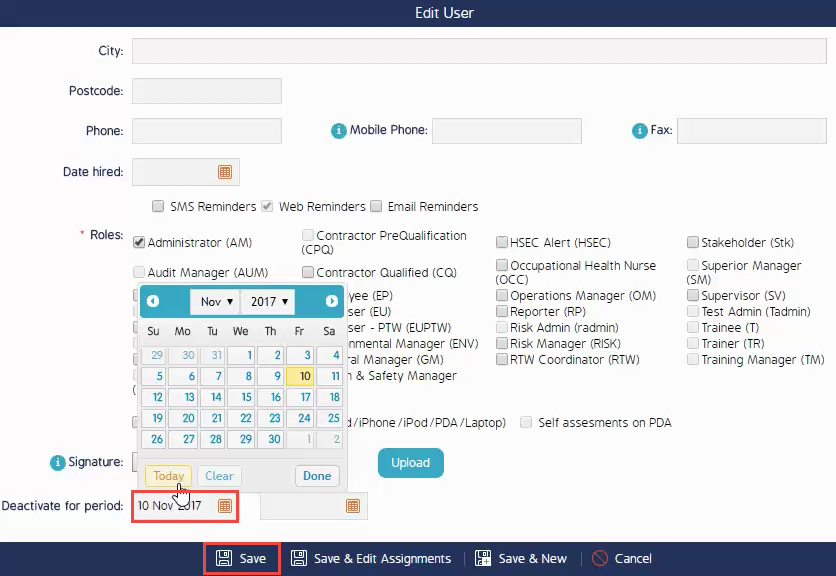
- Do not enter in a date for the second blank box. Leave it blank.
- Click Save
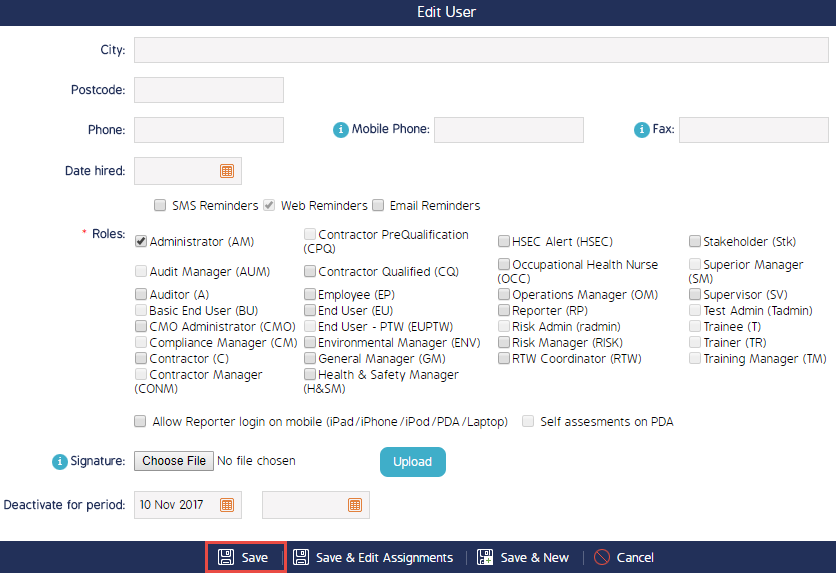
Video Demo
See link below for video demo
Temporarily or Permanently Deactivating a User
Once a user is deactivated, their actions and events can be reassigned to another user. The deactivated user can be reactivated at any point. Please use the following articles to execute these actions:
Reassign Events and Actions of Deactivated Users

