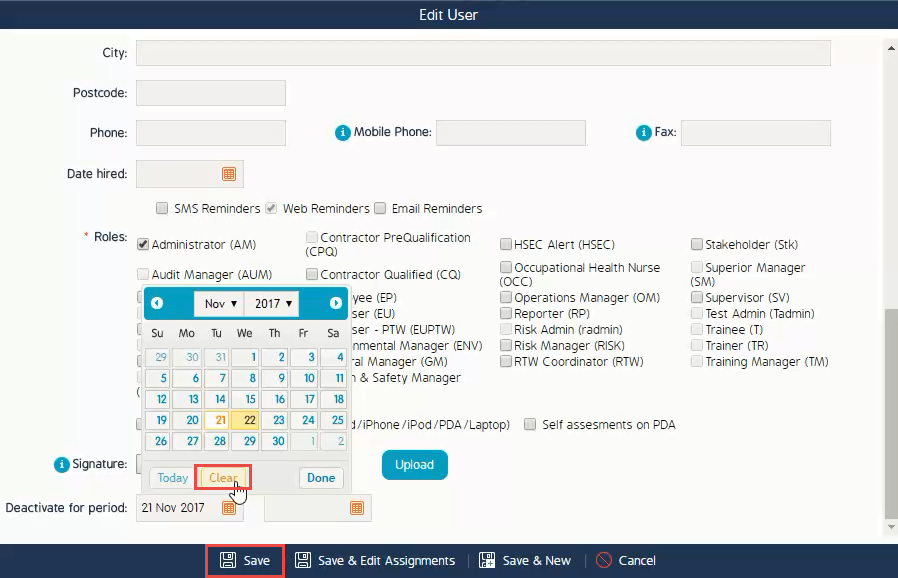Restore Inactive Users
This article outlines how to restore inactive users that have previously been deactivated
Restore Inactive Users
After completing the following steps, you will be able to assist users in restoring previously deactivated users.
Prerequisites
- Administration Access
- Competency in Temporarily or Permanently Deactivating a User
View Inactive Users
- Begin with going to the User tab under Admin
- Enable "View Inactive"
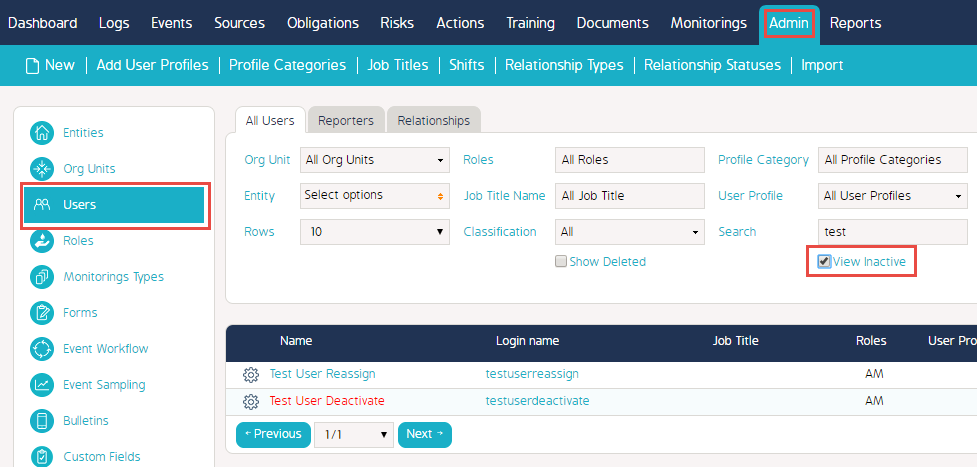
Restore Inactive Users
- Continue with searching for your deactivated user, as shown in the example below
- Click on the Cog Wheel
- Click Edit
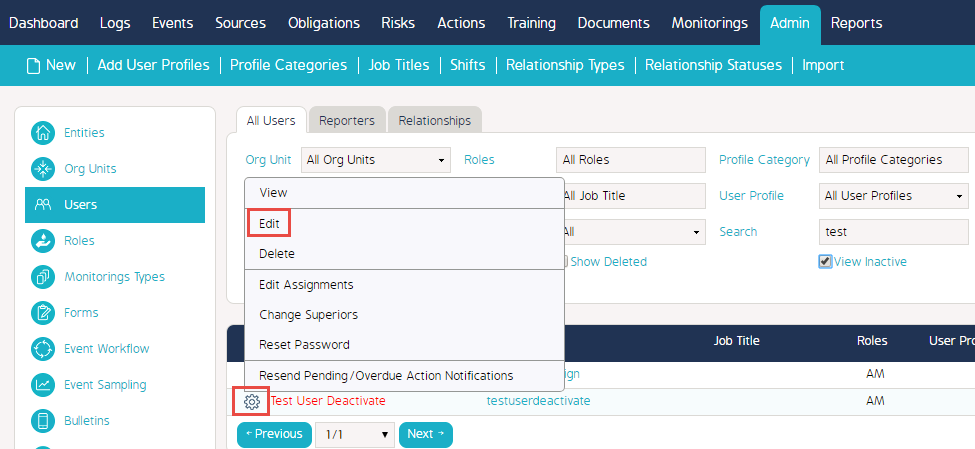
- Under Deactivation Period, clear all values in the Start and End boxes
- Once these boxes are empty, click Save