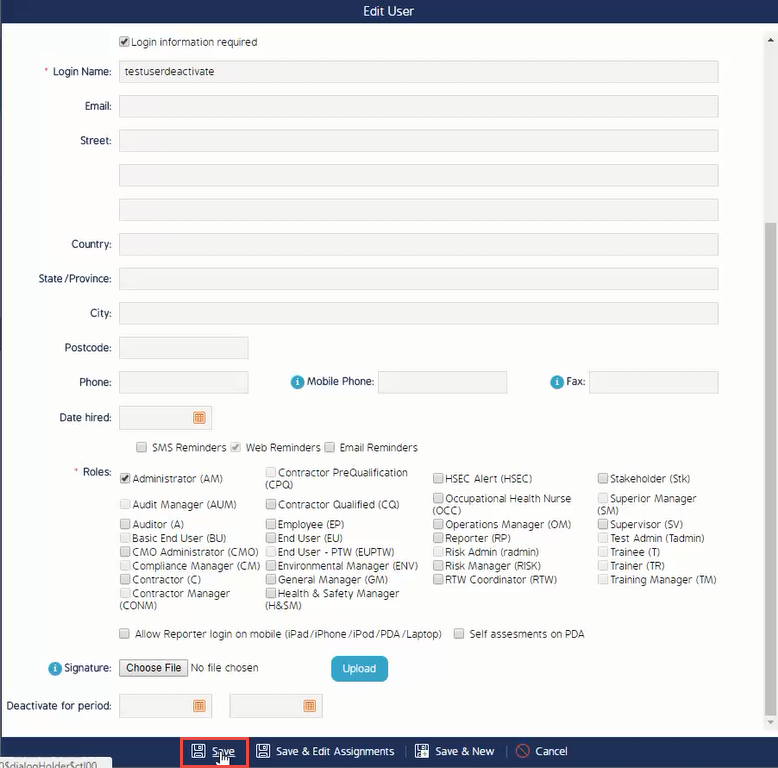Reassign Events And Actions of Deactivated Users
This article outlines how to reassign Events and Actions of a Deactivated User to an Active User
Reassign Events And Actions Of Deactivated Users
After completing the following steps, you will be able to assist users in reassigning Events and Actions from a previously deactivated user to an active user.
Prerequisites
- Administration Access
- Competency in Temporarily or Permanently Deactivating a User
View Inactive Users
- Begin with going to the User tab under Admin
- Enable "View Inactive" to be able to see previously deactivated user
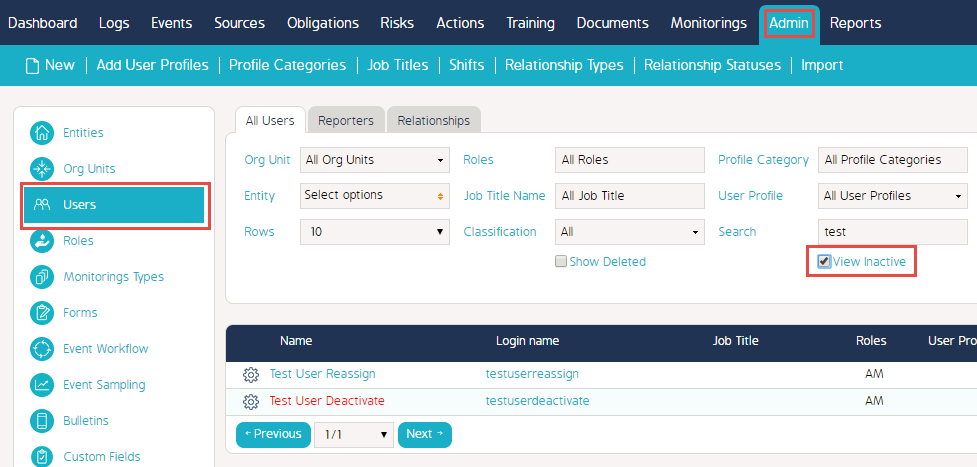
Reassign Events and Actions
- Continue with clicking on the Cog wheel of the Deactivated user
- Click on Edit
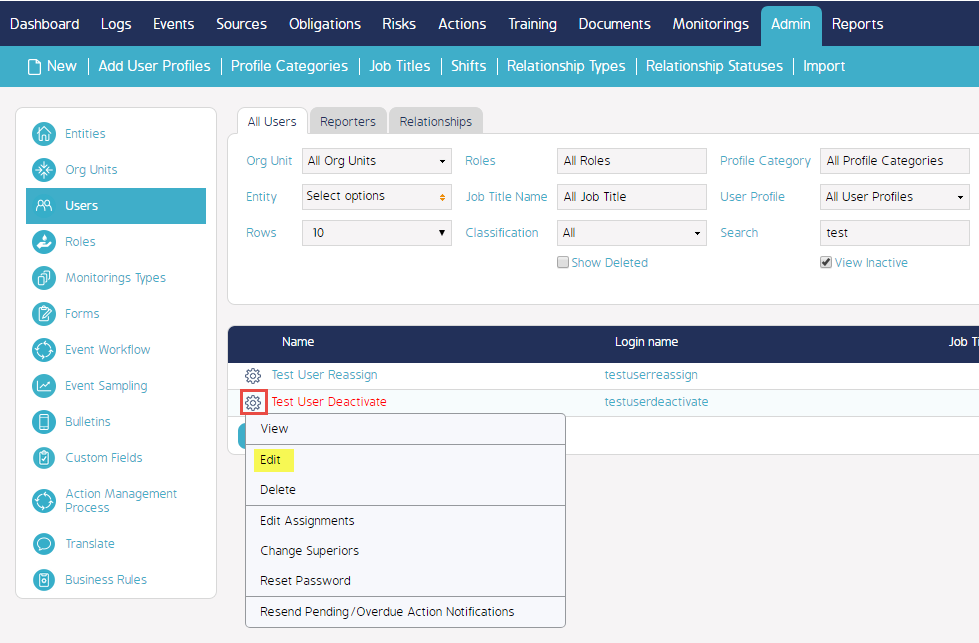
- Under Deactivate for period, click on the Start or End box
- Click on Clear to make these boxes blank
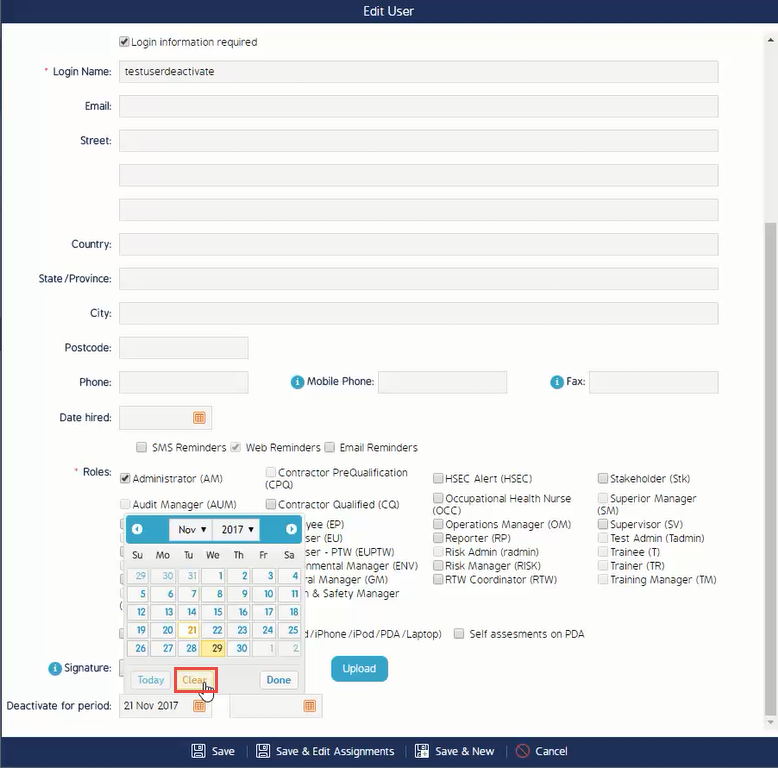
- Once these boxes are blank, click Save