Restriction List Management
Goal
This article will demonstrate the management of the Restrictions list, which is available when adding new Work Items from the Master Plan response type when performing events.
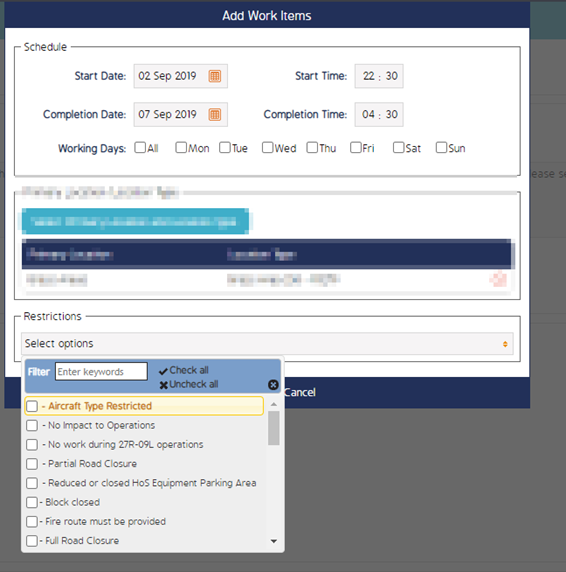
First Step
Begin by going to Admin --> Event Templates (or Forms) and within the top blue ribbon underneath the module names, go to the Restrictions tab
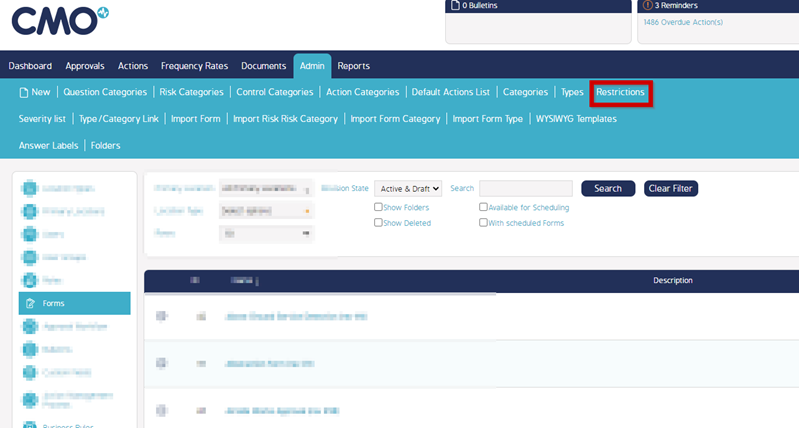
Second Step
From this pop up, restrictions can be added, deleted or updated from this area.
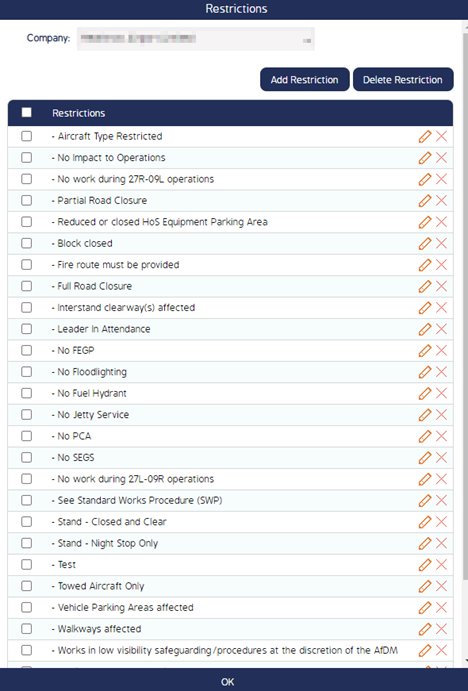
To add a new restriction, click on the ‘Add Restriction’ button from the Restriction pop up and provide a name for the restriction
To delete an existing restriction, select the checkbox next to the Restriction item, and click ‘Delete Restriction’ or click on the X next to the item.
To change the name of an existing restriction, select the pencil icon next to the Restriction item that needs to be updated.

