Transfer Employee
The Transfer Employee hyperlink in the Application Administration | Firms & Vendors sidebar allows site administrators and super users to move an outside counsel employee from one firm/vendor company to another. This tool is exceptionally handy if an individual has been added to the Lawtrac system with association to the incorrect company.
Note: The Transfer Employee admin tool will not work for firm or vendor staff records that have been associated with a timekeeper record from Collaborati. These associated staff records will not appear in the Transfer Employee tool.
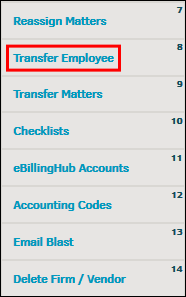
- Select a firm/vendor from the "Current Firm" drop-down list.
- Select an employee from the "Employee" drop-down list.
- Click Select.
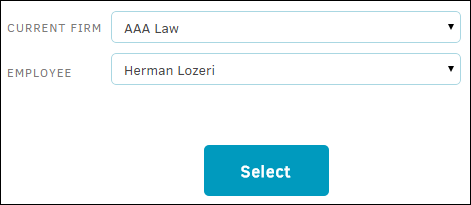
All matter assignments for the employee show up to the right. - Select which matter assignments need to be moved with the employee by selecting the corresponding checkbox, then click Continue.
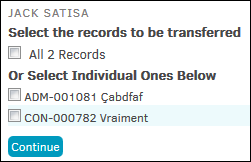
- Select a firm/vendor from the drop-down list to which the records and employee will be moved.
Note: Matter records that are not moved with the employee remain associated to the original firm. If the individual was set as a rate card approver, all rate cards that are to remain with the firm/vendor default to the second-designated rate card approver. - Review the final details and click Confirm to continue.

