Rate Card
The Rate Card hyperlinks in the Main Page Navigation sidebar, located in the Finance section, allow you review existing rate cards or upload a new one.
Important Note: If the Lawtrac site administrator has set a freeze on rate cards, rates can be lowered, but existing approved rates cannot be lowered and then increased to a rate higher than the original approved rate value. However, outside counsel can still submit new rate values for new unapproved rates, including increases.
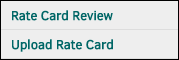
Rate Card Review
The Rate Card Review page displays a list of staff members by their title and timekeeper codes, and also firm-level rate cards.
Click on the fiscal year buttons at the top right of the page to view rate cards for different years.
The colored icon located under the fiscal year column indicates whether the individual's rate card is approved and active ( ) or not approved or does not exist (
) or not approved or does not exist ( ). Click on these icons to view, edit, or add to the rate card.
). Click on these icons to view, edit, or add to the rate card.
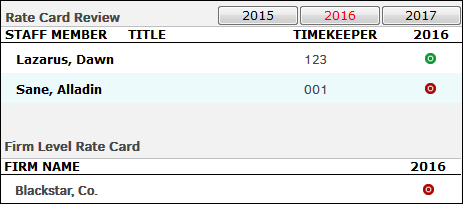
To edit a rate:
- Click [Edit] at the bottom right of the rate card.
- Either adjust the rates one-by-one, or use the Quick Entry tool on the right to set a rate for multiple codes.
- For Quick Entry, type the desired rate in the top text box, and confirm that the items to be adjusted are listed correctly in the second and third text boxes.
- Click Set Rate.
If you adjust rates individually, be sure to scroll to the bottom of the page and click Send Request.
Rates set at the matter-level are distinguished within the table.
The  icon indicates that the rate has been barred from outside counsel use.
icon indicates that the rate has been barred from outside counsel use.
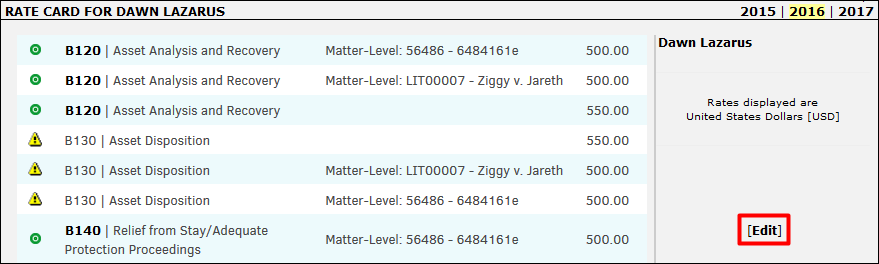
You can also switch between fiscal year views by using the hyperlinks at the top right side of the page above the Quick Entry tool. For matter level rates, refer to the Matter Specific Rate page.
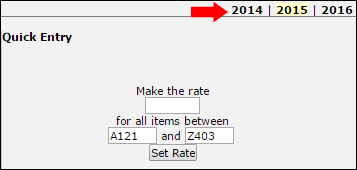
Upload Rate Card
The Upload Rate Card page allows you to upload a company rate card from your computer. All files must match the format requirements listed in the table on the right side of the page. The image below details what the final uploaded rate card should look like.
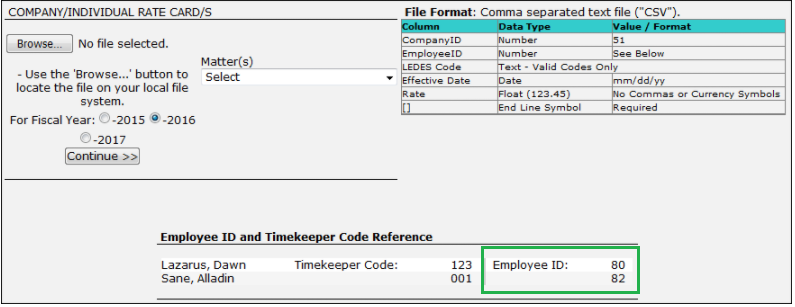
To Upload a Rate Card:
On the left side of the Company/Individual Rate Card/s screen:
- Click the Browse button to open your file browser.
- Select a txt or CSV document or file and click Open.
Note: Excel files cannot be uploaded.To ensure the data in the files is compatible with the system, organize the data in the following order on the document/file:
1) Company ID 2) Employee ID 3) LEDES Code 4) Effective Date 5) Rate
See the sample rate card CSV file below
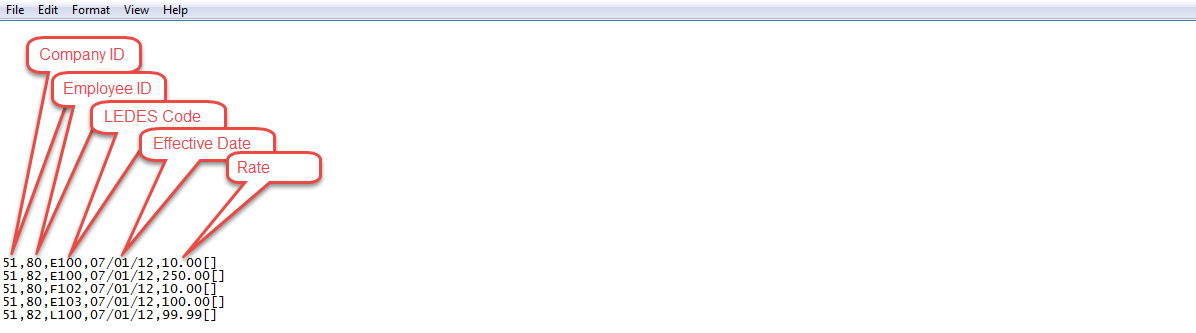
The uploaded text must be in a comma-separated format.
- If the rate card is assigned to a matter, select the appropriate matter record from the matter(s) drop-down list.
- Use the radio buttons to determine the rate card's fiscal year.
- Click the Continue>> button.
If the document fits the file format requirements and successfully uploads, the data is displayed at the bottom.

