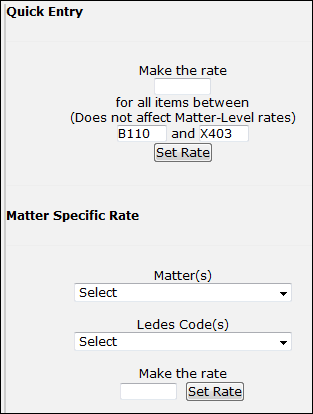Firm-Level Rate Card
On the Rate Card Review page, users with administrator permissions may create and submit firm-level rate cards.
Click on the fiscal year buttons at the top right of the page to view rate cards for different years.
The colored icon located under the fiscal year column indicates whether the rate card is approved and active ( ) or not approved or does not exist (
) or not approved or does not exist ( ). Click on these icons to view, edit, or add to the rate card.
). Click on these icons to view, edit, or add to the rate card.
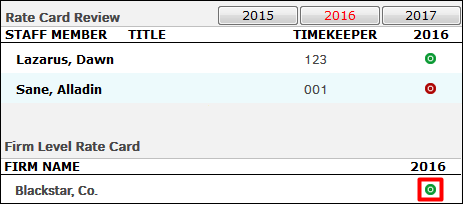
To edit a rate:
- Click [Edit] at the bottom right of the rate card.
- Either adjust the rates one-by-one, or use the Quick Entry tool on the right to set a rate for multiple codes.
- For Quick Entry, enter the desired rate in the top text box, and confirm that the correct items are adjusted in the second and third text boxes.
- Click Set Rate.
The rate request is sent, and the icon next to the selected LEDES codes resets to  to show that the request has not yet been approved.
to show that the request has not yet been approved.
If you adjust rates individually, be sure to scroll to the bottom of the page and click Send Request.
To set a rate at the matter level for the firm, refer to the Matter Specific Rate page.