How To Use The Purge Report Tool
Goal
The Purge Report lists Form I-9 records for the terminated employees that are ready for purging and can be permanently deleted. I-9 records become eligible for purging three years after the Start Date or one year after the Termination Date, whichever is later and the system will show the Purge eligibility date with the Purge next action on the I-9 record.
Purging is permanent. The start date and termination date must be accurate for each I-9 record in order for the system to know when a purge operation is allowed according to the Form I-9 guidelines. It is recommended that you review the Purge Report carefully before purging a list of I-9 records (especially a large list) since the process cannot be undone once the records are purged. Additionally, please be aware that when a terminated I-9 reaches the Purge date, the Tracker I-9 system does not automatically Purge the I-9 from the system. A user must Purge the I-9, either individually or using this Purge Report tool to Purge multiple eligible records.

Access
Advanced users have access to this report, but intermediate and basic users do not. The report can be accessed via the Reports menu drop-down.
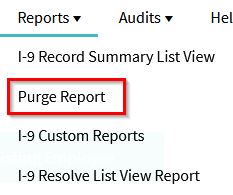
You can filter the report by employer, worksite, or I-9 manager, and can sort and hide columns. The data is exportable to Excel using the "Export to Excel" option.
Actions
You can individually choose the I-9 records you want to purge or check the "Select ALL" box and click Purge.

