Network Alliance Usage Report
This shows how a client admin run the Network Alliance Usage Report.
Goal
Users with client admin accounts can use the Network Alliance Usage Report to create a log of the Network Alliance I-9 records that have been processed for the client. Running this report will produce an Excel file with a detailed breakdown of each Network Alliance I-9, including final status, completion dates, and worksite.
Access
- Log in as a client admin.
- Select System Configurations under Admin Control Panel.
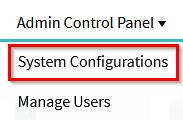
- Click on the Network Alliance Report tab.
- Select All Records or put in a date range for the Start Date or Created Date.
- Click Run Report to download an Excel file with the Network Alliance information.
Report Columns
The report includes the following information and columns:
- Client information: Client Id, Client Name
- Employee profile information: Employer, Worksite, I-9 Manager, Employee Name, Employee ID
- I-9 information: I-9 ID, I-9 Created On Date, Section 2 Start Date, Section 1 Signed On, Section 2 Signed On, I-9 Next Action, Form I-9 is Deleted
- Network Alliance information: Last Session Status, Last Session Status Date, Scheduled Appointment Date/Time, Session Fee (if any)
- Search information: Report Type, From Date, To Date

