Tracker I-9 SMS Quick Start Guide
Background and Introduction
As part of our commitment to deliver empowering employee experiences throughout the I-9 journey, Mitratech is excited to announce that the Tracker I-9 solution now supports SMS text messaging for a wide range of employee communications.
This exciting new feature achieves two primary goals:
- First, as evidenced by our enhancements over the past couple of years, one of our areas of focus is to deliver an truly end-to-end mobile experience for employees. Yes, employees can read emails on most smartphones, but communicating via text message to the mobile end-user is essential to support employees who increasingly rely upon their phones to engage with their employers.
- Second, completing an I-9 on time is critical to maintaining compliance. A late Section 1 or Section 2 signature can result in hundreds, possibly thousands of dollars in fines. With SMS text messaging, Tracker customers can increase engagement with employees – especially remote hires. Texting is a less obtrusive, more accessible, more discrete, and a near-instant way to communicate. It takes the average person at least 90 minutes to respond to an email. Whereas, 95% of all text messages get read within 90 seconds. When compliance deadlines loom, being able to communicate faster with new hires can be a difference maker.
This guide describes the new capabilities and what steps customers need to take to start taking advantage of this new exciting feature.
SMS Feature Summary
With the SMS feature, organizations can now configure Tracker I-9 to send text messages to employees for all employee facing communications, including:
- Remote Hire Workflow Messages –In addition to being able to send emails, organization can choose to send SMS text message to initiate and guide employees through all remote new hire workflows in Tracker including: Remote Section 1 Only, Employer Appoint, Employee Appoint and Network Alliance.
- Remote Section 1 Amendments – You will now be able to send a Section 1 Amendment request to employees via text.
- Employee Alerts – All employee facing email alerts can now be sent via SMS text.
- Authorized Representative Messaging – You can now send the invitation to serve as the Authorized Representative via text message.
SMS support for employees is available in our Q3 2022 release. SMS support for Authorized Representatives will be available in our Q4 2022 release.
Continue reading to learn more, including screenshots that illustrate how these features appear in the Tracker I-9 UI.
Client Configuration and Feature Enablement
Tracker’s SMS functionality is available to all customers at no additional cost. Customers who signed their Tracker I-9 license agreement after September 30, 2022 will see a clause that establishes the terms of use for this feature. Existing customers whose contract predates September 20, 2022 will need to sign an addendum to their existing agreement in order to use the functionality.
After terms of service in place, a new setting Enable SMS will appear under the Form I-9 Options under the Client Feature Configuration page. Client Administrators can toggle the feature on or off with this checkbox.
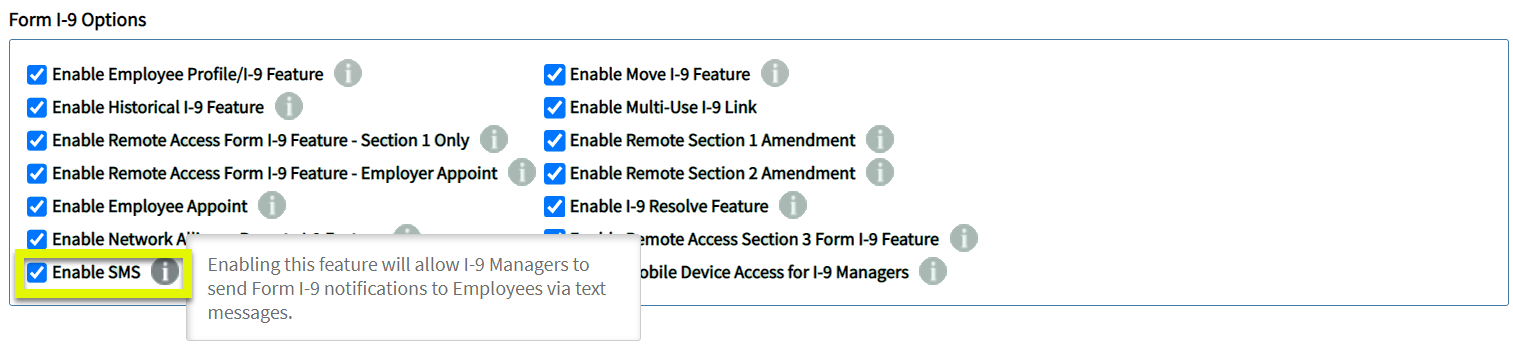
Employee Profile and Create I-9 Workflow Changes
When the new feature setting is enabled, a new Preferred Communication and Employee’s Mobile Number options appear on the Employee Profile.
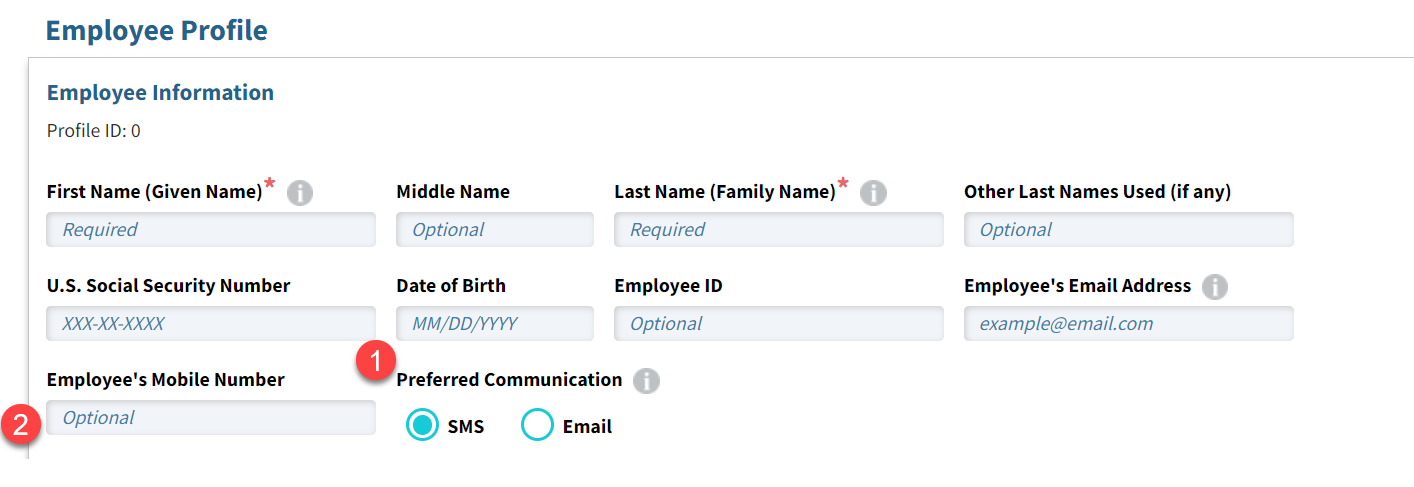
IMPORTANT NOTE: These features do not appear if SMS functionality is disabled. There is no impact to the Employee Profile or I-9 workflow for clients who choose not to enable SMS.
- Preferred Communication – This setting determines how Tracker sends all system messages to the employee. The Preferred Communication defaults to SMS when SMS is enabled at the client level.
- Employee’s Mobile Number – The system sends SMS text messages to this number. The field is optional on the Employee Profile, but must be provided in order to initiate an Remote I-9 workflow when the Preferred Communication is SMS. The mobile number must be a US number in the standard US phone number format (###-###-####).
The Create I-9 workflow page now displays the Employee Mobile Number alongside the Employee Email Address field when the SMS feature is enabled. The Preferred tag appears next to the field based upon the Preferred Communication option on the Employee Profile.
In the example below, SMS is the Preferred Communication setting on the Employee Profile. Therefore, the Employee Mobile Number is required in order to initiate the I-9 workflow.
IMPORTANT NOTE: When SMS is the Preferred Communication setting, the Employee Email Address is optional. However, we recommend entering the employee’s email address in order to handle when an employee opts out of SMS text message (more on this rare edge-case below)
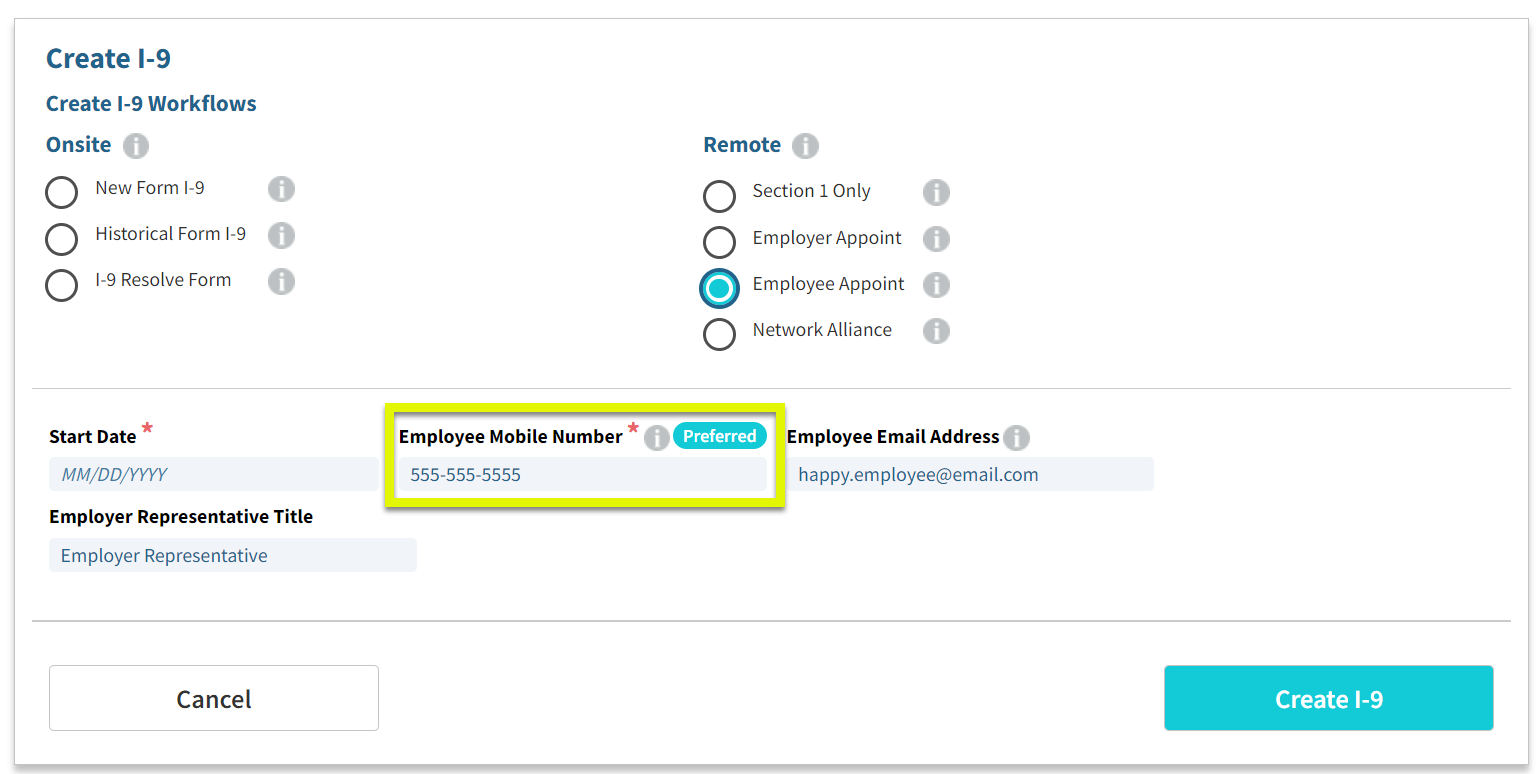
Click the Create I-9 button to initiate the workflow and send the employee communication.
The Employee’s SMS Journey
The Tracker system uses a third-party to send all SMS text messages. Messages sent from Tracker come from the phone number [. In the example below, the Tracker system sent a SMS text message to initiate the Remote Employee Appoint workflow.
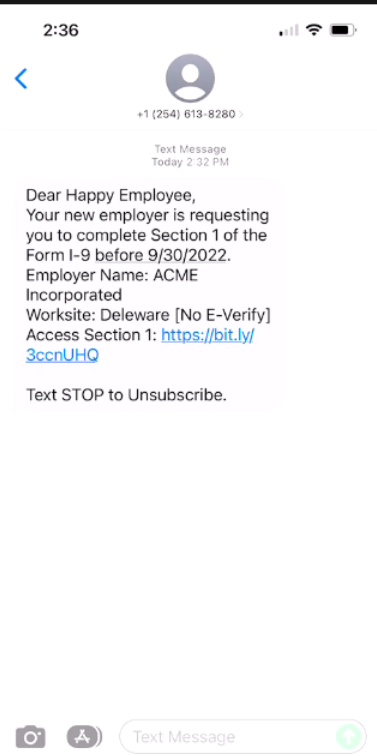
SMS Text Message Landing Page
Notice that the length of the text message is much shorter than the default Tracker I-9 email message. This is purposeful in order to avoid sending an unnecessarily long text message that would be difficult and unpleasant to read.
A shorter text message is better but lacks the important information employees often need to understand and complete their part of the I-9. To help with this challenge, we are introducing a new Landing Page that delivers the same instructions and context that appears in the default Tracker I-9 emails. The example below illustrates how the Landing Page appears to the employee.
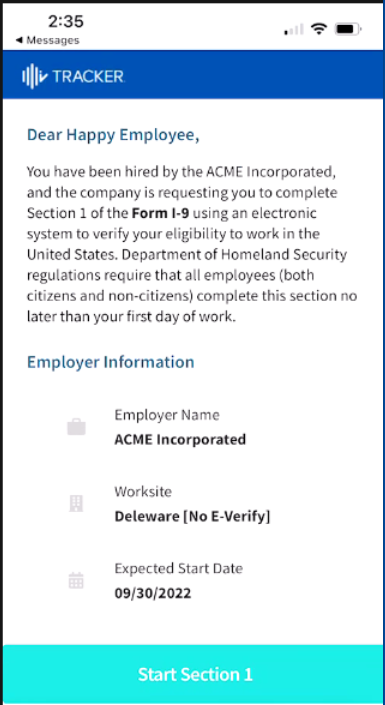
The new Landing Page is mobile responsive and meets our Web Accessibility standards, supporting both screen reader and keyboard user needs. The Landing Page only appears when:
- The Preferred Communication is set to SMS; and (if the I-9 was created via the API)
- The API settings to suppress both email and SMS text message
Today, the Landing Page and SMS Text message content is not configurable.
SMS Text Message Unsubscribe Workflow
As required by Federal Communication Commission (FCC) standards, SMS text message recipients must be given an option to unsubscribe to future messages. The new SMS functionality in Tracker I-9 complies with this requirement.
Employees can unsubscribe from receiving future SMS text messages from Tracker by replying “STOP”. When employees opt out of text messaging, the Tracker system automatically updates the employee’s Preferred Communication setting to Email, auto-sends the last message to the employee via email, and sends all future messages via email.
The message “The Employee has unsubscribed for SMS alerts for the mobile number [###-###-####]” at the top of the Employee Profile (example below).
The ability to re-subscribe to SMS text messaging will be available in our Q4 2022 release.
Enter a different US phone number and change the Preferred Communication setting back to SMS in order to resume SMS text message with the employee.
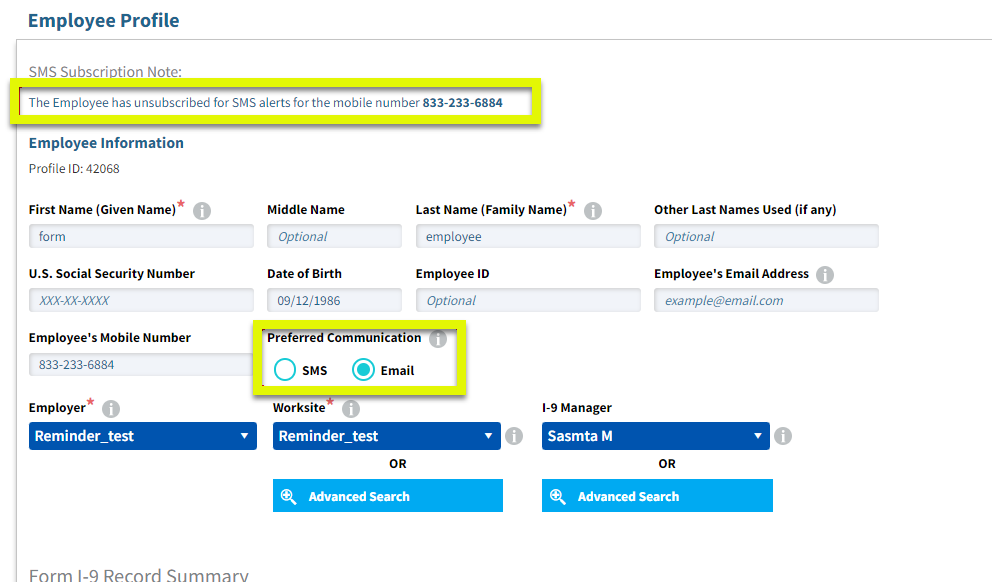
Changing the Employee’s Preferred Communication
You can change the employee’s Preferred Communication on the Employee Profile at any time. Select the desired setting and click Save Profile.
Alternatively, you can view and change the employee’s Preferred Communication setting from the Admin Control panel.
On the Form I-9 page, click the menu option and select Edit Employee Communication Settings, then select the desired setting and click Save or Save and Send Message to change the setting and send the last message.
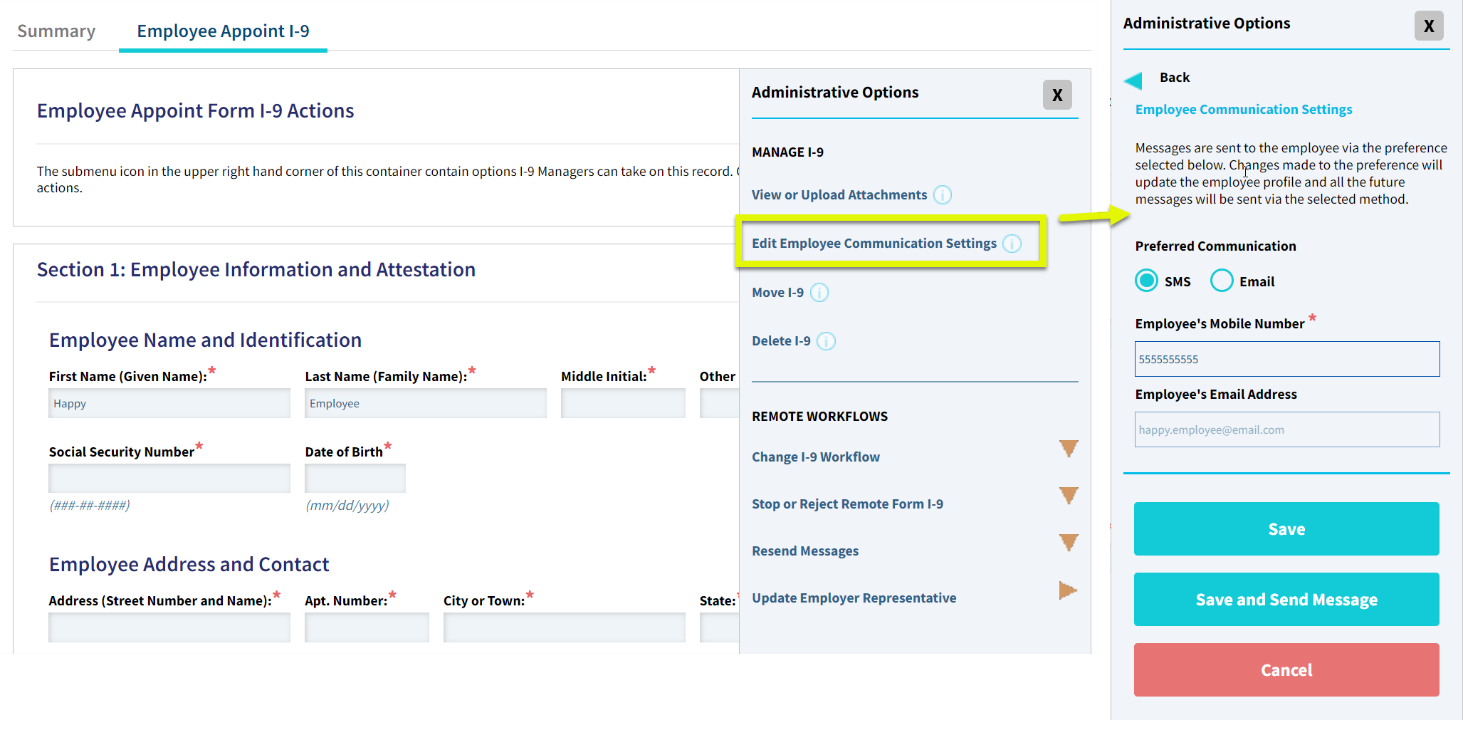
Remote Section 1 Amendments
When the SMS feature is enabled for a client, I-9 Managers will see either the employee’s email address or mobile phone number field at the top of the Section 1 Amendment form depending upon the Preferred Communication setting on the Employee Profile
Use the Edit Employee Communication Setting feature described above, or navigate to the Employee Profile, in order to switch to a different communication method.
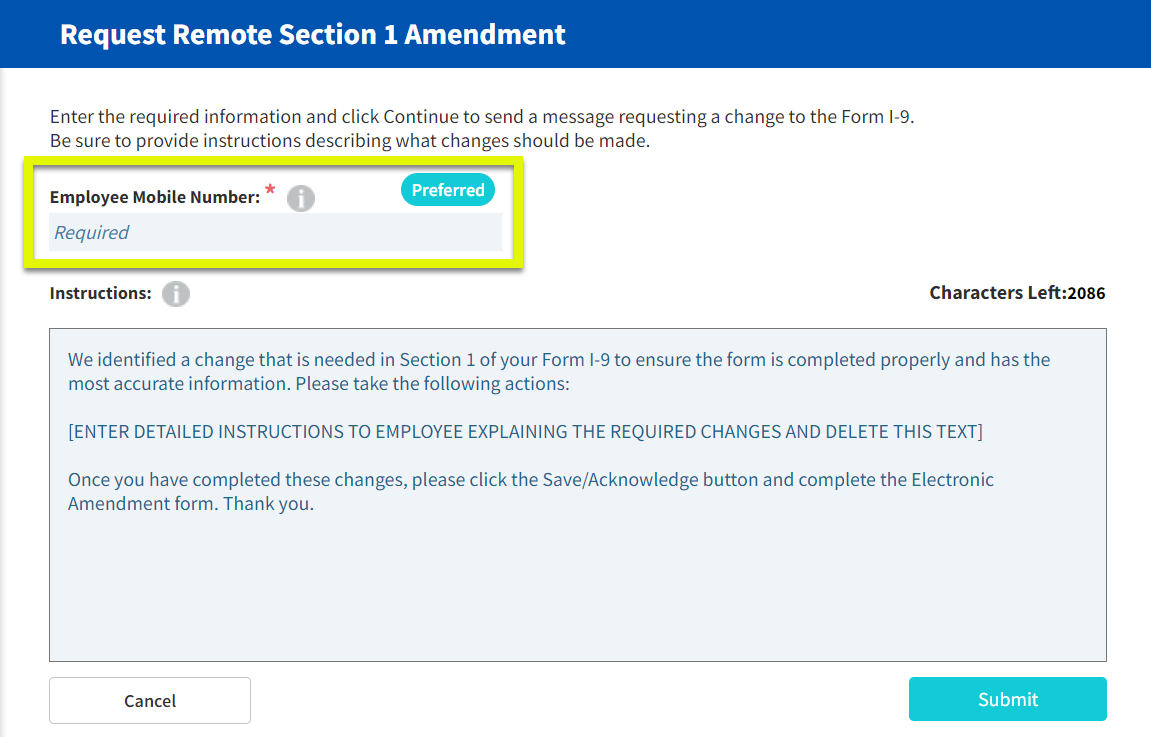
Authorized Representative’s SMS Journey
When the SMS feature is enabled, clients can choose to send invitations to the Authorized Representative via a SMS text message, including for both Section 2 completion and Section 2 amendments.
In order to send a SMS text message to an Authorized Representative, either the Employee or I-9 Manager must confirm that they have received consent from the individual to receive SMS text messages, as required by FCC regulations. You can always send the Section 2 invitation to the Authorized Representative via email if obtaining consent is a challenge.
The unsubscribe workflow described above also applies to Authorized Representatives who opt out of receiving future SMS text messages.
SMS support for employees is available in our Q3 2022 release. SMS support for Authorized Representatives for remote Section 2 tasks will be available in our Q4 2022 release. There are no immediate plans to extend SMS support for Authorized Representatives for remote Section 3.
Resending SMS Text Messages
You can also resend SMS text messages using the same Admin Control panel feature to resend email message.
On the Form I-9 page, click the menu option and select Resend Messages, then select the option to resend the messages you want resent. Hover over the options to see that last time a message was sent and to which phone number.
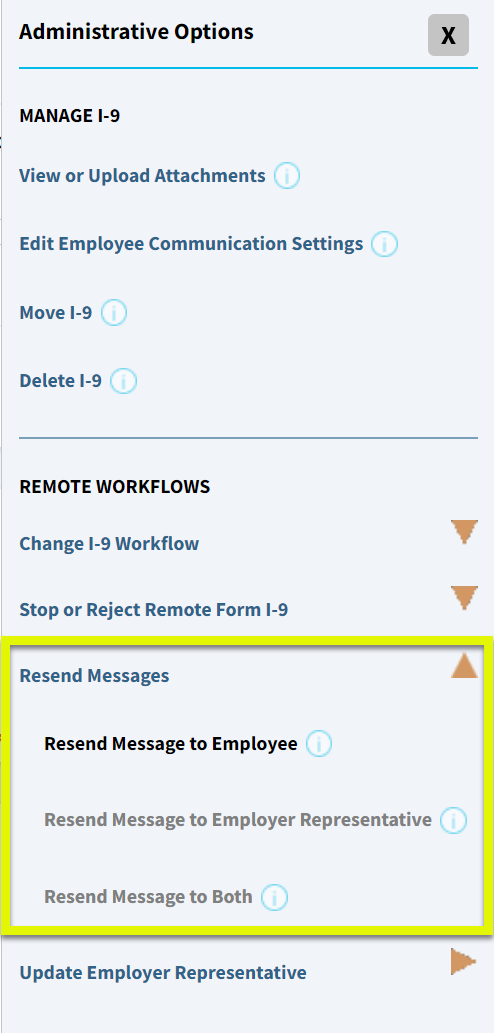
Employee Reminder Messages
The Tracker I-9 system has an optional feature to send reminder messages to I-9 Managers and Employees for certain time sensitive tasks. When the SMS feature is enabled, the Tracker system will send Employee reminders via text or email based upon the Employee Profile Preferred Communication Setting.
Employee Reminder Messages include:
- Section 1 Due
- Section 2 Due
- Receipt Reverification Due
- Section 3 Reverification Due
API support
The Tracker I-9 API supports all of the features described above. See the API Guide v9.15.18 for more details.
IMPORTANT NOTE: There is no impact clients or partners who use the API who choose not to enable SMS.
Important Notes and Takeaways
- The SMS functionality is available to all Tracker I-9 customers
- There is no additional cost to use this optional feature
- When SMS is enabled and the employee’s preferred communication is set to “SMS” all messages sent directly from the Tracker I-9 platform will be texts.
- Today, the content of the text messages and new Landing Page are not configurable. We will consider adding SMS content configuration to roadmap when it makes sense to do so.
- The ability to re-subscribe to SMS text messaging will be available in our Q4 2022 release.
- SMS support for Authorized Representatives for remote Section 2 tasks will be available in our Q4 2022 release.
- There are no immediate plans to extend SMS support for Authorized Representatives for remote Section 3.

