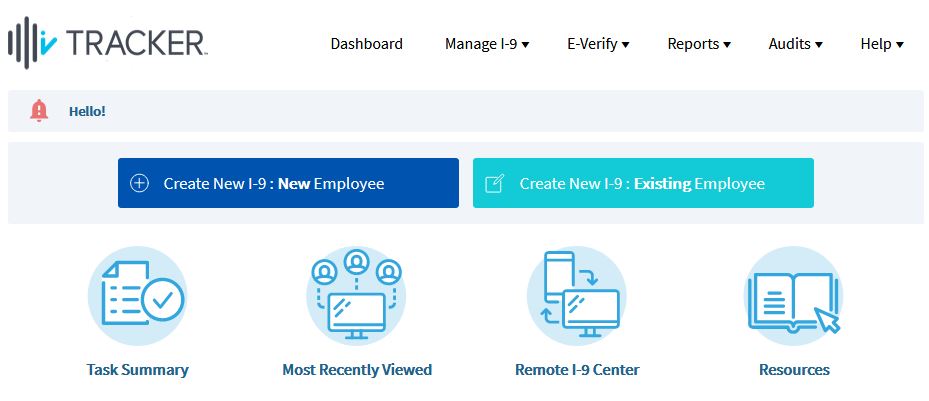How to Change the Global Message
This shows how a client admin can change the global message.
Goal
The Global Message is the custom text that is displayed to users on the top of most I-9 Complete web pages post login. A user with a client admin account can make changes to this message.
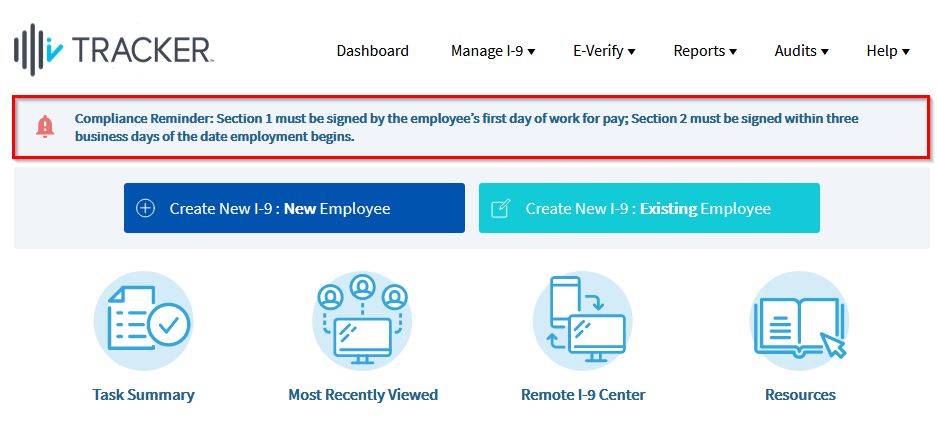
Steps
- Log in as a client admin.
- Select System Configurations under the Admin Control Panel.
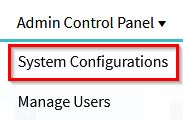
- Click on the Features tab.
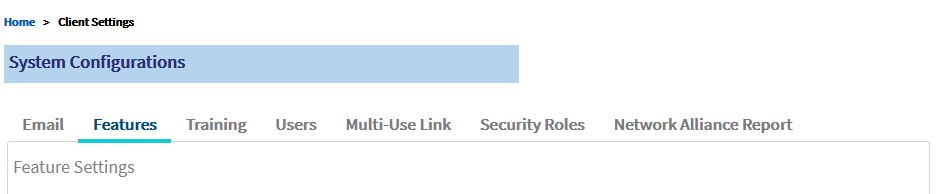
- Scroll down to the System Message and Instructions Settings section.
- Click Global Message and make the desired changes. Click Save.
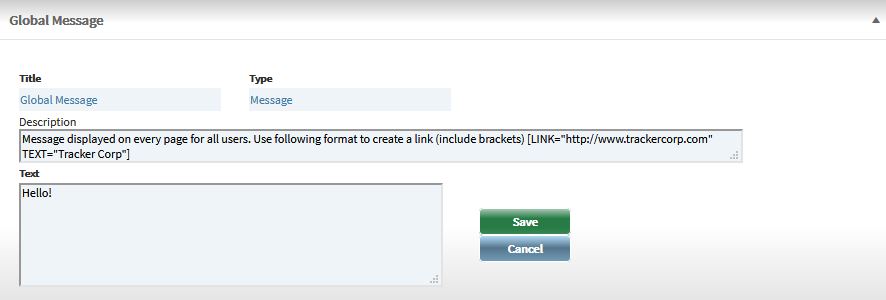
- Log in as a regular user to see the update.