View E-Verify Cases Report
Goal
The View E-Verify Cases Report shows which I-9 records require submission to E-Verify or currently have open E-Verify cases. This report uses the I-9 Record Summary List View Report template.
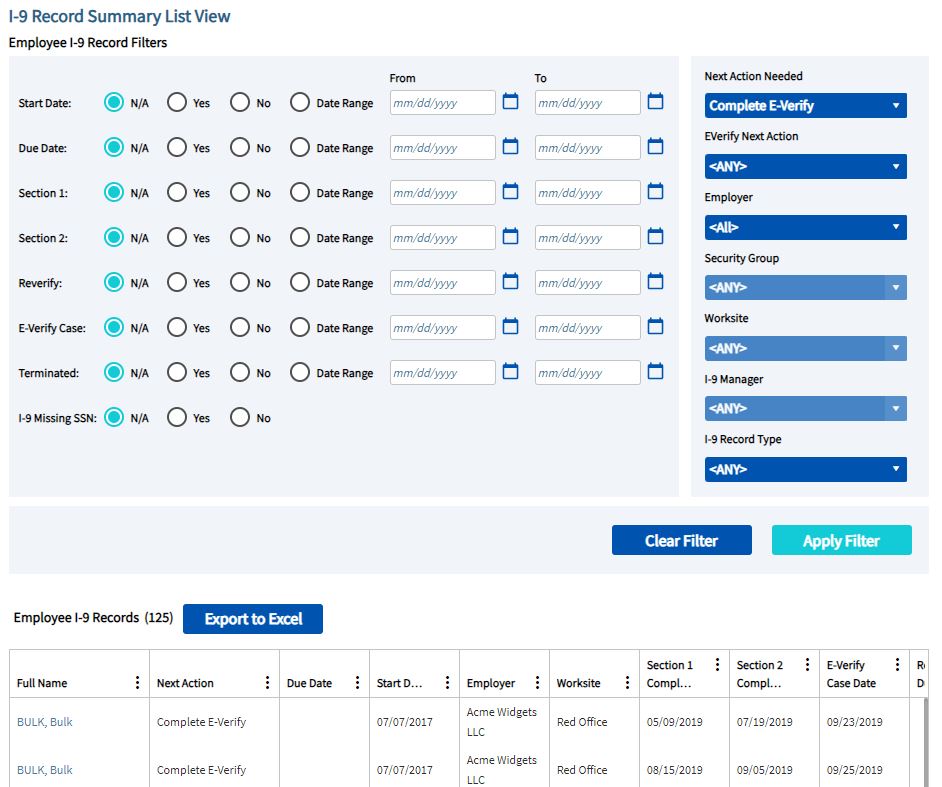
Access
The report can be accessed via the E-Verify menu dropdown.
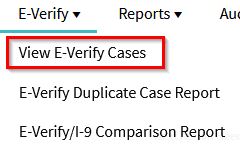
Filter Settings
You can filter your results by selecting one or more values from the EVerify Next Action, Employer, Worksite, I-9 Manager, etc. dropdown lists and clicking the "Apply Filter" button. You can also limit your results by choosing one or more of the radio button options listed on the left-hand side of the page and entering a corresponding date or range of dates.
The report displays a spreadsheet like view of your I-9 records. This list can help you quickly locate employees and access their I-9 records. You can sort and hide columns. The data is also exportable to Excel using the "Export to Excel" option.

