New York Release - January 2023
What's New?
The January 2023 release includes updates to the new Section 2 Document selector as well as enhancements to the existing Flat File functionality for bulk processing. Continue reading to learn more about the other features and bug fixes included in the release.
New View UI Improvements
In the New View UI, the following improvements have been made. These are not applicable when using Classic View for the Section 2 Document Selector.
- sample images are now available in the Section 2 document selection process.
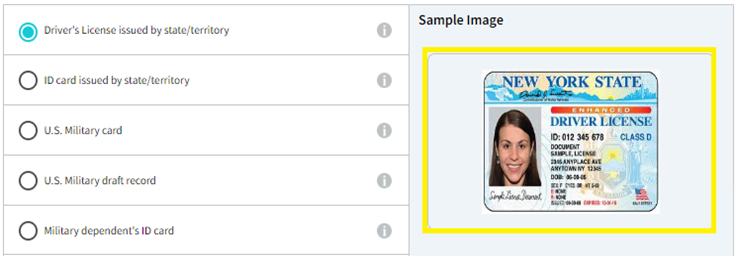
- The Under 18 Document options are collapsed under the category heading by default.
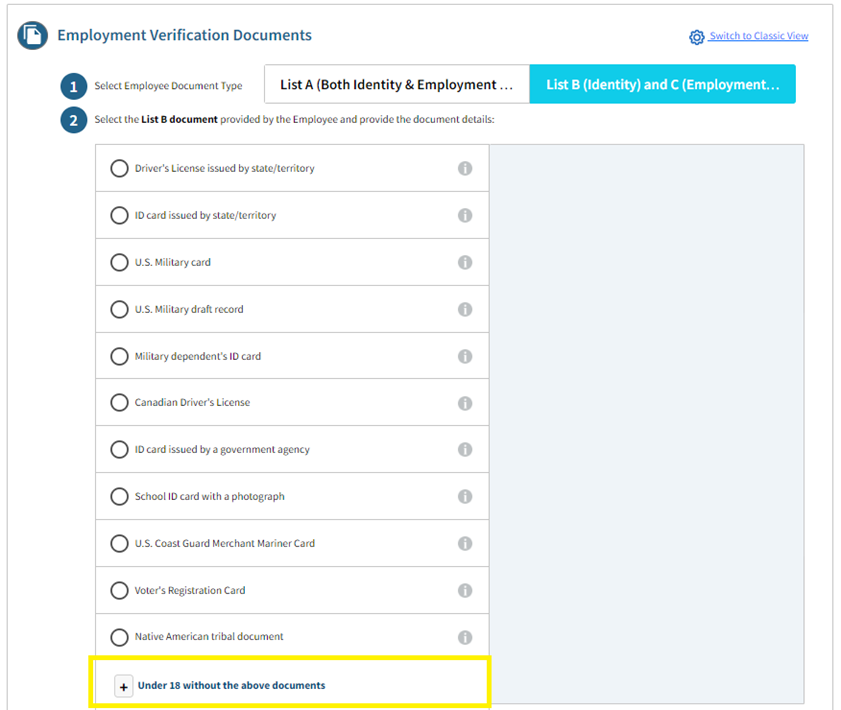
SFTP
Implemented a feature for Flat File Admin users to delete Employee, I-9, and user records through data file uploads. New flat file types “Delete Employee Profile and I-9 File Upload” and “Delete Users File Upload” are available for admin users with permissions. The identifiers listed below can be used:
● I-9 Id, Employee Id, External Id, SSN, or Integration Id when using the Delete Employee Profile and I-9 File Upload option.
● UserID and ExternalUserID when using the Delete Users File Upload option.
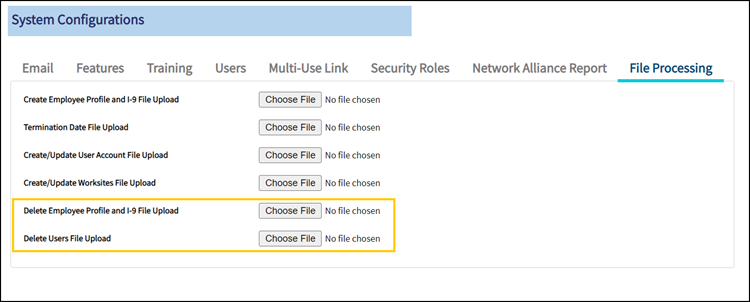
Other Enhancements
A Social Security Number (SSN) pop-up message has been implemented and will be displayed when a user on a mobile device leaves the SSN field blank and the employment status is defined as the Lawful Permanent Resident or Alien Authorized to Work.
What's Fixed?
· Document number field name for non-passport document types has been renamed from “Passport Document #” to “Document #” in the Remote Section 3 flow.
· Fixed an issue where the I-9 Manager was able to create an Employee Appoint Form I-9 record even when the user mapped to a Custom security role that doesn’t have permission to create the workflow.
· Fixed an issue where the system was not allowing an I-9 Manager to amend Section 2 on a completed Section 2 Employee Appoint I-9 if the Employer Appoint feature is disabled at the client level.
· Fixed an issue where the system displayed an error message when the I-9 Manager attempted to upload the I-9-level attachments to the Historical and Resolve records.
· Fixed an issue where the Employer Representative did not receive the second email of Employer Appoint Section 2 (Section 2 Ready for Processing mail) after completing Section 1 and if the Employer Representative accepted the first email that was sent.
· Fixed an issue that occurred when E-Verify case submission was set to “Auto-Submit” off and the document selected has N/A for an expiration date. Section 2 List B and List C document data was removed in the E-Verify preview page and an error was displayed after manually entering the data for removed fields.
· Fixed an issue where the Stop Remote Access Workflow option may not be available under the Administrative Options for Network Alliance Remote I-9 records where an appointment had been missed and a new appointment needed to be scheduled.
· Fixed an issue where the remote Section 1 email link was not sent to an Employee when the new hire was created via a flat file in the Network Alliance workflow (2808) if the Section 1 pre-population setting is disabled in client configurations.
· Fixed issues related to expiration dates for I-94s. User was able to enter N/A in the expiration date field for an I-94. Additionally, the system was not applying 90-day receipt logic to an I-94 expiration date when the receipt box was checked.
Known Issues
When using the Administrative Options menu and selecting “Retain Section 1 and Restart” or “Delete and Restart,” users are required to enter an email address regardless of the preferred communication type of the associated employee. The communication preference for that employee is changed to email, and any further communications to the employee are then sent via email.

