How do I close a matter?
What Does it Mean to Close a Matter?
Closing a matter means the matter is no longer active, has been resolved, and/or has a final outcome. You are also acknowledging all tasks, invoices, appointments, etc. have been completed and no other actions need to be taken. Closing matters when they are complete is important to enable additional analysis of matter workload, duration, open matters vs closed matters per month, etc. Note: By default invoices can be sent for 90 after a matter has been closed. An eBilling Adminstrator can edit this setting. For for information please see "Vendor and Firm Management"
Closing a Matter
Begin by logging in and navigating to the General page of the matter you want to close. Click the Change Phase button, then select Close Matter.
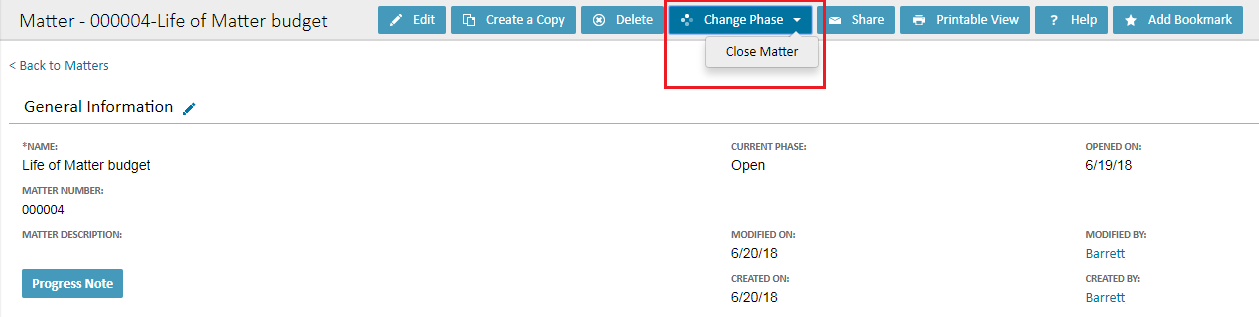
When prompted, select Yes to finish closing the matter.
Re-open a closed matter
If a matter has been closed prematurely, matters may be re-opened.
To re-open a matter, click the Change Phase button and select Open Matter.

