How do I install a license in TeamConnect?
1. Go to “Admin” tab by clicking on it (highlighted here in orange).
.jpg?revision=1&size=bestfit&width=850&height=607)
2. Click on “Admin Settings” (boxed here in orange).
.jpg?revision=1&size=bestfit&width=850&height=598)
3. Click on “About” (boxed here in orange).
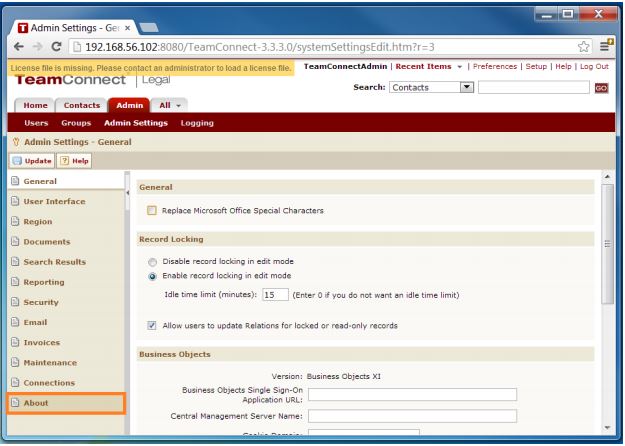.jpg?revision=1&size=bestfit&width=850&height=607)
4. Scroll down to the “License” section and click on the “Upload License” button (boxed here in orange).
.jpg?revision=1&size=bestfit&width=850&height=605)
5. Click “Choose file” to select a file to upload.
.jpg?revision=1&size=bestfit&width=850&height=607)
6. Select the license file to be uploaded and click “Open.
.jpg?revision=1&size=bestfit&width=850&height=612)
7. Click “Upload” to upload the file.
.jpg?revision=1&size=bestfit&width=850&height=607)
8. Upload status will appear after upload is complete.
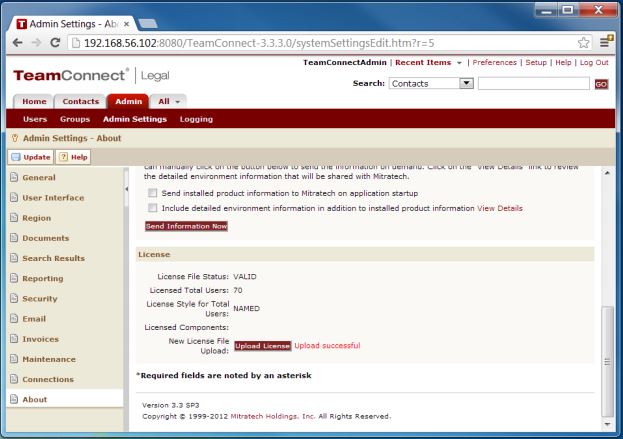.jpg?revision=1&size=bestfit&width=850&height=598)

