Viewing Object Definitions
The Object Definition List screen (Object Definition List image) provides a snapshot of the existing object definitions. This screen summarizes their general information and relationships to each other.
You may sort the object definition list into ascending or descending order by clicking the Object Definition label.
To open an existing object definition
- From the Go to drop-down list click Object Definitions.
The Object Definition List screen appears.
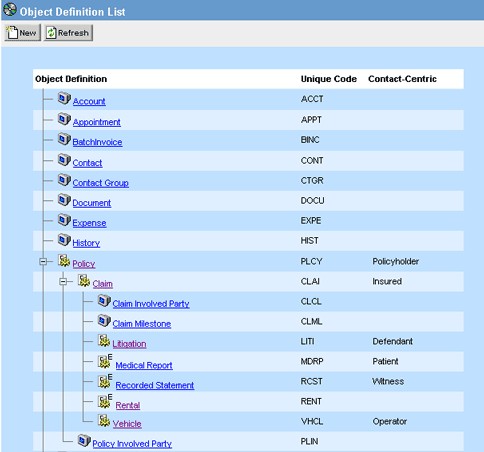
- Click the hyperlink of the object definition you want to open.
The General tab of the selected object definition appears.
Click the tab where you want to view, add, or modify the object information. For details, see About Object Definitions.
Although Involved as well as embedded object definitions appear in the list, they can only be created from within their parent custom object definition. For more details on creating custom objects, see Creating Custom Objects.
The following table describes the items in the object definition list.
|
User interface element |
Description |
|---|---|
|
New |
Displays a new custom object definition screen with empty fields where you can define a new custom object. For more details on the definition procedure, see Creating Custom Objects. Note: You cannot use this button to create system objects, nor embedded custom objects. Embedded custom objects, Milestone and Involved objects can be created only from within their parent object definitions. |
|
Refresh |
Click to refresh the list after adding object definitions or deleting existing ones. |
|
Object Definition |
|
|
Unique Code |
Displays the unique codes of the object definitions. Click the column heading to sort the list alphabetically. |
|
Contact- Centric |
Indicates which custom object definitions are contact-centric:
This column is not sortable. |




