Configuring System Objects
By default, some properties in system objects are already defined. For instance, most system objects are named and have unique codes. For the most part, defining these objects is a matter of configuring general system object information and defining categories, search views, and rules. For details, see Customization Sequence and General System Object Information.
If your design includes invoices, you may need to configure line item views according to the organization's requirements. For details, see Customizing Invoice Line Item Views.
Defining Contact Group, User Account, and Group Account Objects
There are three TeamConnect system objects, which unlike other system objects, have a simplified object definition procedure. They are Contact Group (called Address Book in the end-user interface), User, and Group objects. Because of their functionality, they do not require categories, custom fields, rules, or wizards. This functionality is reflected in the set of tabs they have in their object definition screens.

To define the simplified object definition objects
- Select an Icon Image file on the General tab of the selected object. See the General Tab on Custom Object Definition Screens table.
- Customize the default Search Views provided with the TeamConnect application or create your own. For details, see Creating Search Views.
The Contact Group (Address Book), User, or Group object is defined.
General System Object Information
For system objects, the General tab of the object definition screen includes identification information, such as object name in the singular and plural forms, unique code, and an icon image file. Depending on the system object, some of these details may not be modified.
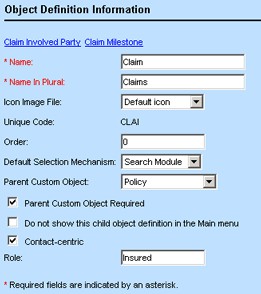
See the General Tab on Custom Object Definition Screens table for details about the General tab of object definition screens. In addition to the General page fields in the table, the Expense, Invoice, and Task system objects include the following check-box:
Allow edits to custom fields after posting—Place a checkmark in this check-box for the Expense, Invoice, or Task object to allow users to edit custom fields after posting a record for that object. (Note that even if "Allow edits to custom fields after posting” has been selected, the Mass Edit function does not allow for edits on locked records. For example, if an invoice is posted, it is considered a locked record and is not modified during a Mass Edit.)
See Customization Sequence for customizing a system object.
Default Object Icons
By default, each record in the TeamConnect end-user interface appears with a certain icon that identifies the object to which it belongs. The images of these default icons are automatically generated from the respective Java class files and are assigned to each object. The following are the default images that are used for each object:
|
Account
|
Contact
|
Invoice/Line Item
|
User
|
Involved
|
|
Appointment
|
Document
|
Expense
|
User Group
|
Milestone
|
|
Approval
|
History No default icon |
Task
|
Project (Custom Object) No default icon |
Contact Group (Address Book)
|
These icons appear at the top of the record window, for example:

If you want to use your own images, upload the appropriate image files to the Icons folder located in the Top Level directory in the Documents area.














