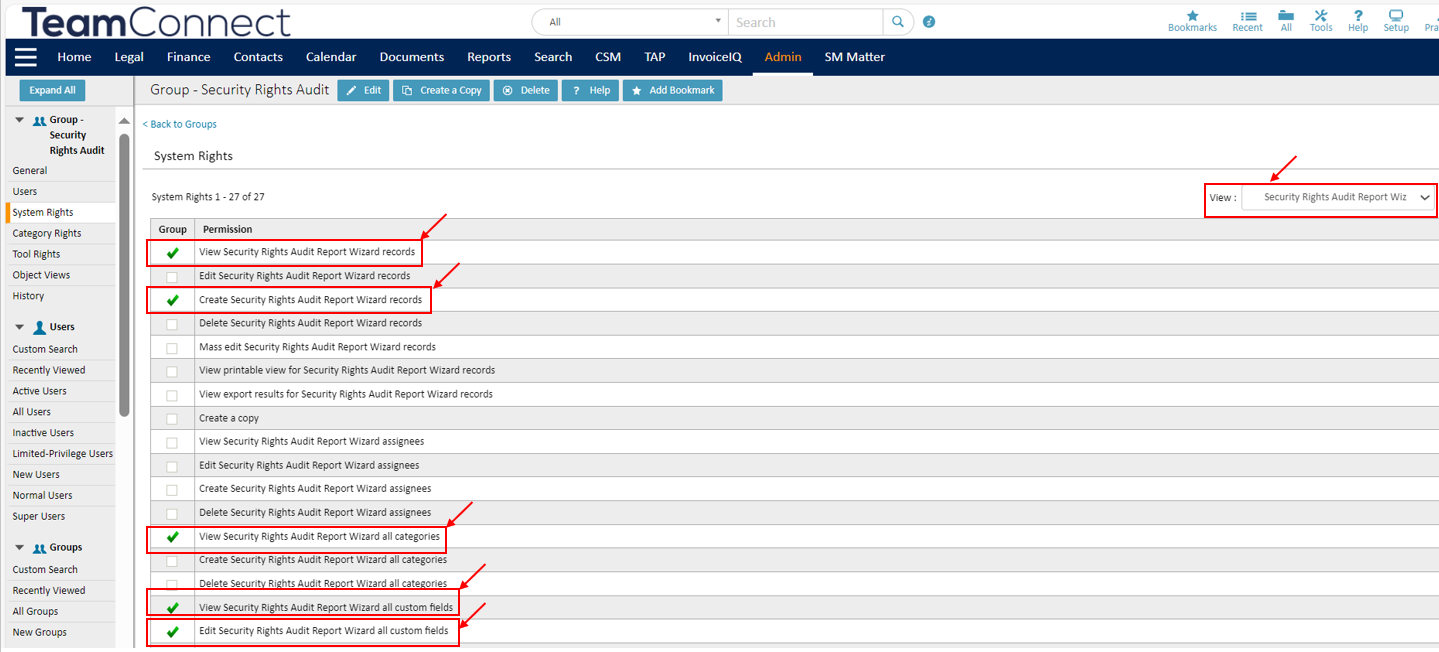Permissions for a specialized group in the “Security Rights Audit Report” module
- Last updated
-
-
Save as PDF
This page summarizes the setup process for the "SecurityRightsAudit" group, which enables users to access the Security Rights Audit Report module with necessary permissions. It includes steps for admins to assign minimum rights to ensure effective use of the module.
Specialized groups have been introduced for the “Security Rights Audit Report” module to ensure that users have the necessary permissions to access and utilize the module effectively.
- A new group named "SecurityRightsAudit" has been established specifically for the "Security Rights Audit Report" module.
- Users belonging to the "SecurityRightsAudit" group should be granted the required permissions to access, generate, and view reports within the "Security Rgihts Audit Report" module.
- Upon installation of the Security Module, the system automatically generates the “SecurityRightsAudit” group.
The admin should follow the instructions below to provide the minimum permission for a user to access the new group called “SecurityRightsAudit”.
| Instructions |
Screenshot for reference |
- Login in as a Team Connect Admin user.
- Click the Admin button on the top navigation bar.
- On the left navigation bar, click Groups. The Security Rights Audit window will be opened.
|
 |
- Click on “SecurityRightsAudit” Group.
- Under “SecurityRightsAudit” Group, click System Rights.
- From the View dropdown, select “Security Rights Audit”.
- Make sure to check the “View Security Rights Audit records”.
|
 |
- Select "Security Rights Audit Report Wizard" from the View dropdown. The minimum rights listed below should be checked.
- View Security Rights Audit Report Wizard records.
- Create Security Rights Audit Report Wizard records.
- View Security Rights Audit Report Wizard all categories.
- View Security Rights Audit Report Wizard all custom fields.
- Edit Security Rights Audit Report Wizard all custom fields.
|
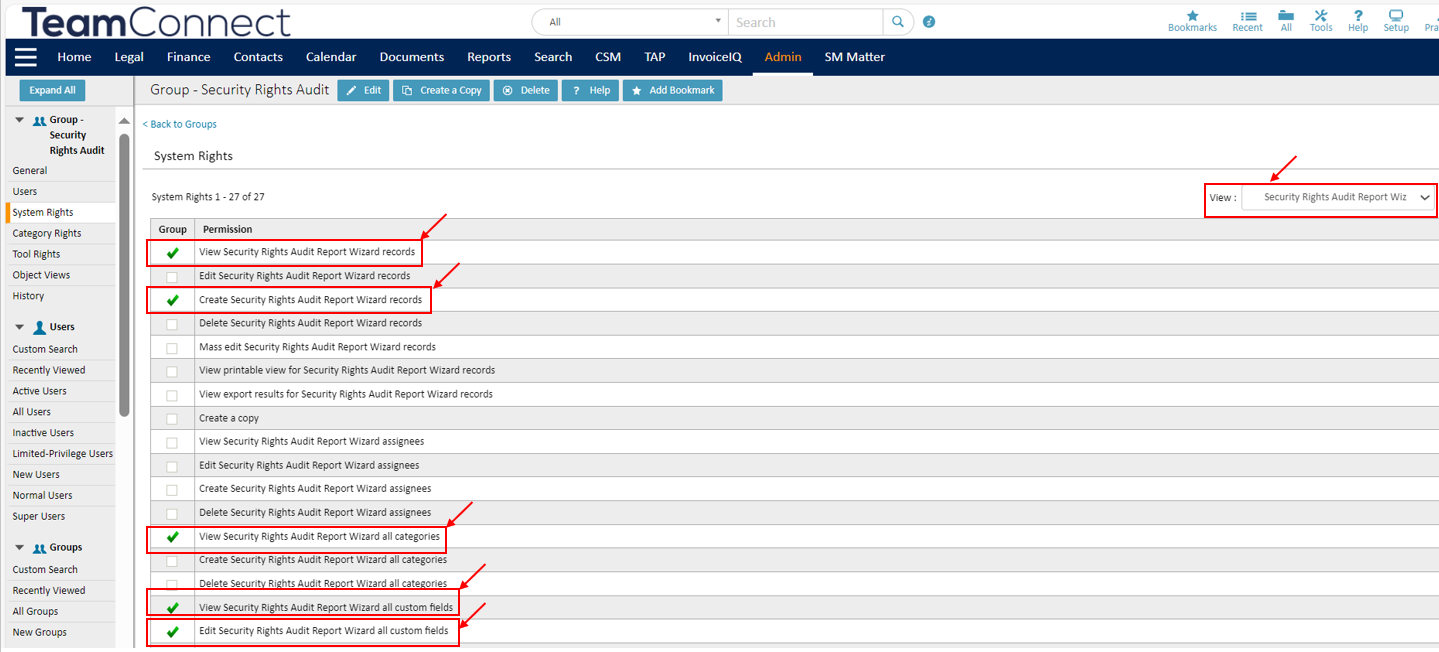 |
- Now, select Contact from the View dropdown.
- Make sure to check the “View Contact Records”.
|
 |
- Now, select Document from the View dropdown.
- Make sure to check the “View Document records” and “Download document” rights.
- Once the admin grants the above access to the user, the user will see the “Security Audit Rights” option under the “All” button in the global navigation bar.
|
 |