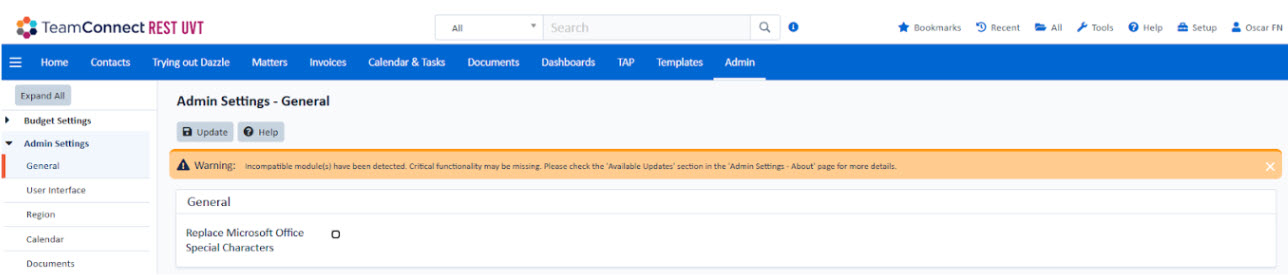TeamConnect Command Line Installer Troubleshooting Guide for Incompatible Modules
| Instructions | Screenshot for reference |
|---|---|
|
1) After logging into TeamConnect, users may encounter warning messages as shown in the screenshots indicating incompatible modules. |
Warning popup on the Login page:
Warning Banner on Admin Settings page:
|
|
2) Navigate to the Admin Section via the TeamConnect Global Navigation tab. Locate and click on the About Page section under Admin Settings. Within the About Page, click on the Available Updates option to proceed. |
About Section on the Admin Settings:
Available Updates:
|
|
3) On the Available Updates screen:
|
|
|
4) For each incompatible module, click the Install Now button. Once the installation completes, confirm the modules compatibility by checking its status on the Available Updates page. If the issue persists or the installation fails: Contact our Support team for assistance. Provide them with the installation logs and details about the issue to ensure faster resolution. |
 |